Hello everyone, welcome to my blog!
Today I want to teach you how you can fix Windows PC Bluetooth not connecting to your mobile device or any other Bluetooth-enabled devices. In this article, I'm going to show you two simple steps which you can use to fix the problem.
If you're ready to learn, calm down and follow me let's dive in...
Step 1. Run the Bluetooth troubleshooter
By running the Bluetooth troubleshooter, your PC can easily detect the problems with your Bluetooth and fix them.
How to run the Bluetooth troubleshooter
- Press the start button and type "troubleshoot" in the search bar, then select "Troubleshoot settings" as you can see in the screenshot below...
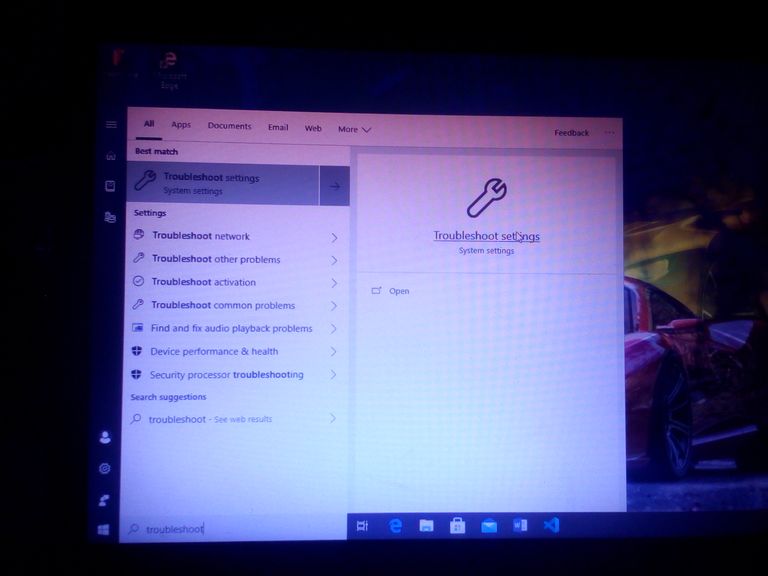
- When the troubleshooting window opens, scroll down to "find and fix other problems", click on "Bluetooth" and then select"Run the troubleshooter" as shown below...
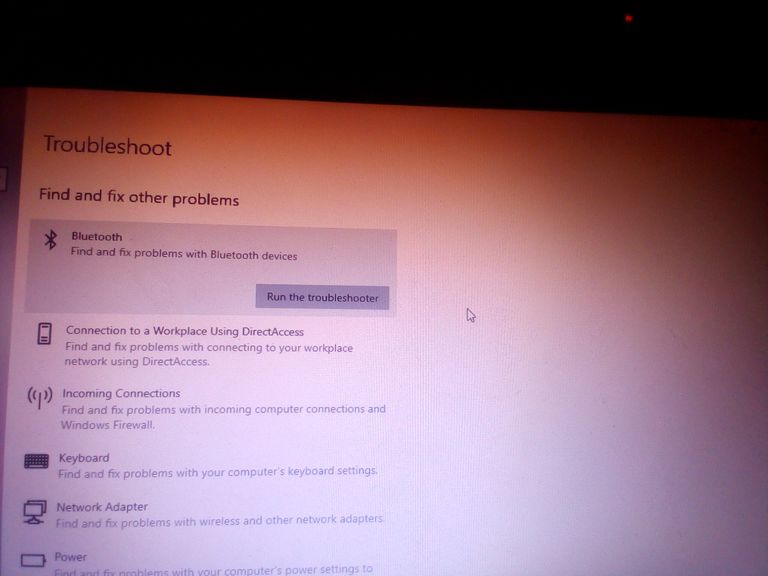
After clicking on the Run the troubleshooter, you will see a window like this showing "Detecting problems".
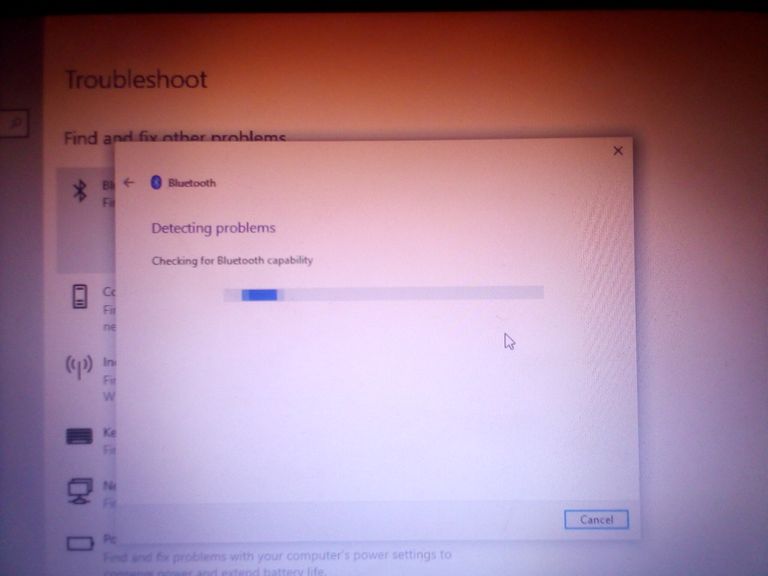
Here the Windows is detecting the problem to fix it.
If the problem is found and fixed successfully, you will see a window like this below...
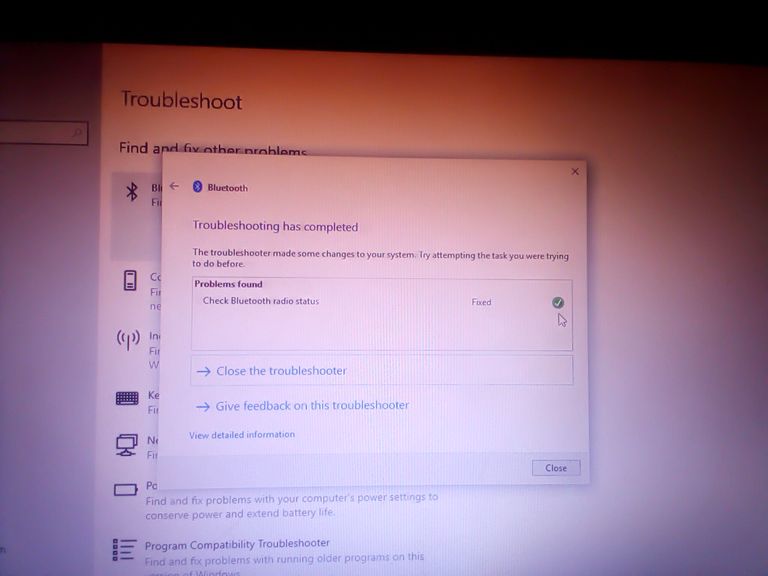
Step 2. Update all the Bluetooth drivers
If the first step didn't solve the problem, try this second step. Definitely, one of these steps will solve the problem for you!
How to update all your Bluetooth drivers
- Open your "Run dialog box" and type "devmgmt.msc" to open the Device Manager as shown below...
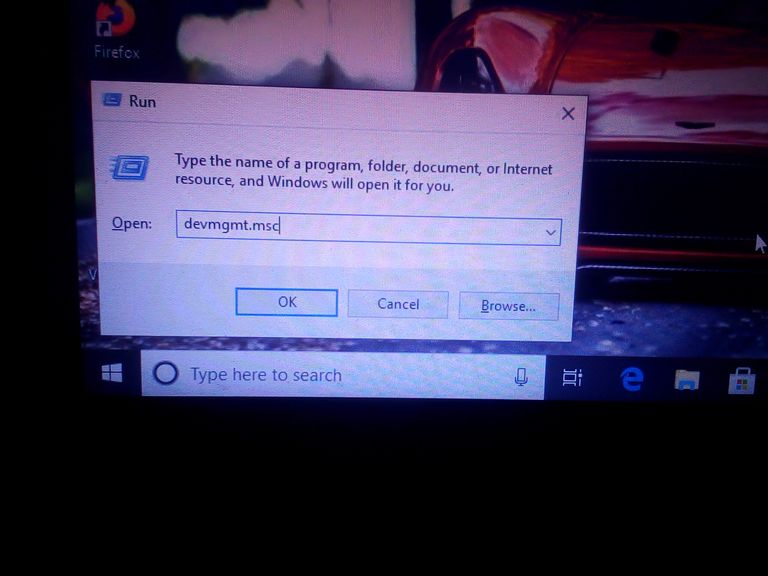
When the Device Manager opens, look for Bluetooth, click on it and then update all the drivers by right clicking on the Bluetooth like the one shown in the image below...
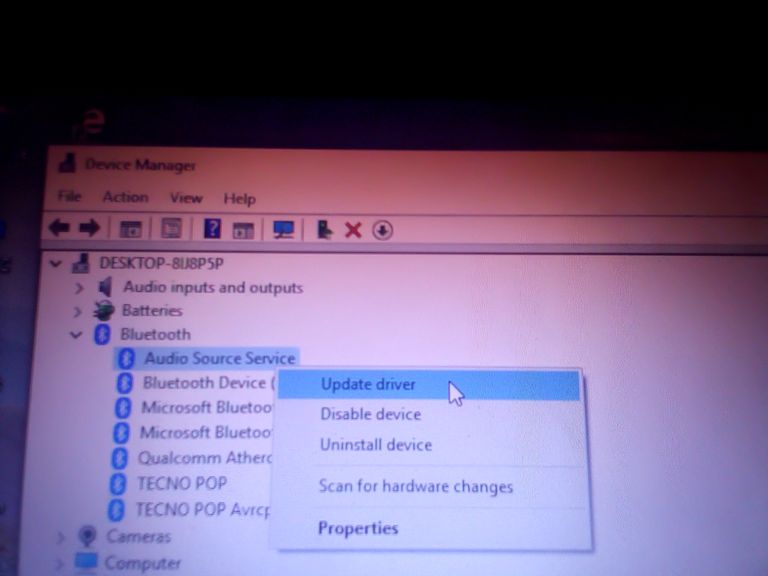
Note: Your network connection must be turned on before updating all the Bluetooth drivers; this is because the drivers are going to be updated from online i.e, the system will search for updates online.
By following the two steps above, your Bluetooth connection problem will be solved.
Nice tutorial 👍
Thank you
Congratulations, your post has been curated by @r2cornell, a curating account for @R2cornell's Discord Community.
Please repost if you found it helpful! Thank you!!
This is nice. It’s useful. I’ll try the tutorial later on on my PC. I’ve been having these Bluetooth issues for some time now.
Thanks for finding it helpful! Follow my blog to get more helpful tech solutions