
Welcome to another edition of our teachings to new members.
This post is scheduled to serve as a reference point to every new member. Therefore we encourage you to carefully read every sentence of this post.
Today's topic is aimed at tackling the three major questions we have been receiving from new members in @blurtconnect-ng WhatsApp group.
We also encourage old members to reblurt this post to increase visibility to new members who might not be enlightened enough to read from our profile.
Again we advice old members to feel free to copy the link of this post for share as a reference point.
We wish to thank @zahidsun for always answering our call to create account for new members. We are very grateful to you for your constant support.
HOW TO CLAIM POST PAYOUT REWARDS
The following steps teaches you how to claim your post reward after seven days of making a particular post.
Remember when your account was created by an existing blurt user, You were told to login with your POSTING KEY in order to write your introduction post.
This time around you will be needing another key called your ACTIVE KEY. simply open your downloaded blurt keys and copy the ACTIVE KEY.
- STEP 1
Click on the wallet icon display on your profile as shown in the image below.
See image below for reference
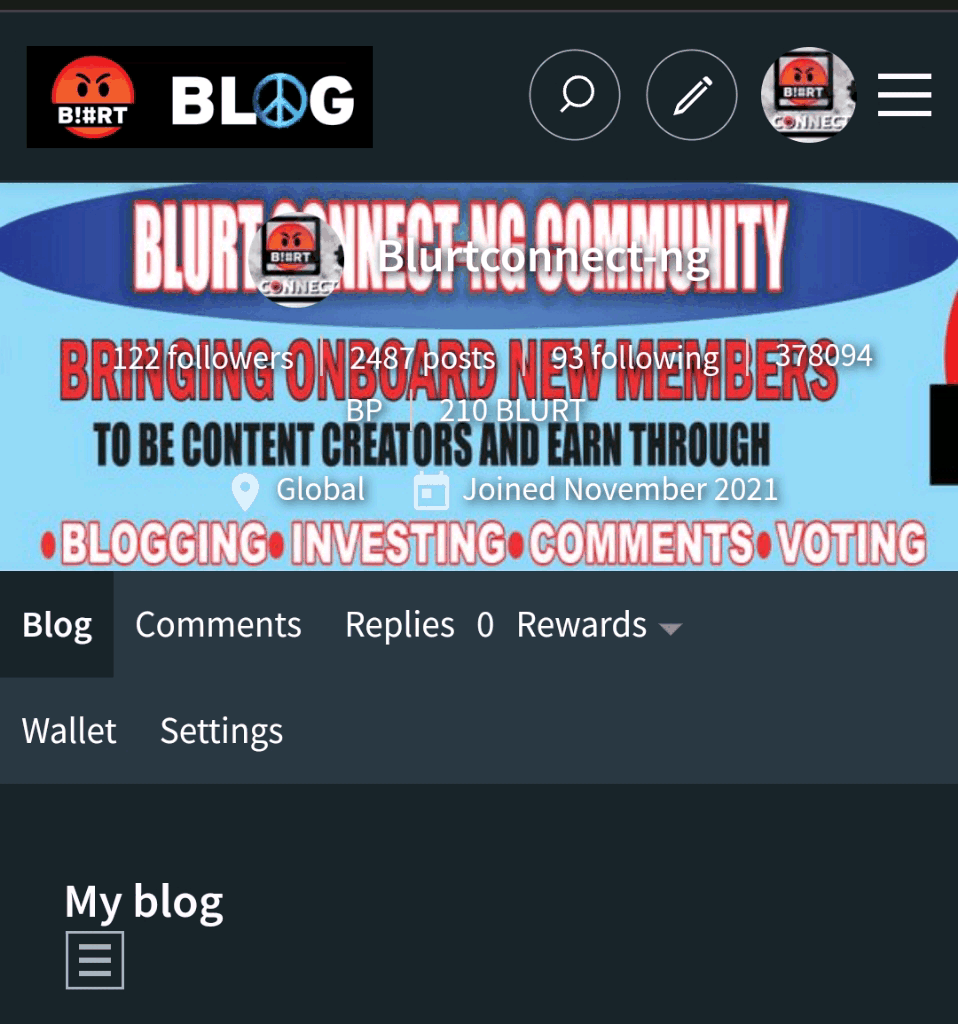
- STEP 2
Click on the three horizontal lines at the top right corner of your page.
See image below for reference

- STEP 4
Click on the sign in button and login with your account username and ACTIVE KEY.
See image below for reference
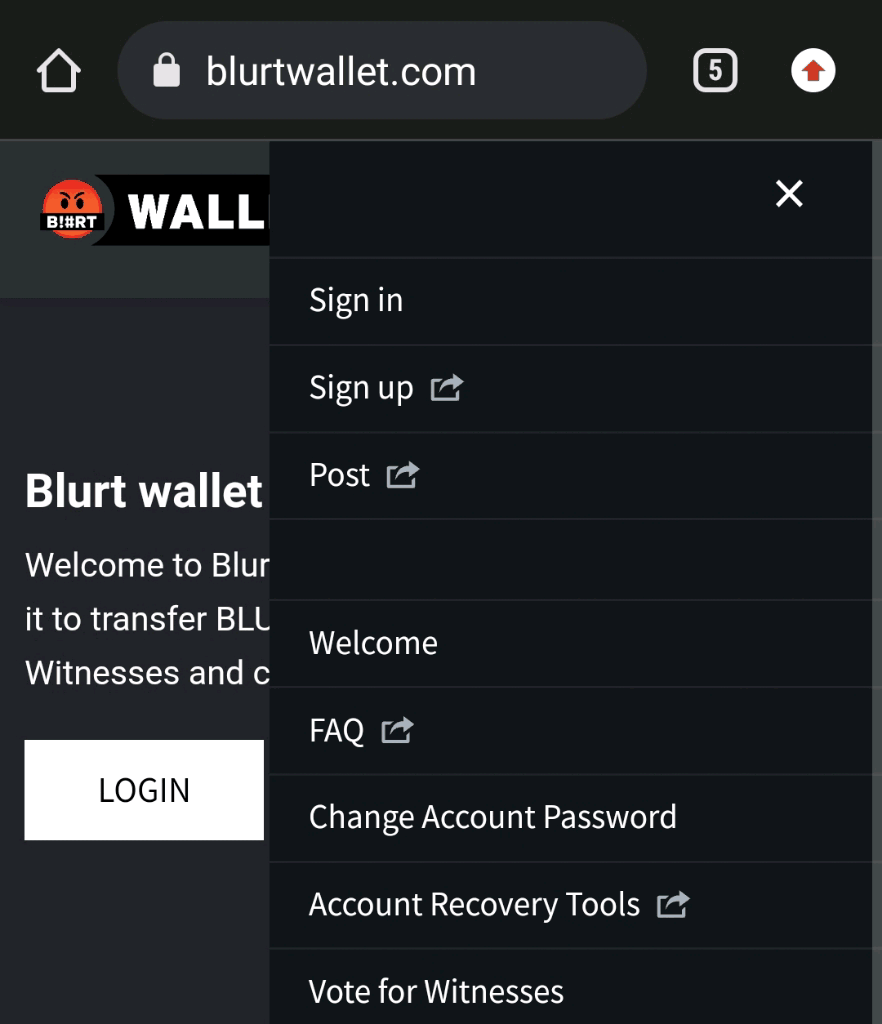
Take note active key , do not use posting key
See image below for reference
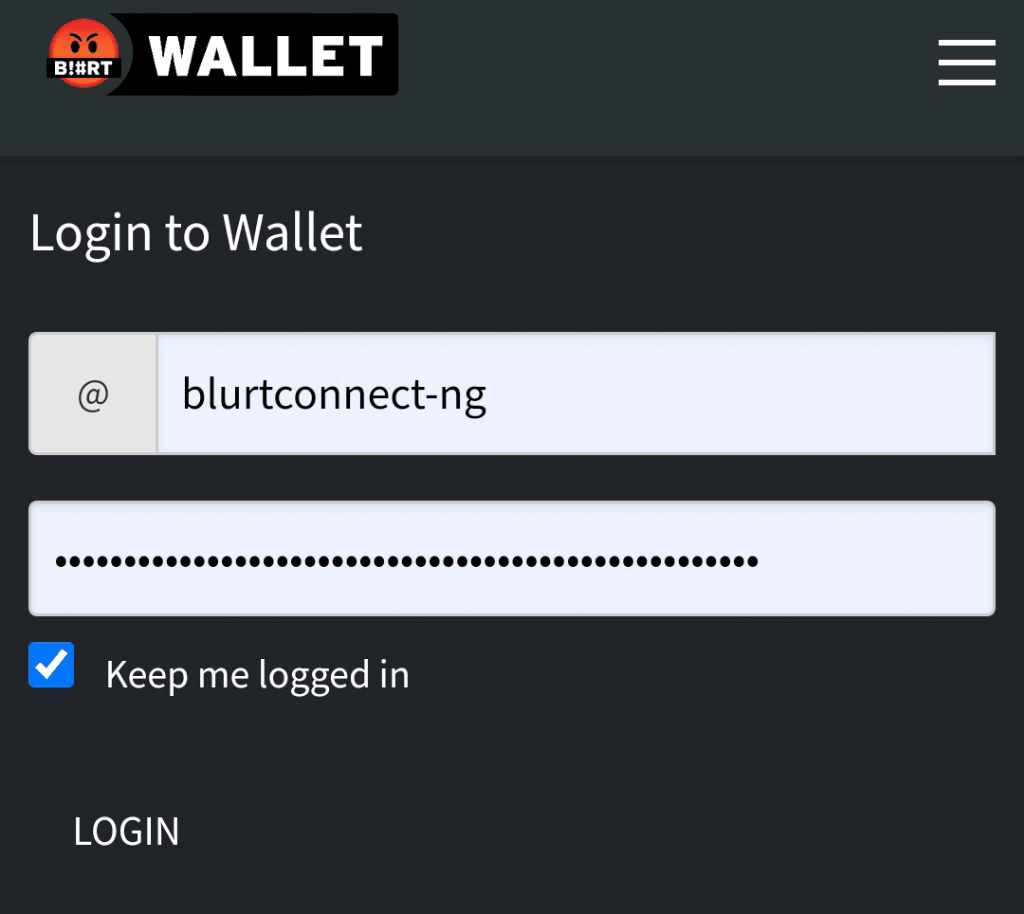
- STEP 5
Click on Redeem Rewards (Transfer to balance)
See image below for reference
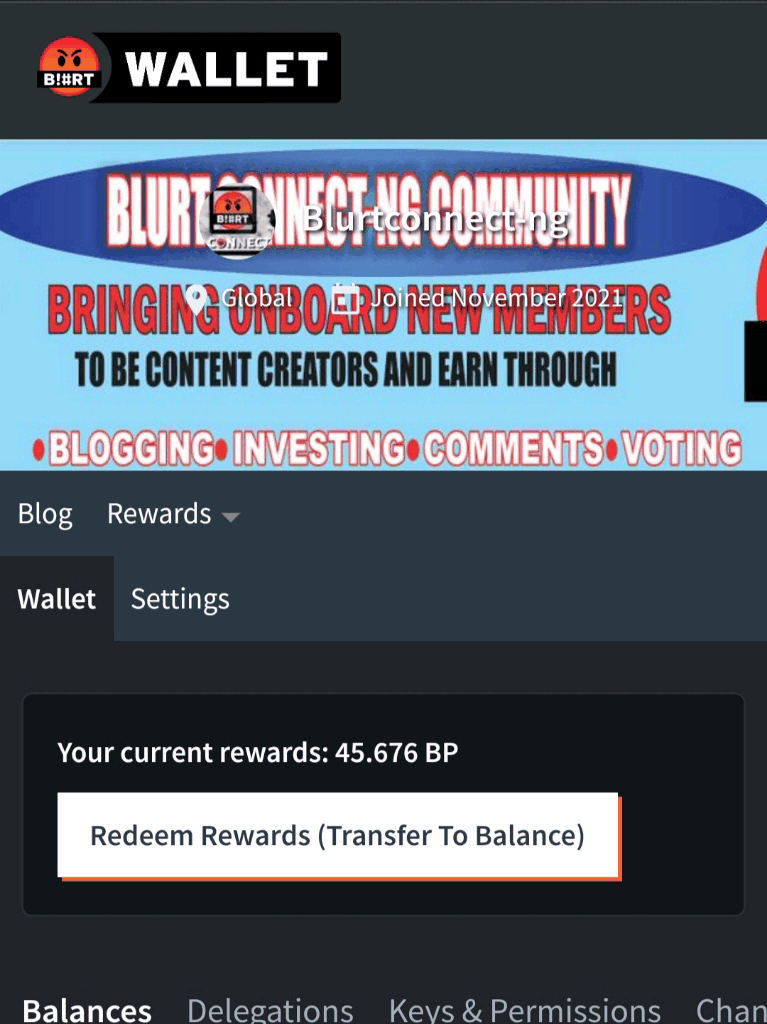
The redeem rewards button colour becomes deem and your blurt is immediately transferred to your account balance.
See image below for reference
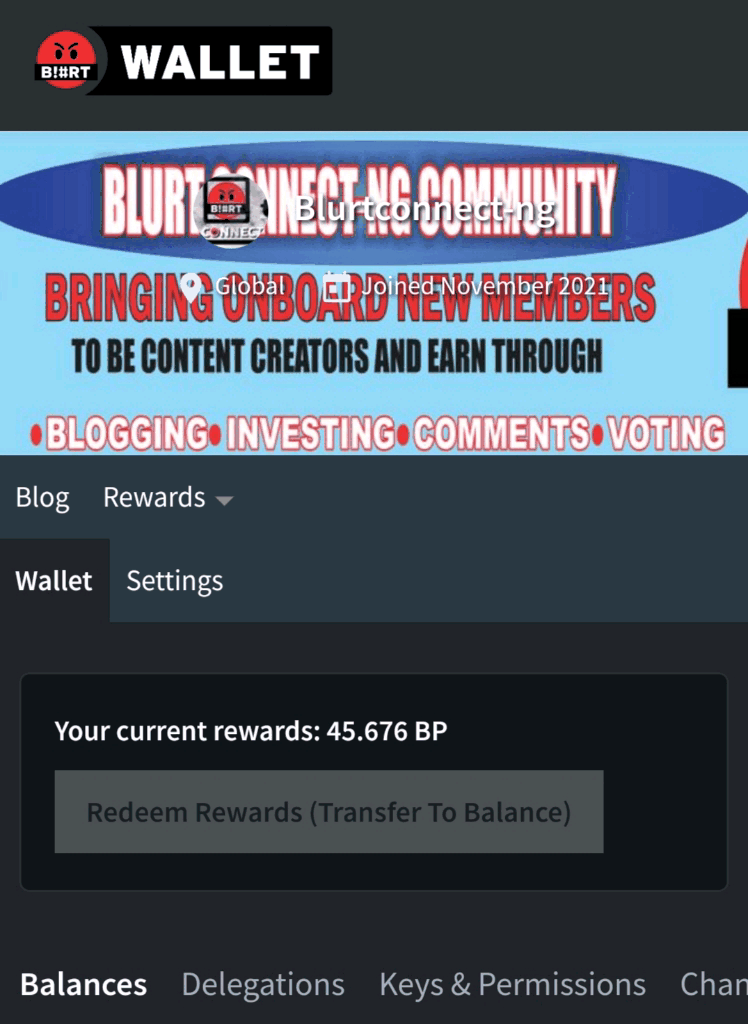
- STEP 6
Scroll down for confirmation
See image below for reference
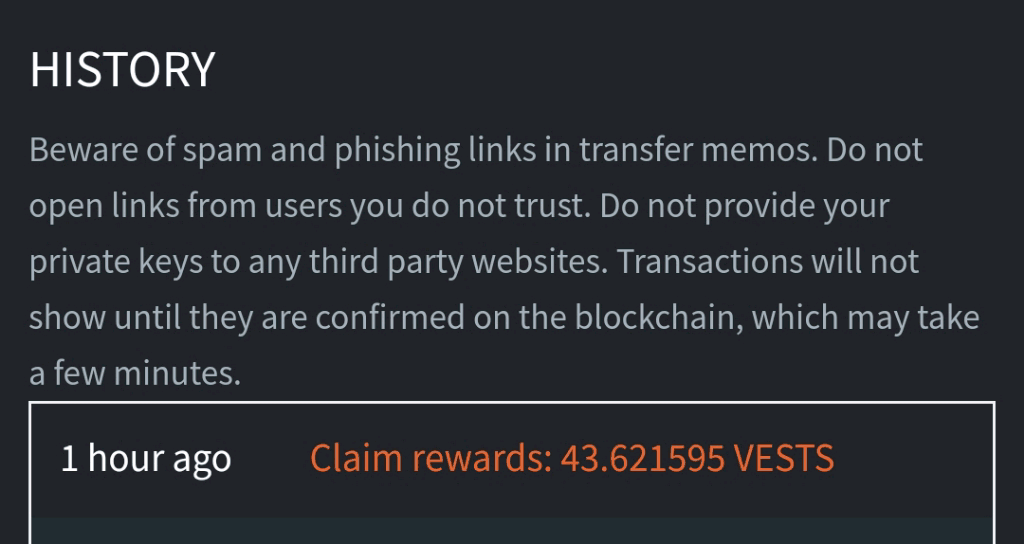
HOW TO SET-UP BLURT PROFILE PICTURE AND COVER PHOTO
Just like every social media platform requires you to upload your profile photo.
In blurt, you are required to upload your profile picture and cover photo.
This section teaches you how to achieve this necessity.
STEP 1
Before you can begin this step, please click on SELECTING THEM and upload the required photo on the HTML section of your page.
Then copy the image URL starting with https and ending at the last letter. The last letter of the image below says
See image below for reference
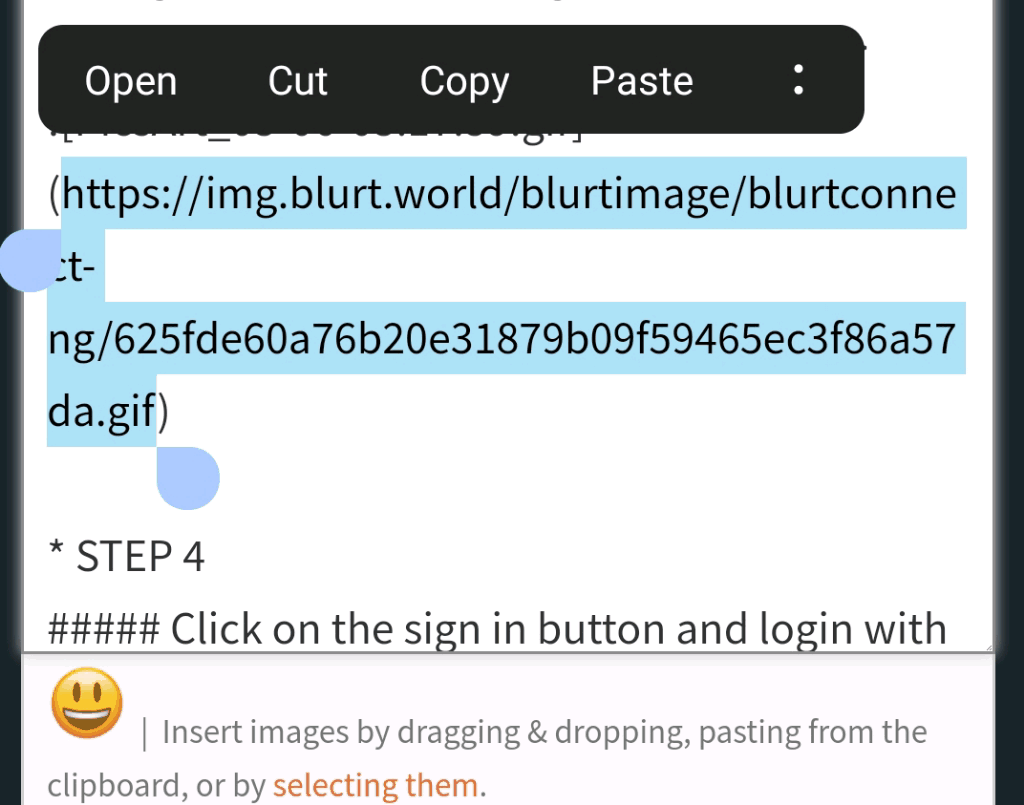
- STEP 2
Click on the settings icon displayed on your profile
See image below for reference
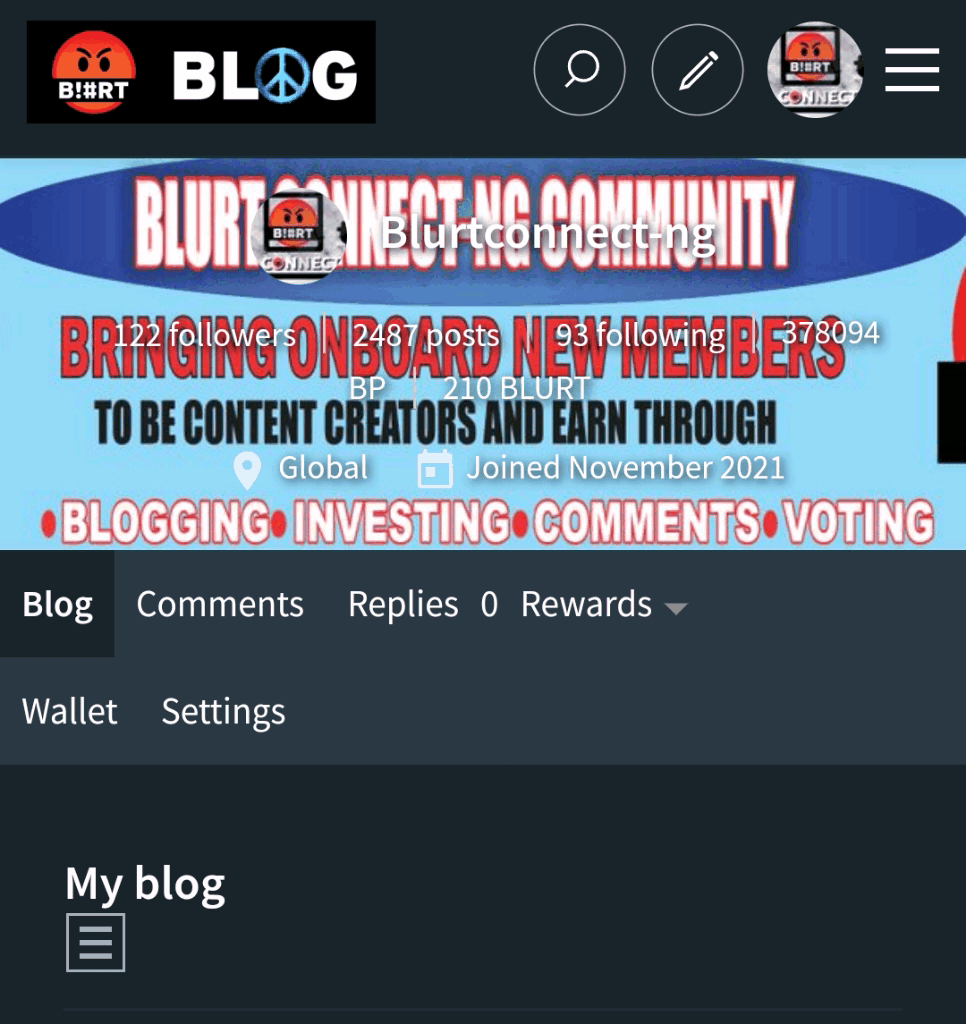
- STEP 3
Click on blurt wallet.com
See image below for reference
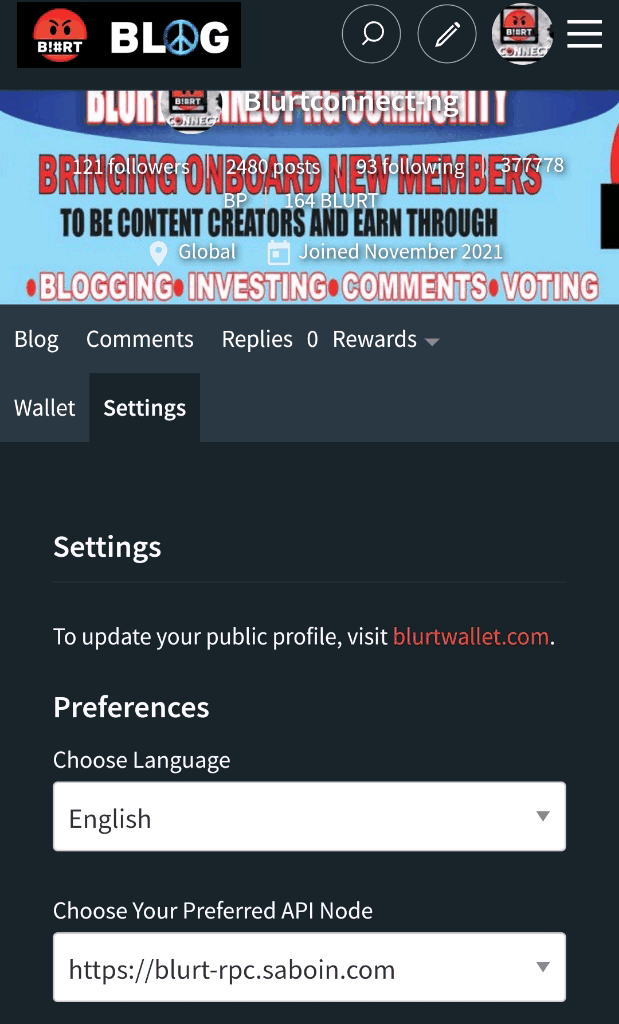
- STEP 4
Paste the URL on the space provided for profile and cover photo and click on the SAVE button below to effect changes.
See image below for reference
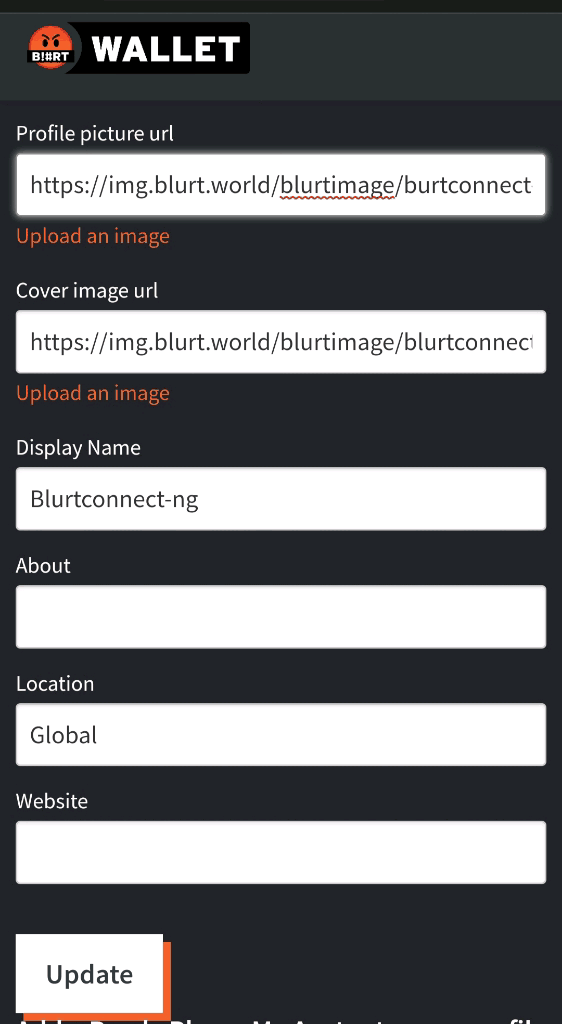
At this stage your profile and cover photo will display successfully on your profile page.
We believe that at this point you have successfully learnt how to claim your post payout rewards, set-up your profile and cover photo.
We are three friends from Nigeria and the Republic of Benin, all in Africa with the mission of recruiting and retaining 1,000,000 Blurtians in the nearest future.
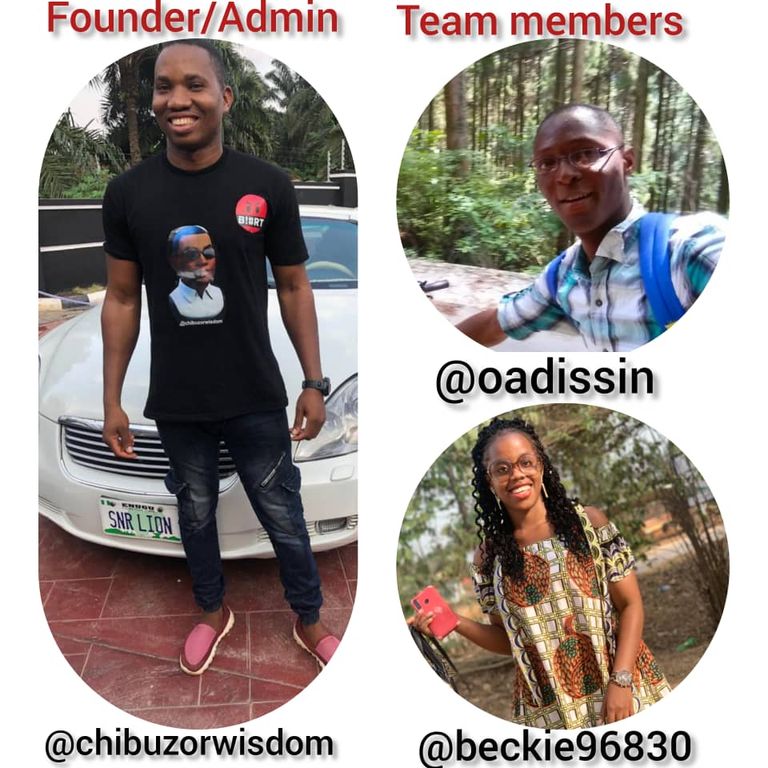
Chibuzor Wisdom - Founder @chibuzorwisdom
Adissin Olivier - Team member @oadissin
Ogoke Nkechinyere - Team member @beckie96830
Here are the links to our account on other social media platforms
Join BlurtConnect Facebook page Here
Join Blurtconnect Telegram Here
Follow BlurtConnect Twitter Here
Follow BlurtConnect Instagram page Here
Join BlurtConnect whatsapp Here
- View blurtconnect introduction post
- You can support us by delegating blurt power to @blurtconnect-ng

src
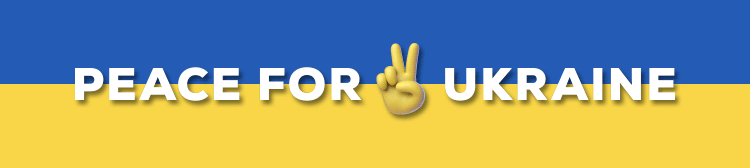 src
srcSTAY TUNED FOR THE NEXT EDITION
That's a nice guide. Well done
Thank you so much sir for your support
This is very educative and would be very helpful to newbies.
Its good that the community took out time to do this, sharing this link to newbies would just be better than talking repeatedly.
Kudos to the Blurtconnect team 👍
Very detailed and understandable, this will save the stress of lecturing every new Blurtians that comes. Nicely done✅
@blurtconnect, this is very informative, all steps are very correct.
Thanks for sharing.