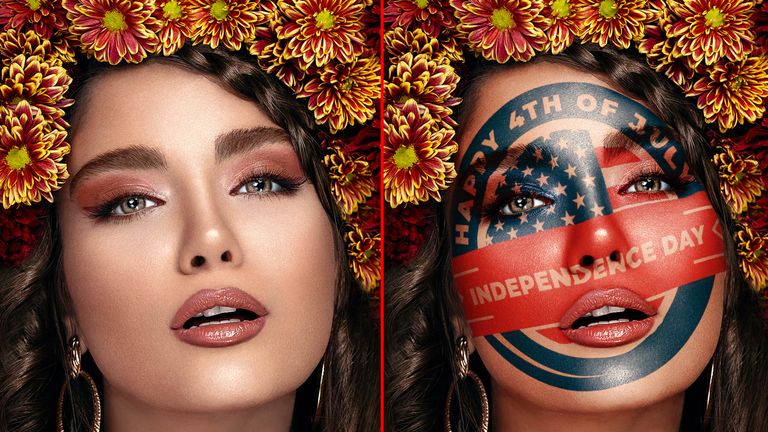
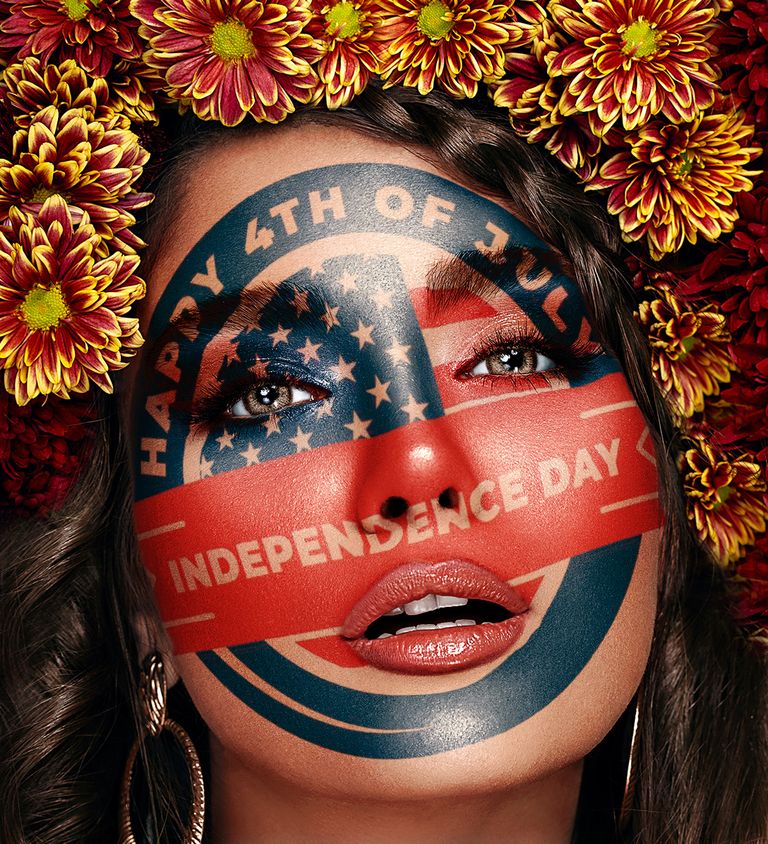
Do you wanna transform your ordinary portraits in some gorgeous face painting effects? You can add any country's flags or sports logo to create this paint effect. Here I am sharing a tutorial for creating this stunning face painting effect in Adobe Photoshop.
Open your image and with the help of levels adjustment layers cut out the parts of the face which you wanna paint effect to be applied. You can also use the pen tool to cut out.
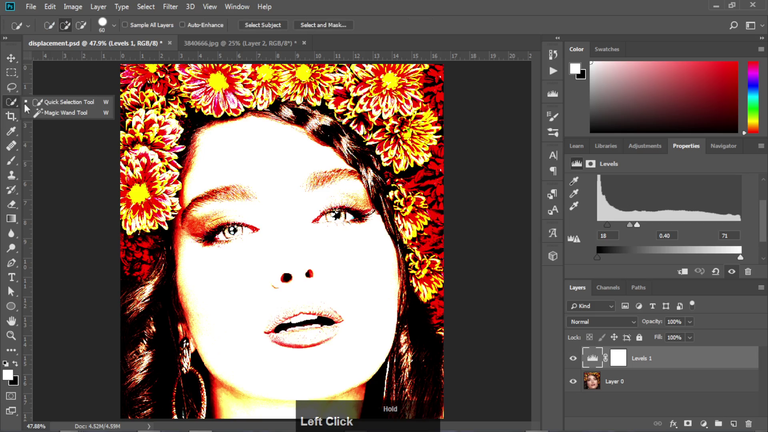
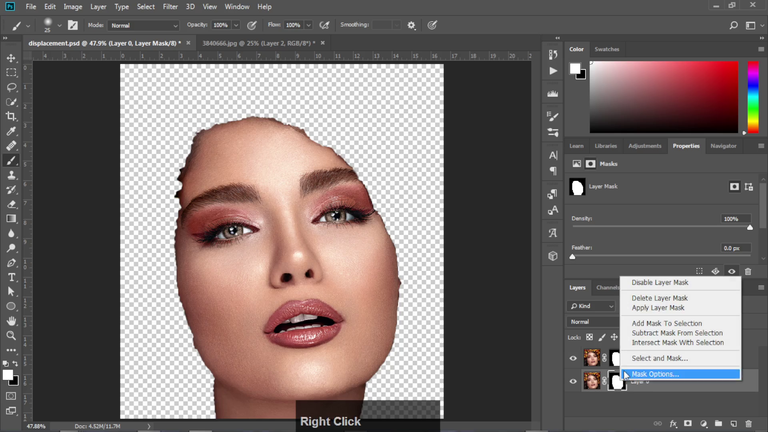
Now convert your logo to be black and white and apply some blur to it. Save it on your computer as a displacement map which we will use later in this tutorial.
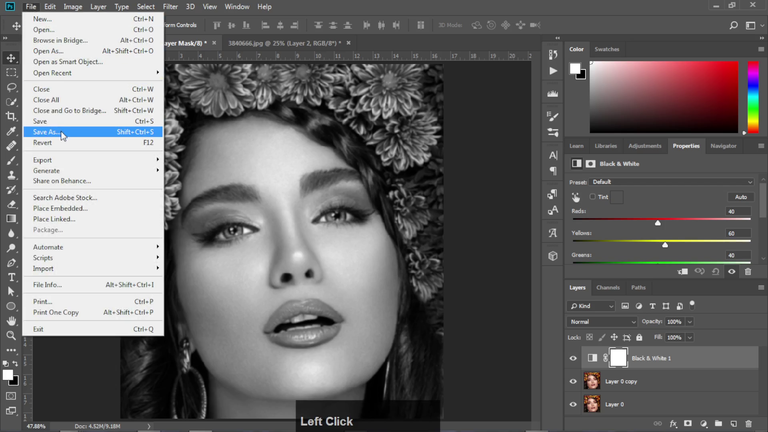
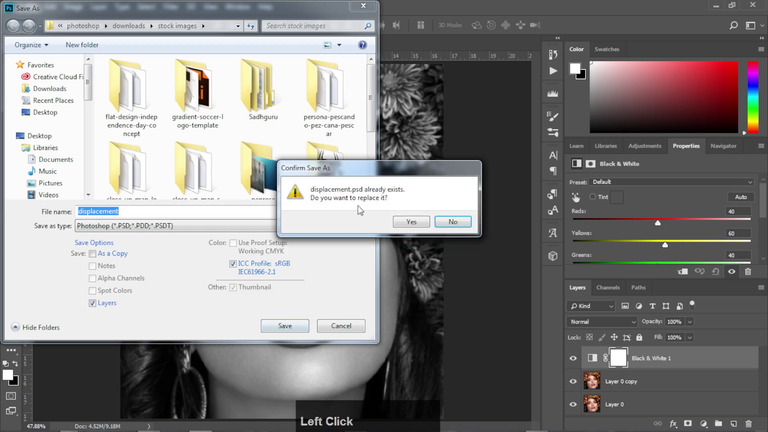
Place your graphics over the face and align it to match the perspective and angle.
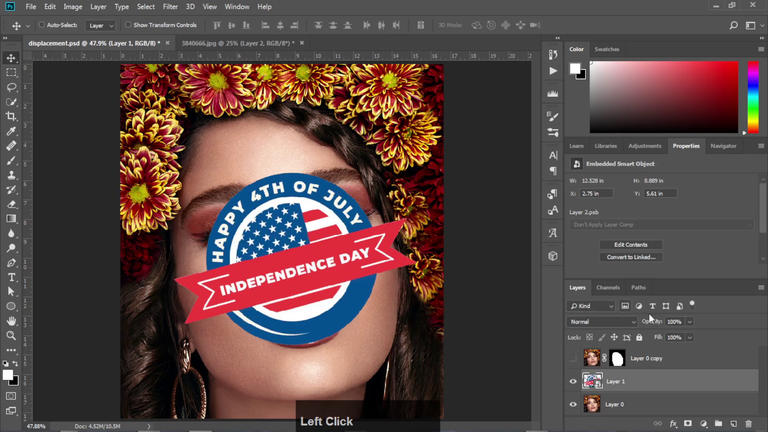
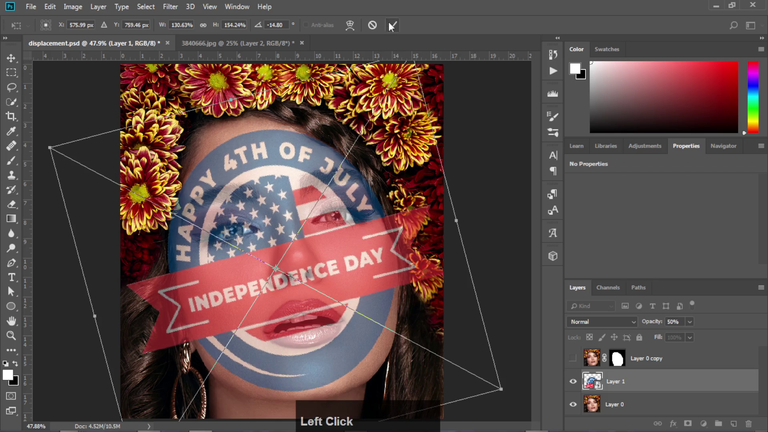
Now we will apply the pinch and displace effect to graphics layer. We will use the same displacement map here which we saved earlier.
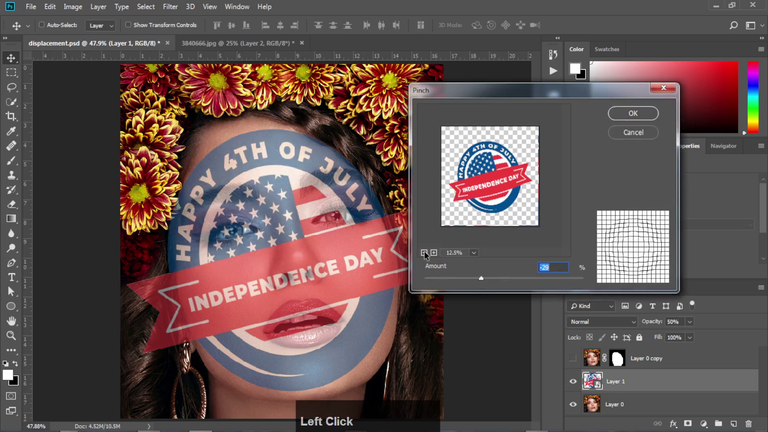
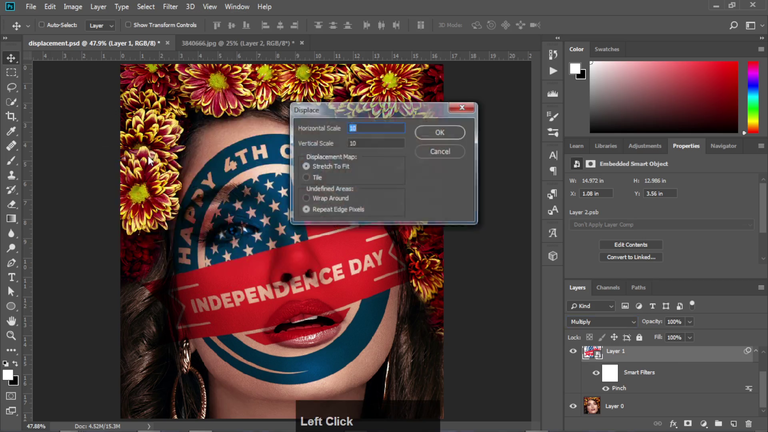
Next we will mask out the parts like eyes and lips to reveal them.
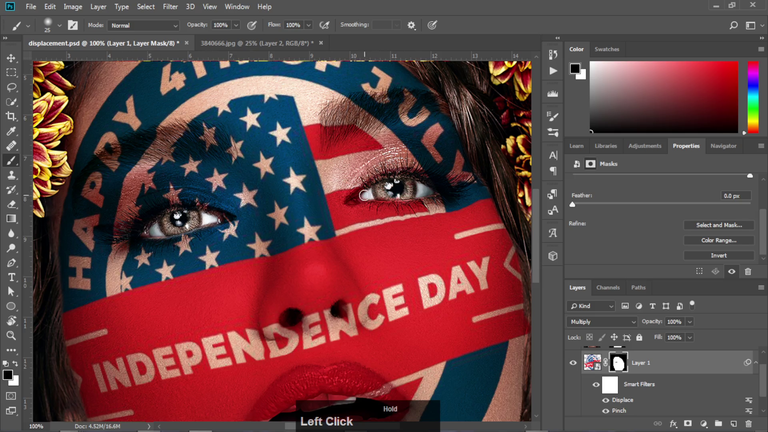
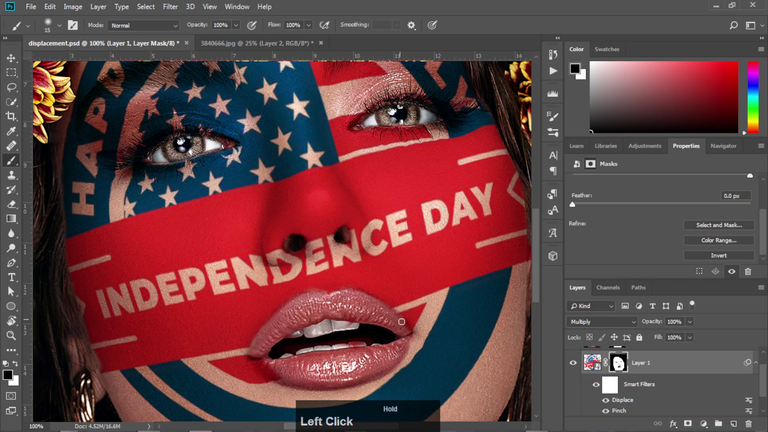
And we are done with this very creative effect in Photoshop. This was a quick tutorial, if you wanna see the detailed process of it, you can watch it here.
Thanks a lot for visiting my profile and reading the entire post. I hope you have found this post to be helpful and learned some cool effect in Photoshop. Stay tuned for such insightful posts from me.