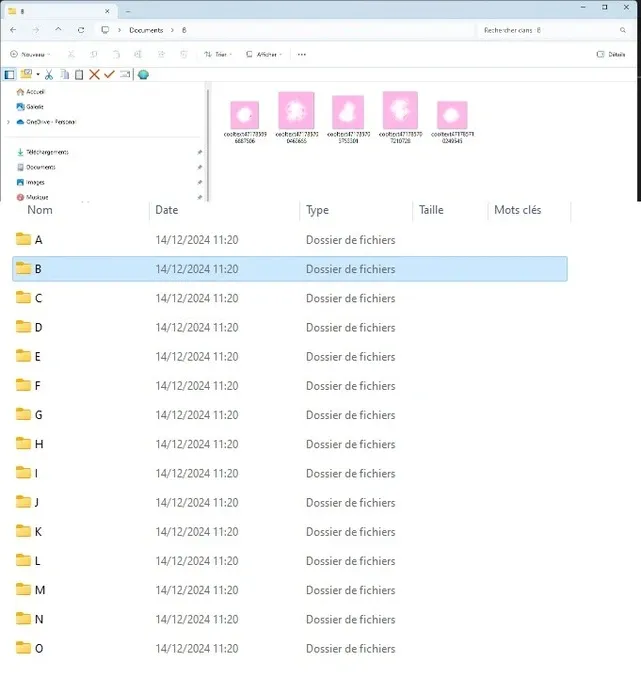Hello,
Automation of File Organization with PowerShell
Using PowerShell to automate file organization has significantly improved the efficiency of document management. With a simple script, it is now possible to easily group files based on a predefined number per folder, thus eliminating the risk of common human errors. Before automation, the organization process was not only time-consuming but also prone to mistakes, such as incorrectly placing files in folders. Now, the script handles these repetitive tasks, allowing for smooth and precise file management.
Benefits of Automation
One of the main advantages of this solution is the increased efficiency. The script does all the necessary work to create folders and organize files, saving valuable time, especially when dealing with a large number of files. By avoiding manual errors, automation also ensures that each folder receives the correct number of files, promoting better organization. Instead of spending hours sorting documents, users can focus on other more important tasks, thereby enhancing their overall productivity.
Customization and Flexibility
In addition to efficiency, the script can be easily customized to meet specific needs. For example, the number of files per folder can be adjusted, or tracking features can be integrated to log the actions performed. This flexibility allows users to modify the script according to their particular requirements, whether it’s processing different types of files or adapting the organization process. PowerShell provides a powerful platform for automating repetitive tasks, transforming a chore into a simple and quick process.
Get all files in the current directory
$files = Get-ChildItem -File
Initialize counters
$fileCount = $files.Count
$foldersNeeded = [math]::Ceiling($fileCount / 5) # Calculate the number of folders needed
$alphabet = 65..90 # ASCII codes for A-Z
$folderNames = @()
Create a list of folder names (A-Z, AA-ZZ)
foreach ($i in $alphabet) {
$folderNames += [char]$i
}
for ($i = 0; $i -lt 26; $i++) {
for ($j = 0; $j -lt 26; $j++) {
$folderNames += "{0}{1}" -f char, char
}
}
Create folders based on the number of needed folders
for ($folderIndex = 0; $folderIndex -lt $foldersNeeded; $folderIndex++) {
if ($folderIndex -lt $folderNames.Count) {
$newFolderName = $folderNames[$folderIndex]
New-Item -Path $newFolderName -ItemType Directory -Force
} else {
Write-Host "Exceeded A-Z and AA-ZZ folders limit."
break
}
}
Move files into their respective folders (5 files per folder)
$counter = 0
foreach ($file in $files) {
$folderIndex = [math]::Floor($counter / 5)
$targetFolder = $folderNames[$folderIndex]
Move the file to the appropriate folder
Move-Item -Path $file.FullName -Destination (Join-Path -Path (Get-Location) -ChildPath $targetFolder)
Increment the counter
$counter++
}