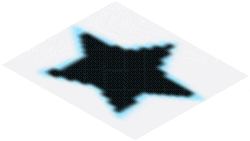Hello,
Screenshot Capture and Background Removal
Once you have taken a screenshot of the desired shape, the next step is to remove the main background color of the shape. To determine the exact color to remove, you can use online tools like the ColorFromImage website, which allows you to extract and identify the dominant color of your image. This step is crucial to ensure that your shape stands out without any distracting background, enabling better integration into your future projects, whether for creating GIFs or other formats.
Issues with 45-Degree Rotation
After cleaning up your image, you might consider rotating it by 45 degrees for better aesthetic presentation. However, when you perform this rotation using tools like EZGIF or LunaPic, complications can arise. Indeed, LunaPic tends to create a new transparent area around the shape, which completely alters the appearance of the hidden part of the GIF. This transformation can unexpectedly change how the GIF is perceived, as the additional transparency may affect the visual continuity and integrity of the animation.
Consequences of Incorrect Rotation
On the other hand, when using EZGIF to perform the rotation, the tool often replaces transparent areas with white backgrounds. This introduces an undesirable nuance that can lead to conflicting color issues, creating a visual discord within your GIF. These two degrees of non-uniform colors can result in catastrophic outcomes, making the final GIF less appealing and difficult for the viewer to interpret. For these reasons, it is advisable to reconsider rotating the shape after removing its background to maintain optimal image quality.
Output result for better understanding