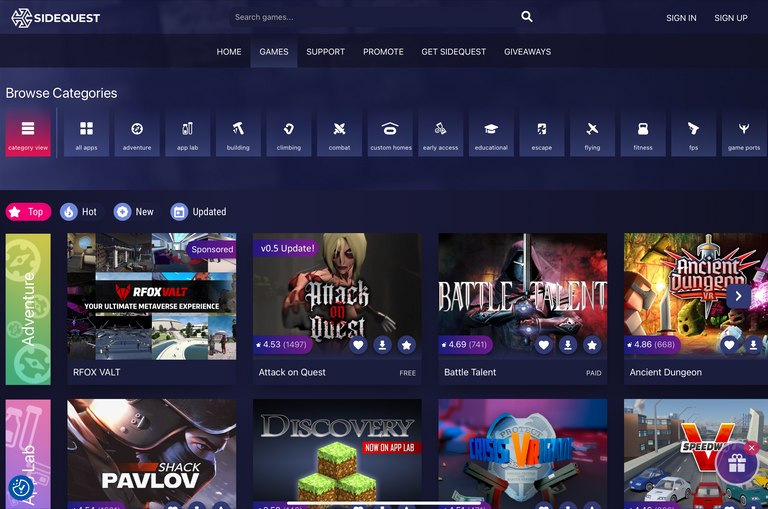
What is sideloading?
Sideloading is the process of installing apps and games on your Oculus Quest 2 that are not available through the official Oculus Store.
Why would you want to sideload games?
There are a few reasons why you might want to sideload games, such as:
- To access games that are not available in your region.
- To try out experimental or beta versions of games.
- To install mods or custom content for games.
How do you sideload games?
To sideload games, you will need to install the SideQuest app on your PC and enable developer mode on your Quest 2.
Once you have enabled developer mode, you can connect your Quest 2 to your PC and use SideQuest to install games and apps.
1.Install SideQuest on Your Computer
You’ll find all of the latest builds on SideQuest’s website, including those for Windows 8 and up PCs, Linux, and macOS. Once installed, you can technically launch it and peruse all of the apps, although you’ll need to do a few minor chores first before SideQuest will properly recognize your headset, so don’t plug it in just yet. There’s also now a new in-VR sideloading function which lets you download games from SideQuest directly when inside VR.
2.Put on Your Dev Hat
Get under the hood of Quest as a developer. You only need to jump through a single hoop here to get you officially recognized as such.
Just head over to the Developer Organization dashboard, login to your Oculus account, and create what Meta considers an “organization.” Toss a random name in there (if you truly aren’t a developer) and agree to the terms of service. You may also need to verify your account using either a credit card or a phone number if it’s not already verified.
Computer: If you’re a Windows user, you’ll also need some extra driver software before going any further.
Both mac and Linux users can skip to step three. If you’re a Windows user, download these Oculus Go drivers, which also work for Quest.
https://developer.oculus.com/downloads/package/oculus-adb-drivers/
Simply extract the zip folder by right clicking the android_winusb.inf file and clicking ‘Install’.
3.Enable Developer Mode and Reboot
As a Quest user, you should already have the Oculus app installed on your mobile device. Turn on your Quest if it isn’t already, open the Oculus app on you phone, go to ‘Menu’ section on the bottom right hand side, go to ‘Settings’.
Make sure your headset is marked as ‘Connected’ within the app, head into ‘Developer Mode’, then simply toggle it on. Reboot your Quest now.
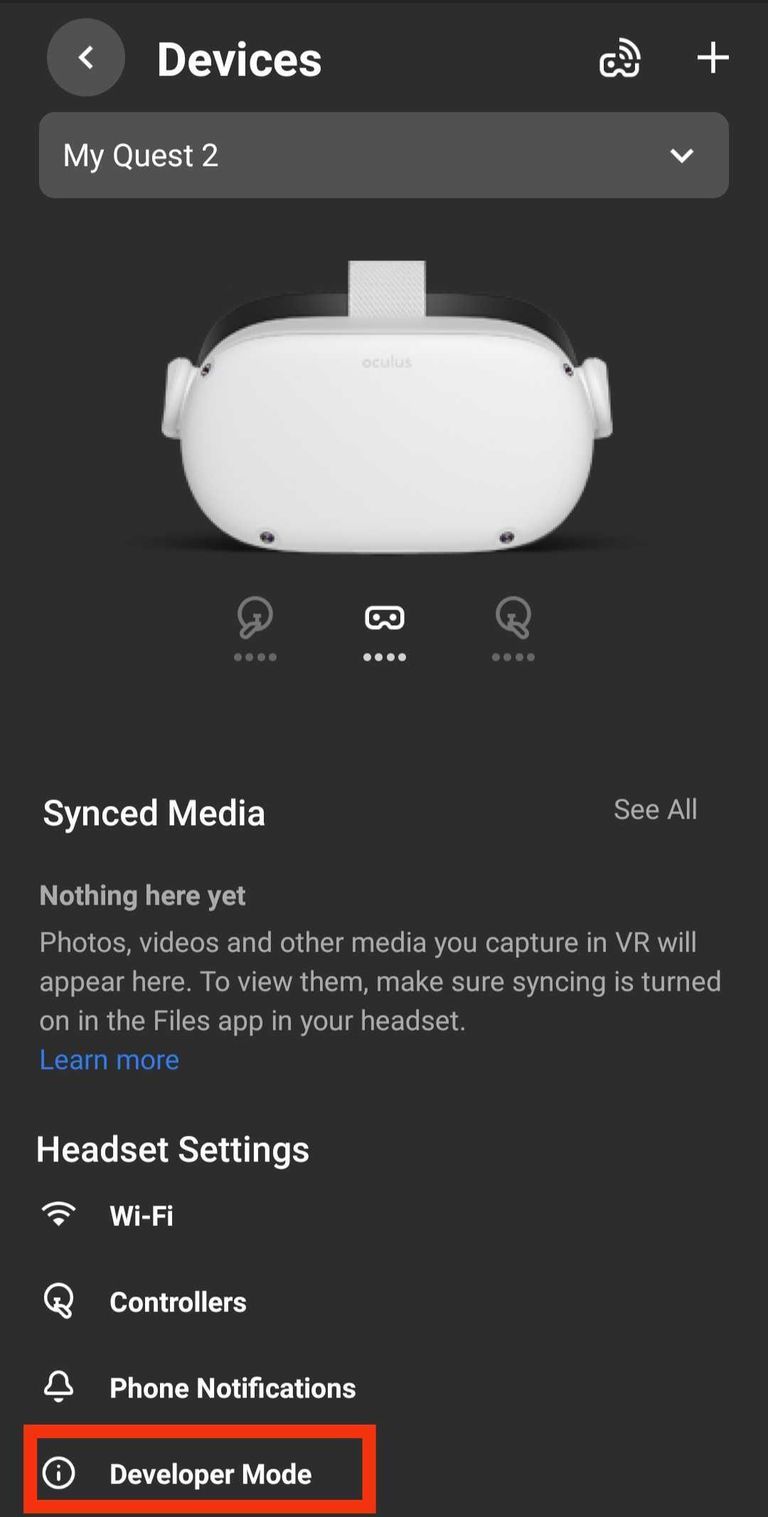
4.Connect Quest to Your Device via USB & Allow USB Debugging
You’re at the home stretch! Plug your freshly rebooted Quest into your computer device using a USB Type-C cable.
Now physically put on your headset, and you should see a window (in VR) that says ‘Allow USB debugging?’ at which point you simply click the check box ‘Always allow from this computer’.
The team behind SideQuest points out that it’s important to Disable Unlock Pattern too. You can do this by going back to the Oculus mobile app and going through Settings > Quest > More Settings > Unlock Pattern. It’s right near the Developer Mode option you toggled before.
5.Sideload Everything
Now you can open the SideQuest app and browse a whole new universe of VR games, prototypes, demos, tools and more. Keep your Quest connected (shown as a green dot in upper left corner of the app), and you’ll be able to install and uninstall sideloaded apps to your heart’s content. This goes for both computer and Android devices.
Source: roadtovr, Meta
Harry Potter Library (HPL) Community
Please join the HPL community. I will upvote all members' posts. Simply join and post there using the tags "hpl" or "harrypotterlibrary" in your post.
- Community Address: https://steemit.com/trending/hive-140602
- About HPL Community:
EN: Harry Potter Library - HPL
KR: 해리포터의 도서관 (Harry Potter Library, HPL)
Let's build our community together. I will support you.
- HPL Community on Blurt:
Just add the "hpl" tag and I will vote for a small amount