
The English translation is below
Vorwort
Hier nun der Zweite Teil vom Guide zur Einrichtung eines DIG Valiators auf den RasPi! Teil 1 und Teil 3 werde ich hier noch verlinken. (Teil 3 sobald er existiert)
- RasPi neu Flash mit mein Custom Image
- RasPi der schon läuft
- VPS
Ich hoffe, ich kann damit einigen helfen, die bisher nicht durchblickten oder die unbewusst einen Fehler machten.
ACHTUNG:
Dieser Guide beinhaltet nur die ERSTEINRICHTUNG, für ein Recovery sind (noch) keine Infos enthalten, da ich dies noch nicht versucht habe!
RasPi der schon im Betrieb ist mit einem Blurt Image
Schritt 1:
Ihr loggt euch wie gewohnt auf eueren RasPi über SSH ein. Für die Installation der DIG-Chain sind einige Programme nötig, die auf den meisten RasPi Blurt Images nicht dabei sind, daher installieren wir diese mit folgendem Befehl nach:
pacman -Syyu --noconfirm npm go screen github-cli
Schritt 2:
Sobald die Installationen der Programme durch ist, können wir auch schon mit der DIG Installation beginnen.
Hierfür sind 3 Befehle nötig, die ihr schrittweise eingebt.
git clone https://github.com/faddat/dig
cd dig/cmd/digd
go install .
ACHTUNG:
Beim go install . Befehl kann es zu einem Fehler kommen, der dafür sorgt, dass der Command Prompt nicht mehr von selber erscheint. Wenn dies nach über 5 Minuten nicht passiert und ihr somit keine weiteren Befehle mehr eingeben könnt, dann nutzt die Tastenkombination STRG + C. Dies aber auch nur, wenn ihr wirklich schon lange gewartet habt und die Eingabemöglichkeit nicht von selber erscheint!
Schritt 3:
Nun geht es weiter mit dem anlegen der Konten:
digd init DEIN TOLLER NAME
(Wer jetzt hier wirklich "Dein Toller Name" hinschreibt anstatt seinen eigenen "Nick-Namen", der wird von mir eigenhändig geohrfeigt.😂)
digd keys add validator
ACHTUNG:
Die Keys sind zu notieren sowohl auch die mnemonic phrase (24 Worte)!
Schritt 4:
Nun folgen noch 7 Befehle die ihr ausführen müsst. Dies bitte Schritt für Schritt befolgen, auch wenn auf den Bildschirm nichts angezeigt wird.
cd ~/dig
cp networks/testnet-2/genesis.json ~/.dig/config
wget https://github.com/faddat/dig/releases/download/latest/dig_latest_linux_arm64.tar.gz
tar xvf dig_latest_linux_arm64.tar.gz
mv digd $(which digd)
digd unsafe-reset-all
wget -O ~/.dig/config/genesis.json https://raw.githubusercontent.com/faddat/dig/master/networks/testnet-2/genesis.json
Schritt 5:
So, nun ist das Grobe erledigt, jetzt schauen wir ob auch alles gestartet werden kann. Da DIG nicht wie BLURT in einem Docker läuft nutzen wir nun die Software SCREEN um DIG in einen Container laufen zu lassen.
Einen Screen-Container anlegen:
screen -S dig
Die DIG Chain Starten:
digd start --p2p.persistent_peers 2d472c2fa9675ff9de92e95b00bc3169210da437@135.181.105.82:26656,140e9a1a85d33f295e7b55057ff328713d59c879@209.145.58.159:2090,be1a53d8abcf6efe22316ba2caf83a353777cfdc@109.235.70.204:26656,dc3508feaeae1feb649d6d50c24093d9992e82bb@95.115.26.180:26656,739350b0839f934b0b32a35bb0ba431c8df4b96e@116.118.48.245:26656,88eafddc59583f9bfdd6c3c0416cd9c57a9093e3@116.118.48.246:26656,cbd94e38b4d9bbb2758140c42bc839d56d71787a@13.229.181.25:26656,9cf4e1a049a6569ae8d86967727ee730a329bf8c@194.163.163.74:26656 --p2p.upnp true
Jetzt sollte die Chain auf dem Bildschirm runter rattern. Wenn dies passiert, ist die Einrichtung erfolgreich und du bist schon einmal eine DIG NODE!
Somit können wir die Anzeige schließen mit der Tastenkombination:
STRG +a +d
ACHTUNG:
Der nächste Schritt ist das Einrichten des eigentlichen Validator's / Witness (wie es auf Blurt heißen würde). Hierfür wird allerdings DIG auf euerem Konto benötigt. Daher ab hier erst weiter machen, sobald euer Konto nicht mehr Leer ist, dazu schickt ihr mir einfach euere DIG-Adresse, die ihr natürlich notiert habt in den Kommentaren oder per Discord! Ich sende euch dann 2 DIG wovon ihr dann einen für die Erstellung des Validator’s nutzen könnt.
Wenn ich euch die DIG gesendet habe UND die Blockchain auf eueren System vollständig Synchronisiert ist, geht es weiter mit dem Befehl:
digd tx staking create-validator --amount 1000000udig --from DEINE ADRESSE --pubkey 'DEIN PUB KEY' --commission-rate 0.1 --commission-max-change-rate 0.1 --commission-max-rate 1 --min-self-delegation 1 --keyring-backend test --chain-id dig-testnet-2
WICHTIGE INFO ZU DEM BEFEHL:
1DIG = 1000000udig.
Deinen zu benutzenden PUB KEY siehst du mit dem Befehl:
digd tendermint show-validator
BEISPIELE:
DEIN PUB KEY:
{"@type":"/cosmos.crypto.ed25519.PubKey","key":"foEwJVVSLdeYwdh8vT9ileUDDpn/XKTo1CUqaFt78tw="}
DEINE ADRESSE:
dig1uvwt062hfrmg893dr8n347rvt7w02n9gsgane0
Der Befehl würde mit den Beispiel Keys dann so aussehen:
digd tx staking create-validator --amount 1000000udig --from dig1uvwt062hfrmg893dr8n347rvt7w02n9gsgane0 --pubkey '{"@type":"/cosmos.crypto.ed25519.PubKey","key":"foEwJVVSLdeYwdh8vT9ileUDDpn/XKTo1CUqaFt78tw="}' --commission-rate 0.1 --commission-max-change-rate 0.1 --commission-max-rate 1 --min-self-delegation 1 --keyring-backend test --chain-id dig-testnet-2
ACHTUNG:
Bitte nicht die Beispiel Keys benutzen!
Hier ist verwirrend, dass man vorher beim Validator erstellen einen anderen Pub Key angezeigt bekommen hat, aber mit dem geht das nicht!
Wenn das nun ohne Fehler abgesendet werden konnte, kannst du auf der Webseite http://95.217.196.54:3069/validators hoffentlich deinen Namen lesen. Wenn nicht, gebt mir bitte Rückmeldung.
Fertig!
Now the English translation
Preface
Here is the second part of the guide to set up a DIG Valiator on the RasPi! Part 1 and part 3 will be linked here. (Part 3 as soon as it exists)
- RasPi new flash with my custom image
- RasPi which is already running
- VPS
I hope I can help some of you who did not know what to do or who unknowingly made a mistake.
ATTENTION:
This guide contains only the FIRST SETUP, for a recovery are (yet) no info included, because I have not tried this yet!
RasPi which is already in operation with a blurt image
Step 1:
You log in to your RasPi via SSH as usual. For the installation of the DIG-Chain some programs are necessary, which are not included on most RasPi Blurt Images, so we install them with the following command:
pacman -Syyu --noconfirm npm go screen github-cli
Step 2:
As soon as the installation of the programs is done, we can start with the DIG installation.
For this, 3 commands are necessary, which you enter step by step.
git clone https://github.com/faddat/dig
cd dig/cmd/digd
go install .
ATTENTION:
When using the go install . command, an error may occur that causes the command prompt not to appear by itself. If this doesn't happen after more than 5 minutes and you can't enter any more commands, use the CTRL + C key combination. But only if you have been waiting for a long time and the command prompt does not appear by itself!
Step 3:
Now we continue with the creation of the accounts:
digd init YOUR GREAT NAME
(Who now really writes here "YOUR GREAT NAME" instead of his own "Nick-Name", he will be slapped by me with his own hands.😂)
digd keys add validator
ATTENTION:
The keys have to be written down as well as the mnemonic phrase (24 words)!
Step 4:
Now there are 7 commands that you have to execute. Please follow this step by step, even if nothing is displayed on the screen.
cd ~/dig
cp networks/testnet-2/genesis.json ~/.dig/config
wget https://github.com/faddat/dig/releases/download/latest/dig_latest_linux_arm64.tar.gz
tar xvf dig_latest_linux_arm64.tar.gz
mv digd $(which digd)
digd unsafe-reset-all
wget -O ~/.dig/config/genesis.json https://raw.githubusercontent.com/faddat/dig/master/networks/testnet-2/genesis.json
Step 5:
So, now the rough is done, let's see if everything can be started. Since DIG does not run in a Docker like BLURT, we now use the SCREEN software to run DIG in a container.
Create a screen container:
screen -S dig
Start the DIG Chain:
digd start --p2p.persistent_peers 2d472c2fa9675ff9de92e95b00bc3169210da437@135.181.105.82:26656,140e9a1a85d33f295e7b55057ff328713d59c879@209.145.58.159:2090,be1a53d8abcf6efe22316ba2caf83a353777cfdc@109.235.70.204:26656,dc3508feaeae1feb649d6d50c24093d9992e82bb@95.115.26.180:26656,739350b0839f934b0b32a35bb0ba431c8df4b96e@116.118.48.245:26656,88eafddc59583f9bfdd6c3c0416cd9c57a9093e3@116.118.48.246:26656,cbd94e38b4d9bbb2758140c42bc839d56d71787a@13.229.181.25:26656,9cf4e1a049a6569ae8d86967727ee730a329bf8c@194.163.163.74:26656 --p2p.upnp true
Now the chain should rattle down on the screen. If this happens, the setup is successful and you are already a DIG NODE!
So we can close the display with the key combination:
CTRL +a +d
ATTENTION:
The next step is to set up the actual Validator's / Witness (as it would be called on Blurt). For this, however, DIG is needed on your account. Therefore from here on only continue, as soon as your account is no longer empty, for this you simply send me your DIG address, which you have of course noted in the comments or via Discord! I will then send you 2 DIG of which you can then use one for the creation of the validator's.
When I have sent you the DIG AND the blockchain is fully synchronized on your system, you can continue with the command:
digd tx staking create-validator --amount 1000000udig --from YOUR ADDRESS --pubkey 'YOUR PUB KEY' --commission-rate 0.1 --commission-max-change-rate 0.1 --commission-max-rate 1 --min-self-delegation 1 --keyring-backend test --chain-id dig-testnet-2
IMPORTANT INFO ABOUT THE COMMAND:
1DIG = 1000000udig.
You can see your PUB KEY to use with the command:
digd tendermint show-validator
EXAMPLES:
YOUR PUB KEY:
{"@type":"/cosmos.crypto.ed25519.PubKey","key":"foEwJVVSLdeYwdh8vT9ileUDDpn/XKTo1CUqaFt78tw="}
YOUR ADDRESS:
dig1uvwt062hfrmg893dr8n347rvt7w02n9gsgane0
The command would then look like this with the example keys:
digd tx staking create-validator --amount 1000000udig --from dig1uvwt062hfrmg893dr8n347rvt7w02n9gsgane0 --pubkey '{"@type":"/cosmos.crypto.ed25519.PubKey","key":"foEwJVVSLdeYwdh8vT9ileUDDpn/XKTo1CUqaFt78tw="}' --commission-rate 0.1 --commission-max-change-rate 0.1 --commission-max-rate 1 --min-self-delegation 1 --keyring-backend test --chain-id dig-testnet-2
ATTENTION:
Please do not use the example keys!
Here is confusing that you have previously when creating validator another Pub Key displayed, but with this does not work!
If this could now be sent without errors, hopefully you can read your name on the website http://95.217.196.54:3069/validators. If not, please give me feedback.
Done!
Member of Opfergnome-Witness-Team on Blurt

Super geschriebene Anleitung.
Herzlichen Dank dafür!
Danke. Immer gerne.
Heute kommt die große Herrausforderung. Der VPS. Bisher muckt der über die VM.
Thank you for using my upvote tool 🙂
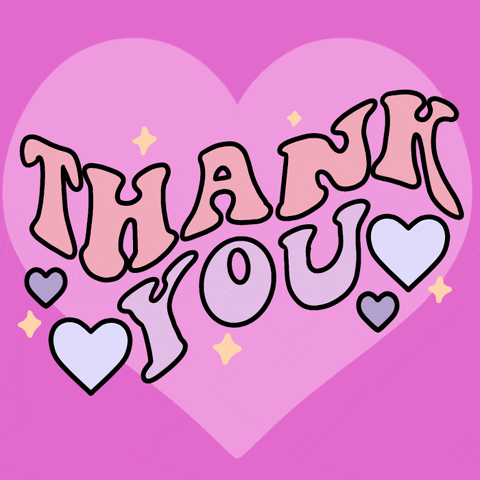
Your post has been upvoted (38.51 %)
Delegate more BP for better support and daily BLURT reward 😉
@tomoyan
https://blurtblock.herokuapp.com/blurt/upvote
Congratulations, your post has been curated by @dsc-r2cornell. You can use the tag #R2cornell. Also, find us on Discord
Felicitaciones, su publicación ha sido votada por @ dsc-r2cornell. Puedes usar el tag #R2cornell. También, nos puedes encontrar en Discord