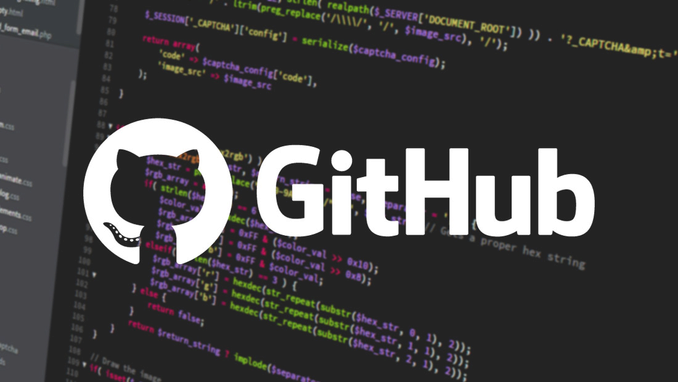- The Issue with the .git Folder
When you copy a project folder from GitHub, you're essentially creating a duplicate. This duplicate includes the .git folder, which contains the project's Git history and configuration. If you then attempt to make changes and run ng serve within this copied folder, Angular will still try to use the original project's Git information. This can lead to unexpected behavior, as the project might try to access files or dependencies that are not present in the copied folder. It can also prevent you from successfully building and serving the project due to inconsistencies between the local files and the Git information.
- The Necessity of Removing the .git Folder
To avoid these issues, it's crucial to delete the .git folder from the copied project directory. By removing this folder, you effectively "unlink" the copy from the original Git repository. This allows you to work independently on the copied project without interference from the original project's Git history. You can now make modifications, add new files, and experiment freely without affecting the original project.
- Creating a New Git Repository for the Copied Project
Once you've deleted the .git folder, you can initialize a new Git repository for the copied project. This allows you to track your changes within this specific copy.
Bash
cd
git init
This command creates a new .git folder within the copied project directory, initializing a new Git repository for that specific instance. You can then proceed to stage, commit, and push your changes to a new remote repository (if desired), all within the context of this isolated copy.
This approach provides a clean and independent environment for your development work, preventing conflicts and ensuring that your changes within the copied project are correctly tracked and managed.