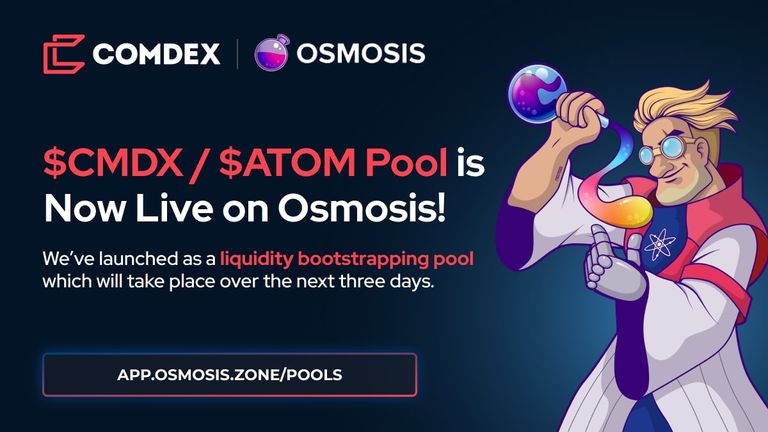
Comdex’s liquidity bootstrapping pool (LBP) has now begun on Osmosis. We’re excited to watch as price discovery and wider token distribution are underway. For the next 3 days, from December 3rd at 1:00 AM UTC through December 6th, everyone will have a chance to participate in our LBP and contribute to price discovery!
Why do an LBP?
After 2017’s ICO craze, crowdfunding began to evolve. Teams who aimed for their token’s longevity and success began seeking methods to fund their technology’s development while mitigating crypto’s outrageous price swings. With DEXs, algorithmic trading, and stable coins, liquidity bootstrapping pools (LBPs) were born.
Read our recent blog post to learn more about why we chose this method of distribution to ensure that larger buyers can’t corner the market early on to dump on smaller fish later in the process.
How to Participate
To participate in the LBP on Osmosis, follow the easy steps outlined below. You must have a Keplr wallet installed to interact with Osmosis. If you don’t already have the Keplr wallet extension installed, learn how to do so here.
Step 1: Log into Osmosis
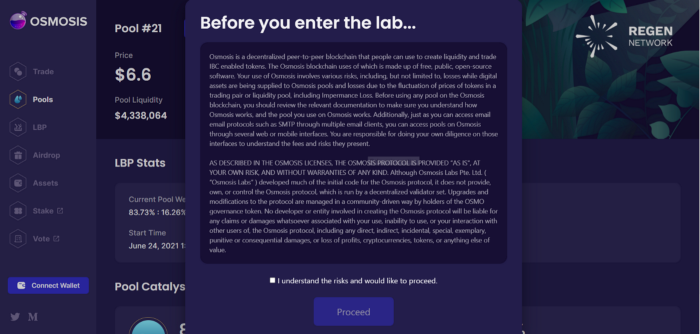
Select “Connect Wallet” and wait for the Keplr wallet extension to open. Once it does, you’ll be asked to connect to Osmosis and then approve the request in Keplr.
Once you have Keplr installed, logging into Osmosis is easy! Just connect your wallet and go from there.
Step 2: Using Osmosis
On the left side of your screen, a menu lists all of the incredible functions that Osmosis enables users to do. For this tutorial, we’ll be focusing on these features: Trade, LBP, Pools, and Assets.
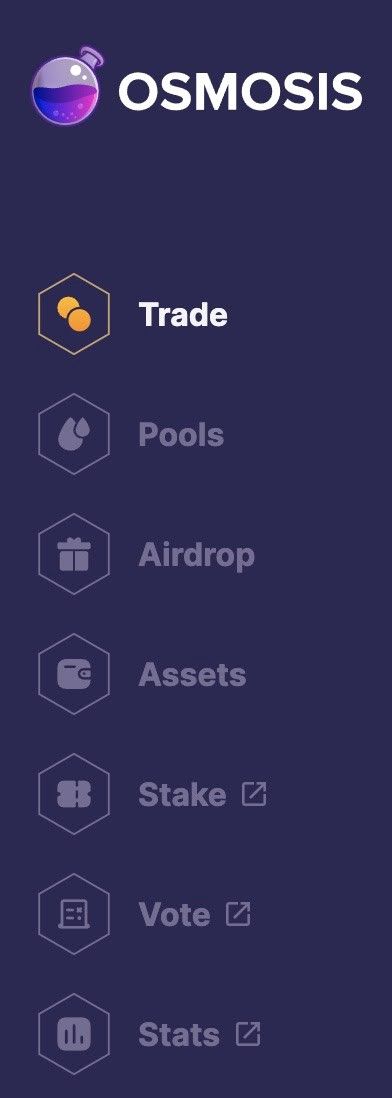
Trade
As the name suggests, the Trade tab will take you to a page where you can swap between the numerous currencies available on Osmosis.
Pools
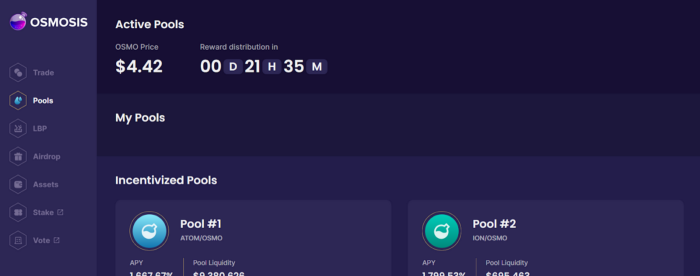
From the Pools page, you can provide liquidity and view the pools you’re participating in.
During the Comdex LBP, our the tradingtrading pair will be ATOM:CMDX.
Assets
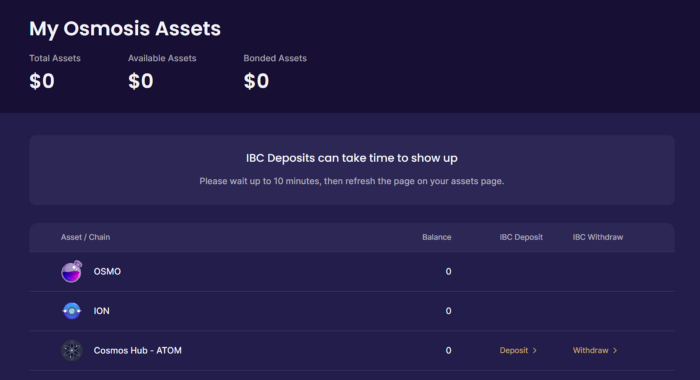
From the Assets tab, you can see all of the assets you own on Osmosis. You can also make deposits and withdrawals using IBC.
Please note: During the Comdex LBP, deposits will be disabled.
Participating in Price Discovery
Step 1: Deposit $ATOM
First, click on Assets and deposit $ATOM. In the list of currencies, find Cosmos Hub — ATOM and click “Deposit”. Remember, if this is your first time depositing to Osmosis, you’ll need to connect your Keplr wallet first.
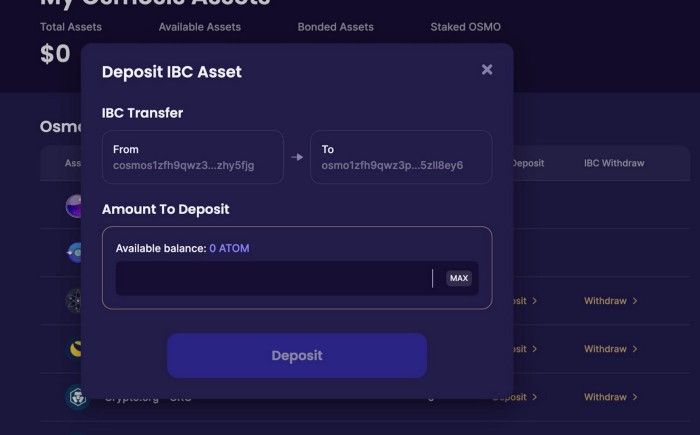
With your Keplr wallet connected to Osmosis, you will see your wallet address on the left and the Osmosis address on the right of the popup. Underneath the addresses, you can perform the deposit.
Enter the amount of ATOMs you’d like to deposit or click MAX to deposit your entire wallet balance. Then, click Deposit. Give it a few minutes, then refresh the Assets page to view your updated balance.
Step 2: Swap ATOMs for the asset you’d like to purchase
Once you have your ATOM on Osmosis, click Pools. Give the page a few moments to load, then, scroll down, find the relevant asset and select it. Alternatively, you can click on LBP in the menu and then choose the pool you’d like to participate in.
You’ll then be taken to the pool of your choosing {hyperlink}. From here, you’ll see the current price of the asset you’re purchasing and the pool weight along with some other details. Click on Swap Tokens.
Now, you can trade ATOM for any other asset you like on Osmosis. Just type in the amount of Atoms you would like to swap or click MAX to swap your entire balance. The amount of your chosen asset will automatically fill in. Now just click Swap! Your Keplr wallet will pop open and prompt you to approve the transaction.
NOTE: Due to volatility, your transaction could fail. If this happens, refresh the page and try again.
The next step is Providing Liquidity, and it’s coming soon!
This LBP is meant for price discovery and you will not be able to provide liquidity for the pool until after our token launch has concluded on December 6th. Once it has, there will be a 50/50 pool available for the community to provide liquidity. At that point, if you’d like to do so, you can visit the Pools page and click Add/Remove Liquidity. In the popup window, you’ll be able to type in the amount of ATOMS you would like to provide and the corresponding amount of COMDEX will be filled in automatically for you. Then click Add Liquidity and approve the transaction in your Keplr wallet.
🚀 Way to go, COMets! You’re ready to participate in their LBP.
Learn more about Comdex: