After my life was destroyed and I decided to live as a wanderer, or nomad, I needed to acquire new possessions. Everything I had was gone, and I needed to restock my supplies. After the bag, clothing, and other small items, I began to select the technical items I required. There was no money left, so I needed to get inexpensive and dependable technology. I previously utilized Linux systems and most recently had Windows. However, a speedy laptop that runs Linux or Windows is out of my price range. Whenever I want to do something, I usually require the internet. So I was considering getting a Chromebook, but what made them so appealing to me?
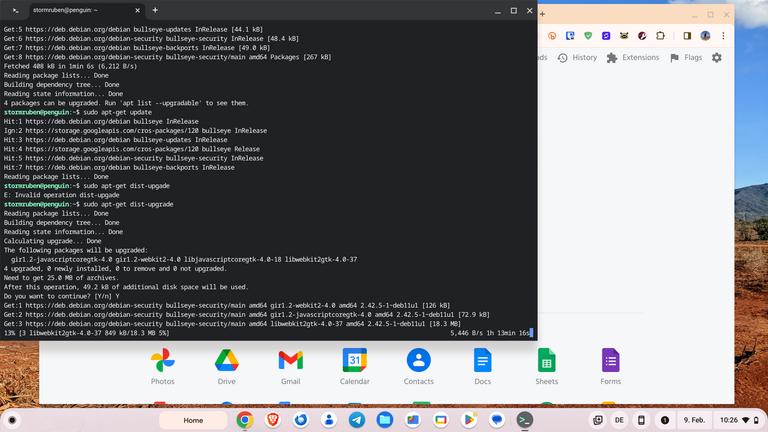
They have a battery life of about 10 hours or more, can start or shut down in 7 to 8 seconds, and are reasonably priced. So I looked at chromebooks and eventually concluded that I needed to acquire one for myself, which was the best option in my opinion.
Chromebooks have a number of disadvantages, particularly if you travel with them and want to do something special. A Chromebook is lightweight for travel, and mine doesn't even have a fan. Yes, without a fan, I make no noises while working on it, and I don't accumulate dirt in hostels or wherever I stay. Lightweight is also ideal, but what's with the unfavorable aspects? I don't have the ability to install software; everything is cloud-based or online programs. So far, I've gotten along with it; I've found websites where I can edit images, write, and create spreadsheets.
There are numerous websites that provide image alteration, and for office software, I used Google's internal system using Google Docs. But I didn't have any video cutting software or an FTP client. The FTP I addressed using a website; they provided an FTP client, and there are numerous paid solutions for cutting videos in the cloud. So I was all ready, but when I arrived in Africa, everything changed because of the continent's poor internet connectivity.
So I wanted some software for my Chromebook. My Chromebook supported Google Play Apps, but I wasn't thrilled with it and only installed a couple. I am from the Linux community, and I used my first Linux machine in 1997. Linux was not the same back then as it is now. Starting in 2001 or 2002, I used FreeBSD. FreeBSD is fantastic, but it is not suitable for laptops. So I looked into installing Linux on my Chromebook and found several instructions quickly. Before I began the installation procedure, I accidentally clicked on a button, and Linux was installed. That was easy, and I was curious. But it worked, and I started installing the programs I wanted.
The first thing I needed was the Gnome Software Center, which functions similarly to the Apple App Store and Google Play Store but for Linux. So I accomplished that inside the shell. The following screenshots were taken after I had already installed it.
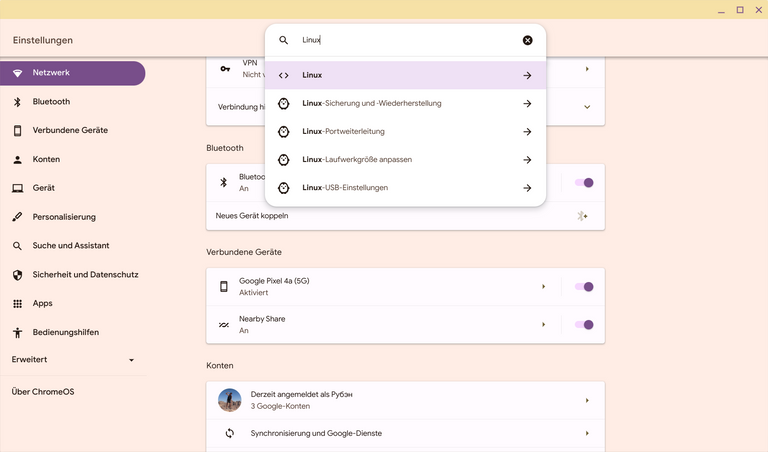
Click on the clock at the bottom right of your screen. Then you see a small wheel that says »settings«; if you hover over it with your mouse, click it, and the top screen will appear. There, in the Search field, type »Linux« and you will see the Linux environment as an option to install.
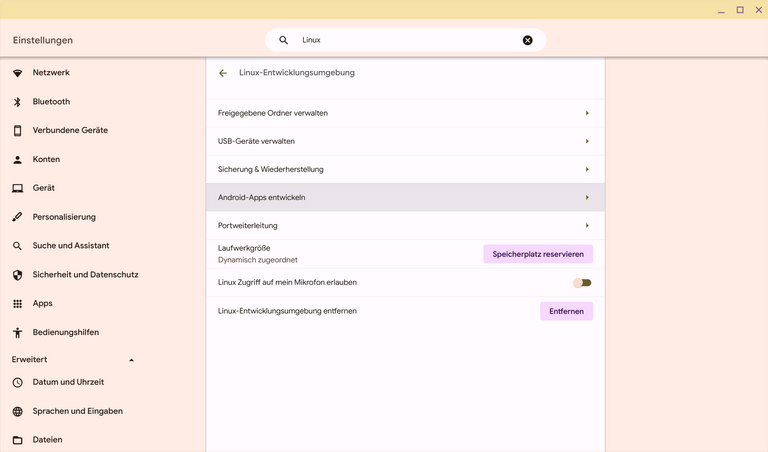
If Linux is already installed, you will get this screen, where you can configure certain options. But now we'll go to the Terminal and enter some commands.
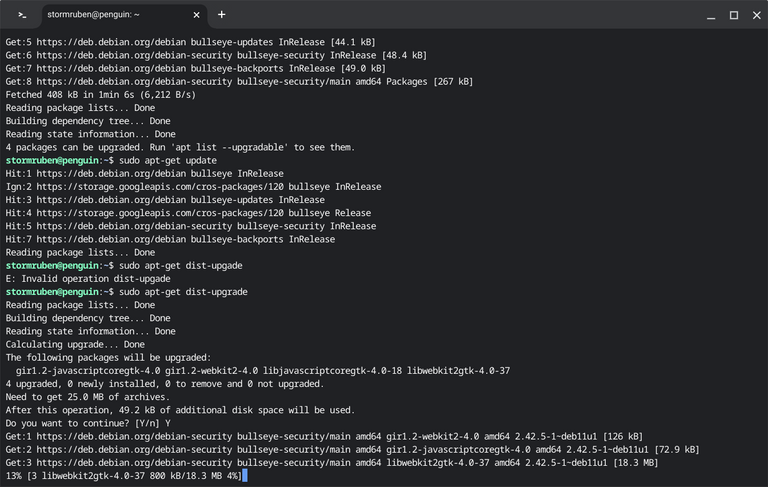
On the left side of your screen, you will see a circle, or on your Chromebook, press the button with the search symbol. Then, you see your program installed on your Chromebook; look for »Terminal« and click it. The top graphic depicts the window that will open.
Once the terminal is open, type or paste the following commands.
~$: sudo apt-get install gnome-software gnome-packagekit
You will next be offered to install packages that will require additional hard drive space. Select "Y" to proceed and wait for it to finish. Back in the Prompt, continue with the following commands:
~$: sudo apt-get update
~$: sudo apt-get dist-upgrade
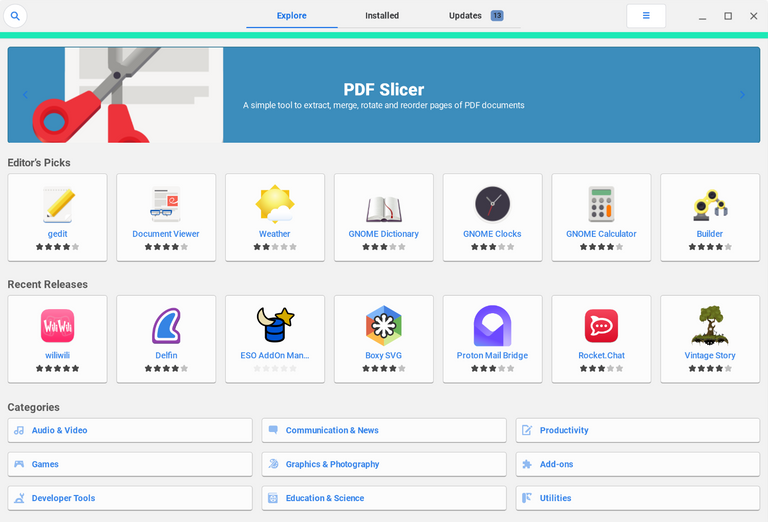
Now that you've installed the Gnome Software Center, you can install all of the software you need. This has improved much since the first time I installed it; it now operates more smoothly, and there are less issues than when I initially ran Linux on a Chromebook four years ago. It is definitely worth a try, and you can see the progress.
Using this strategy, I was able to install another browser on my Chromebook, as well as an email client, an FTP client, image editing tools, and office software.
My Chromebook has a 64 GB hard drive that is incredibly compact, but it works and runs. The first time I tried it on a Chromebook with a 32 GB hard drive, there simply wasn't enough room.
We don't know if ChromeOS will eventually become a Linux distribution, but we'll see.
Upvoted. Thank You for sending some of your rewards to @null. Read my last posts to make sure that BLURT burning is profitable for you. Before using this bot please make sure your account has at least 100 BP. Get more BLURT:
@ mariuszkarowski/how-to-get-automatic-upvote-from-my-accounts@ blurtbooster/blurt-booster-introduction-rules-and-guidelines-1699999662965@ nalexadre/blurt-nexus-creating-an-affiliate-account-1700008765859@ kryptodenno - win BLURT POWER delegation