Hello prestigious people!
I greet you fundamentally!
It's BLURT TUTORIALS again with Starry.
Today in our Tutorial, we'll be learning how to edit videos to hide watermarks. We'll be making use of InShot application for this to be achieved.
Download InShot app from Google play store here
Why it's necessary to hide watermarks is to protect and prevent your audience or client from knowing the source of your video. Assuming you're hired to create an advertisement video for someone, you need to protect the source of your work, least someone else outsmarts you and claim your clients.
A few days ago, I taught us how to create whiteboard animation. However, I didn't hide the watermark on the Animation video we created. See the screenshot below. So, in today's tutorial, we'll be learning how to use InShot app to hide watermarks.
STEP 1
Launch your InShot application. When it opens, click on video.
STEP 2
Click on New to select a video.
STEP 3
Click on the video you wish to hide watermarks, click ✓.
STEP 4
Click on T, the text icon, to type a text you wish to use to cover the watermark. Note also that you can use a sticker to hide the watermark as well.
STEP 5
After typing your desired text or selecting your sticker, you can resize, rotate and drack it to the watermark. Then click ✅
STEP 6
Here, click as indicated below to select the length or extent to which your sticker or text should cover the watermark to.
As this pops up, click on video end if you want it covered to the end of the video, or clip end if you only want it covered to the end of the clip.
STEP 7
Click on save to save your edited video to your gallery.
It processes and save.
Here's the video we just edited.
Congratulations, your post has been curated by @r2cornell-curate. You can use the tag #R2cornell. Also, find us on Discord
Felicitaciones, su publicación ha sido votada por @ r2cornell-curate. Puedes usar el tag #R2cornell. También, nos puedes encontrar en Discord