Hello prestigious people!
I greet you fundamentally!
It's BLURT TUTORIALS again with Starry.
Today in our Tutorial, we'll be learning how to create a simple 3D logo. We'll be making use of pixellab application for this to be achieved.
Download a poster app from Google play store here
Pixellab apart from Photoshop is one of the best 3D logo design application. With pixellab you can create amazing logos within a short period of time, if you know what you're doing.
Today, we'll be learning how to create the logo in the screenshot below using pixellab application.
OUR LOGO:
STEP 1
Launch your pixellab.
Click on the icon shown below.

STEP 2
Click to insert shapes.
STEP 3
Click on circle.
STEP 4
Highlight the circle and duplicate it. Input reddish yellow on one circle.
STEP 5
Reduce the diameter of the white circle and put them together. Weld them together using the icon shown below.

STEP 6
Click here to erase the white colour out.
STEP 7
Click here to import blurt logo.
STEP 8
Put them together.
STEP 9
Click on text icon, insert B and T.
Rotate them as shown below.
STEP 10
Use the icons below to turn your text and shapes to 3D.
STEP 11
Click here to import a preferred background.
STEP 12
Click on text icon to input blurt Tutorial, use curve icon to curve the text as shown below.
STEP 13
Use step 12 to insert "Educating You".
Click on download icon to download your logo.
Congratulations, your post has been curated by @r2cornell-curate. You can use the tag #R2cornell. Also, find us on Discord
Felicitaciones, su publicación ha sido votada por @ r2cornell-curate. Puedes usar el tag #R2cornell. También, nos puedes encontrar en Discord