Plotagon story application is an app used for creating 3D animation for advertisement.
When a plotagon application is launched, this is what'll be displayed until it's 100% loaded.
You can download plotagon application from playstore here
To start creating videos, click on Create video icon shown above.
After clicking on create video, a page like this appears. To change your scene, click where the arrow directs above.
These are the different scenes present. However, you can purchase more scenes depending on what you want.
These shows the different features of plotagon application.
•Scene
Used to add scene plotagon videos. You can create a video with as many scenes as possible using this icon accordingly.
•Dialogue
This Icon is used to add words you want your character to say in the video.
•Sound effect
This Icon is used to add sound effects to the video. Normally selected from the plotagon application
•Music icon
Music icon enable one to add external music to his plotagon videos
•Screen display text icon
This is used to add text, one expects to be displayed on blank screens at certain points in the plotagon videos.
Thanks a lot for reading. Hope you've learnt a thing or two. By our next Tutorial, we'll be looking at how to create characters otherwise known as actors in plotagon videos, before learning how to actually create a plotagon video.
Thanks for coming around!