
🇩🇪 Deutsch 🇩🇪
Da bin ich wieder mit einem anderen Tutorial bezüglich Gaming unter Linux. Im letzten Beitrag habe ich beschrieben wie man Valve's Proton oder Proton-GE außerhalb von Steam benutzen kann.
In diesem Tutorial geht es um wine und welche Möglichkeiten es hierzu gibt. Auch hier gilt das ihr PlayOnLinux und eine Wineversion bereits installiert habt damit es funktioniert. Mit Lutris sollte es auch gehen, aber wie gesagt: Ich benutze es nicht :D
- Möglichkeit 1
Ähnlich wie für Proton gibt es auch für Wine eine Communitybasierende Wineversion genannt Wine-GE. Damit ihr diese Version benutzen könnt, ladet ihr einfach die gewünschte Wine-GE Version von Github runter. Danach extrahiert ihr alle Daten in dem Verzeichnis /home/USER/.PlayOnLinux/wine/linux-amd64/. Nun solltet ihr die Möglichkeit haben diese Version auszuwählen.
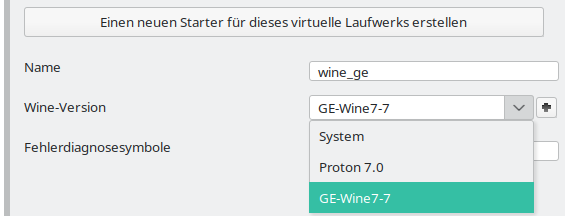
Bild 1: Wine-GE steht zur Auswahl
Möglichkeit 2
Wine+DXVK. Neben der nativen Wineversion könnt ihr auch DXVK benutzen. Hierbei handelt es sich um eine Sammlung von Bibliotheken die mithilfe eines Skriptes ein Wineprefix überschreibt. DXVK steht für DirectX to Vulkan und sorgt dafür dass DirectX Befehle in Vulkan Befehle umgewandelt werden.
Hierzu ladet ihr DXVK runter und extrahiert alles in ein beliebiges Verzeichnis. Anschließend öffnet ihr euer Terminal in diesem Verzeichnis und gibt ein:export WINEPREFIX=/home/USER/.PlayOnLinux/wineprefix/WINE-DRIVENAME/. Danach führt ihr das Skript./setup_dxvk.sh installaus. Falls ihr alles Rückgängig machen wollt, dann könnt ihr mit./setup_dxvk.sh uninstallalle Überschreibungen rückgängig machen. Praktisch.Kleiner Nachtrag zu Steam und Proton
Ihr könnt auch versuchen ein Steam-fremdes Spiel in eure Steambibliothek hinzuzufügen und die ausführbare Datei, meistens *.exe, dann mithilfe einer Protonversion auszuführen. Wenn ihr das Spiel in eure Bibliothek habt, dann klickt mit der rechten Maustaste auf das Spiel und geht auf Eigenschaften, anschließend auf Kompatibilität. Zwingt dann das Steam-fremde Spiel mit einer Protonversion eurer Wahl auszuführen.
Aber bitte denkt daran, dass ihr keine Unterstützung zu diesem Spiel bekommt, also Updates, Patches usw. diese müsst ihr dann manuell installieren.

Bild 2: Erzwinge die Ausführung eines Steam-fremdes Spiel mit einer Protonversion
Kurze zusammenfassung. Ihr könnt mit Valve's Proton sowie Proton-GE innerhalb von Steam versuchen eure Spiele zum laufen zu bringen. Steam-fremde Spiele könnt ihr auch hinzufügen, allerdings ohne Support. Außerhalb von Steam könnt ihr neben Proton, Proton-GE zusätzlich noch Wine-GE und Wine mit DXVK ausprobieren. Sollte es immernoch zu Problemen bei einigen Spielen kommen, so muss man leider auf Windows zurückgreifen.
Dennoch eine Super Leistung das es sowas gibt, dass man Windowsspiele auf Linux spielen kann. Also spiele, die Ursprüglich für ein anderes Betriebssystem entwickelt und vorallem optimiert wurde.
🇬🇧 Englisch 🇬🇧
Here I am again with another tutorial regarding gaming on Linux. In the last post I described how to use Valve's Proton or Proton-GE outside of Steam.
This tutorial is about wine and what possibilities there are for this. Again, you need to have PlayOnLinux and a version of wine already installed for it to work. With Lutris it should also work, but as I said: I don't use it :D
- Possibility 1
Similar to Proton, there is a community-based version of Wine called Wine-GE. To use this version, simply download the desired Wine-GE version from Github. After that you extract all data in the directory /home/USER/.PlayOnLinux/wine/linux-amd64/. Now you should have the possibility to select this version.
- Possibility 2
Wine+DXVK. Besides the native Wine version you can also use DXVK. This is a collection of libraries that overwrites a Wineprefix with the help of a script. DXVK stands for DirectX to Vulkan and makes sure that DirectX commands are converted to Vulkan commands.
To do this you download DXVK and extract everything into a directory of your choice. Then open your terminal in this directory and type: export WINEPREFIX=/home/USER/.PlayOnLinux/wineprefix/WINE-DRIVENAME/. After that you execute the script ./setup_dxvk.sh install. If you want to undo everything, you can use ./setup_dxvk.sh uninstall to undo all overwrites. Convenient.
- Small addition to Steam and Proton
You can also try adding a non-Steam game to your Steam library and then running the executable, usually *.exe, using a Proton version. Once you have the game in your library, right-click on the game and go to Properties, then Compatibility. Then force the non-Steam game to run using a Proton version of your choice.
But please remember that you will not get any support for this game, so updates, patches, etc. you will have to install them manually.
Conclusion: You can try to run your games inside Steam with Valve's Proton as well as Proton-GE. You can also add non-Steam games, but without any support. Outside of Steam, you can try Wine-GE and Wine with DXVK in addition to Proton and Proton-GE. If there are still problems with some games, you unfortunately have to fall back on Windows.
Nevertheless a super achievement that there is something that you can play Windows games on Linux. So games that were originally developed and optimized for another operating system.
Ich nutze dafür Lutris. Vielleicht interessant für dich
Vielleicht sollte ich Lutris auch mal ausprobieren. Aus Gewohnheit nutze ich seit Beginn PlayOnLinux.