Like Wearing Gloves
I just bought a Glove80 keyboard a couple of days ago. what is it ?

It's an extremely radical ergo-keyboard ⚙️ for USB or Bluetooth use. My time with it has been surprisingly slow and uncomfortable. This is day three with it, and I am starting to type a bit more than two words per minute. I knew what to expect because I had had an ergonomic keyboard about 35 years ago. That one was a Microsoft keyboard, the first of its kind. I am not sure what happened with that one but I remember being happy with how well I typed on it.
But the Glove80 is so ergonomic that it makes me aware of problems I did not even realize needed solving, until they cropped up as I started using it. The standard keyboards have us reaching with out fingers to hit backspace and escape throughout the day, as well as having to pull our hands off the home row to do ctrl+alt combos. One of the first things you notice with this one is that you don't want to pull your hand out of (off of) the glove!
Typing with this new scheme tells you that you never needed to do so many finger gymnastics! Your fingers barely move because every key is always in reach. I am having trouble with two things though.
- I keep reaching for the period and hitting the key under it (moving too far for the next key below). On a standard keyboard, that would be the 'alt' key. Here it is a square bracket.
- I also have trouble with the shift being on the 'thumb cluster' so whenever I really get going, I keep heading for that pinky reach and hitting an apostrophe or the 'page up' key.
The Glove80 is programmable, again to the extreme, so I can rewrite its map at will and completely change it as easy as connecting a pen drive and copying a file to it. You need only go to the site it offers, make the modifications you want, download the one file containing the mods and then flash it to each half of the device. Shift keys, I'm coming for you!

One of the hardest keys to reach with the thumb is the 'Layer' key, and rightly so. Think of this keyboard as a stack of keyboards that are always under your hands and by hitting the layer key, you can change the buttons under your fingers to a different language or add a 'number pad' similar to what you have on a laptop, except this num-pad feels like a real one because the numbers are in a xtraight up and down pattern. (and your hand never came off the hand rest. Everything is there, same as that right-side keypad you have been using for years.
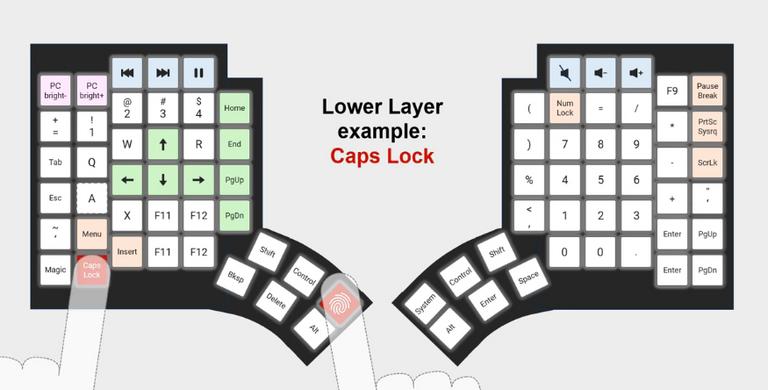 image from this guy's channel on some horrible video platform (yt)
image from this guy's channel on some horrible video platform (yt)It's like a shift key that shifts the entire keyboard to something new.
You cannot dump the old keyboard so fast. There is work to be done. I did not go “cold turkey” with adopting the new keyboard so for the first two days, learned a new layout and feel, as well as the new keymap, while doing leisure writing. I will do that until I feel comfortable enough to switch full-time and not lose time at work.
My general typing speed and experience is improving as I type this post, but I find myself fighting off the hand memory I used to type just three days ago. Think the words and they appear.
Since these keyboards have less keys than a “normal” keyboard and they can be programmed, the thinking is to bring the keys to the fingers instead of having your fingers go to each of the keys.
Status Lights
Most keyboards have lights showing things like 'caps lock' and 'num lock' but this one has a status layer...

- F3,4,and 5 show the status of num, caps, and scroll lock
- the pink one shows we are on 'layer 0' (1-0 are for the next 10 layers)
- the two green rows show left and right device battery levels
- 'bksp' shows one of four bluetooth devices is connected
- ' alt' is lit white showing that I am using a USB cable to type this post
Back to Typing Quirks
I showed you that I have a num-pad and all but reaching the 'layer' keys was not happening without a movement of my wrist, so I lift my left hand a bit when using the calculator. No big deal. I also found that my pinkies were too short to really reach the 'one' or 'zero' keys, but that is just my odd hands.


Here is a view of each half of the keyboard (left and right respectively)
Each has a USB and a power button. The right side only uses them for charging or flashing a new configuration. If you plug it in, it shows up on the computer as a pendrive, and you only need to copy the new configuration to it, there are no more steps to it.
I took a break during the writing of this post and set up a file that would move the shift keys to a more traditional location so my pinkies don't get out of the habit of reaching right and left to get a capital letter. It made for a much smoother experience while tying these last couple of paragraphs.

The battery on the right half has lasted the three days that I have been typing on this new marvel. When I took the pictures, I left the RGB on because I liked it. The right half went dim at one point, so I checked the battery status and it was lowA. Any USB cable works to take care of that problem and I just keep typing. This post has been a good - non live - way to make the mistakes that will inevitably be made while letting you all know about this option.

This is Only Day Three
I do a lot of typing in any one day and I am getting pretty good with this thus far. I am also coming up with a lot of tweaks that I want to make to this device. I am sure I will make another post related to it soon. I hope you enjoyed this as much as I enjoyed expressing my optimism about it saving me time and pain in my forearms. 🥰