Hola bienvenidos a mi post soy Nirvana hoy estoy haciendo mantenimiento en conjunto con mi papá a mi Computadora ya que la necesitaba así que estoy aprovechando para hacer este post para mostrarles todo el proceso de mantenimiento. Es mi primera vez haciendo esto, pero como mi papá ya ha arreglado anteriormente computadoras sabe que es cada cosa y me fue explicando que hacer. En mi caso la carcasa que mantenía la pantalla está rota en la unión de la derecha y se movía demasiado así atrás además la batería no carga bien pero solo por si acaso le hicimos una revisión completa para asegurarnos que no hubiera otro problema que arreglar. Trajimos todas las herramientas necesarias para poder empezar con el mantenimiento. Primero sacamos la batería y la dejamos aparte luego con un destornillador empezamos a aflojar y sacar los tornillos que estaban en el lugar de la batería y luego seguimos con los otros de la parte de abajo para poder sacar correctamente la carcasa alrededor del teclado. Luego que sacáramos con cuidado esa carcaza también lo hicimos con el teclado y ahí vimos: Una cantidad excesiva de polvo.
También vimos los circuitos y cables que hacen que mi computadora funcione bien como por ejemplo el cable del sonido, el del video también vimos el disco duro, y la memoria. Otras cosas que vi fueron la tarjeta madre, los conectores USB y los mini bombillos que tiene para señalar cuando se está cargando; el de las mayúsculas, etc. Como dije antes la parte de la unión derecha tenía una quebradura resulta que también lo estaba por dentro y por consecuencia del movimiento el botón de encendido también se movía lo que pronto haría que se dañase si no hacíamos algo. Empezamos a desarmarla por dentro sacando los tornillos y cables a su alrededor para poder amarrarle un alambre para evitar que se moviera el botón y para sostener la pantalla así que eso lo resolvimos, pero el punto malo fue que la parte trasera que estaba debajo de la pantalla no entraba correctamente y no pudimos ponérsela y claro el alambre que sobresalió por debajo de la Canaima. Al final solo quedo uno de los circuitos que no causaba mucho problema y unos pocos cables. Con un cepillo de dientes viejo limpiamos el interior de la computadora para sacarle todo ese polvo que tenía dentro admito que tosí un poco cuando la limpie también con cuidado lo hicimos con los circuitos.
Por ultimo sacamos la pasta térmica vencida y le colocamos una nueva en donde estaba la vieja y luego la armamos nuevamente volviendo a poner todo en su lugar.
Al final todo salió bien. ¡Espero que te haya gustado mi publicación ! ¡Bye!
Hello, welcome to my post, I am Nirvana, today I am doing maintenance together with my father on my Computer since he needed it so I am taking the opportunity to make this post to show you the entire maintenance process. It's my first time doing this, but since my dad has previously fixed computers, he knows what everything is and he explained what to do. In my case, the case that kept the screen is broken at the junction on the right and it moved too much backwards, also the battery does not charge well but just in case we did a complete review to make sure there was no other problem to fix. We brought all the necessary tools to start maintenance. First we remove the battery and set it aside then with a screwdriver we begin to loosen and remove the screws that were in the place of the battery and then we continue with the others from the bottom part to be able to correctly remove the housing around the keyboard. After we carefully removed that case, we also did it with the keyboard and there we saw: An excessive amount of dust.
We also saw the circuits and cables that make my computer work well, such as the sound cable, the video cable, we also saw the hard drive, and the memory. Other things I saw were the motherboard, the USB connectors and the mini bulbs that it has to signal when it is charging; that of capital letters, etc. As I said before, the part of the right joint had a break, it turns out that it was also broken inside and as a result of the movement the power button also moved, which would soon cause it to be damaged if we did not do something. We started to disassemble it from the inside by removing the screws and cables around it to be able to tie a wire to it to prevent the button from moving and to hold the screen so we solved that, but the bad point was that the back part that was under the Screen did not fit properly and we could not put it on and of course the wire that protruded from under the Canaima. In the end there was only one of the circuits that did not cause much trouble and a few cables. With an old toothbrush we cleaned the inside of the computer to remove all that dust that it had inside. I admit that I coughed a little when I cleaned it carefully, we also did it with the circuits.
Finally we remove the expired thermal paste and put a new one where the old one was and then we put it back together putting everything back in its place.
In the end everything went well. I hope you liked my post! Bye!