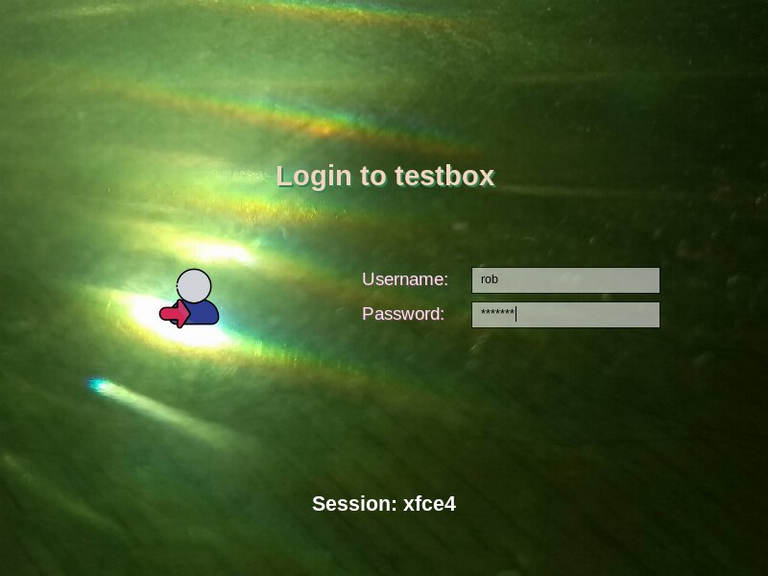
SLiM es un acronimo de Simple Login Manager. Slim es simple, ligero y fácilmente configurable. Slim es usado por algunos, ya que no requiere dependencias de GNOME o KDE y puede ayudar a hacer un sistema más claro para los usuarios que les gusta usar escritorios ligeros como Xfce, Openbox o Fluxbox.
Soporta temas, mensajes personalizados, login automático, escoger entre diferentes entornos.
Habilitando SliM.
SLiM puede ser cargado en el arranque añadiéndolo a la lista de Demonios en rc.conf o modificando inittab. Mire Display Manager para instrucciones mas detalladas.
Un solo manejador de ventanas
Para configurar SLim para cargar un solo entorno, edite su archivo ~/.xinitrc :
-#!/bin/sh
-#
-# ~/.xinitrc
-#
-# Executed by startx (run your window manager from here)
-#
exec [session-command]
SliM lee la configuración local de ~/.xinitrc y luego inicia el escritorio acorde a lo que esta en este archivo. Si no tiene un archivo ~/.xinitrc, puede utilizar un archivo base:
$ cp /etc/skel/.xinitrc ~
Reemplace [session-command] Con su correspondiente comando de sesión. Algunos ejemplos para los diferentes diferentes escritorios:
exec awesome
exec dwm
exec fluxbox
exec fvwm2
exec gnome-session
exec openbox-session
exec startkde
exec startlxde
exec startxfce4
slim fbsd
Si su gestor de ventanas no esta en esta lista, consulte su a su correspondiente pagina wiki.
PolicyKit.
Si tiene problemas con PolicyKit, use ck-launch-session:
-#!/bin/sh
-#
-# ~/.xinitrc
-#
-# Executed by startx (run your window manager from here) #
exec ck-launch-session [session-command]
Logueo Automático.
Para hacer SLiM inicie sesión con un usuario especifico (para evitar tipear una contraseña) las siguientes lineas en /etc/slim.conf deben ser cambiadas:
-# default_user simone
Descomente esta linea, y cambie "simone" por el usuario que se va a loguear automáticamente.
auto_login no
Descomente esta linea y cambie el "no" por "yes". Esto habilita el auto logueo.
Múltiples gestores de ventanas.
Para poder elegir entre varios entornos de escritorio, SLIM se puede configurar para inicie con lo que usted elija.
Ponga una declaración como esta en su archivo ~/.xinitrc y edite la variable de sesiones en /etc/slim.conf para que coincida con los nombres que desencadenan la declaración del caso. Puede elegir el gestor de ventanas en el momento de entrada pulsando la tecla F1. Tenga en cuenta que esta característica es experimental.
The following variable defines the session which is started if the user doesn't explicitly select a session
-# Source: http://svn.berlios.de/svnroot/repos/slim/trunk/xinitrc.sample
DEFAULT_SESSION=twm
case $1 in
kde)
exec startkde
;;
xfce4)
exec startxfce4
;;
icewm)
icewmbg &
icewmtray &
exec icewm
;;
wmaker)
exec wmaker
;;
blackbox)
exec blackbox
;;
*)
exec $DEFAULT_SESSION
;;
esac
slim archlinux
Temas.
Instale el paquete slim-themes:
-# pacman -S slim-themes archlinux-themes-slim
El paquete slim-themes contiene varios temas diferentes. Mire en el directorio /usr/share/slim/themes para ver los temas disponibles. Reemplace 'current_theme'por el nombre del tema elegido en /etc/slim.conf:
-#current_theme default
current_theme archlinux-simplyblack
Para una vista previa de los temas, ejecute el siguiente comando mientras esta activa una instancia de Xorg:
$ slim -p /usr/share/slim/themes/theme name
Para cerrar, escriba "exit" en la linea de logueo y pulse Enter.
Temas adicionales se encuentran disponibles en AUR.
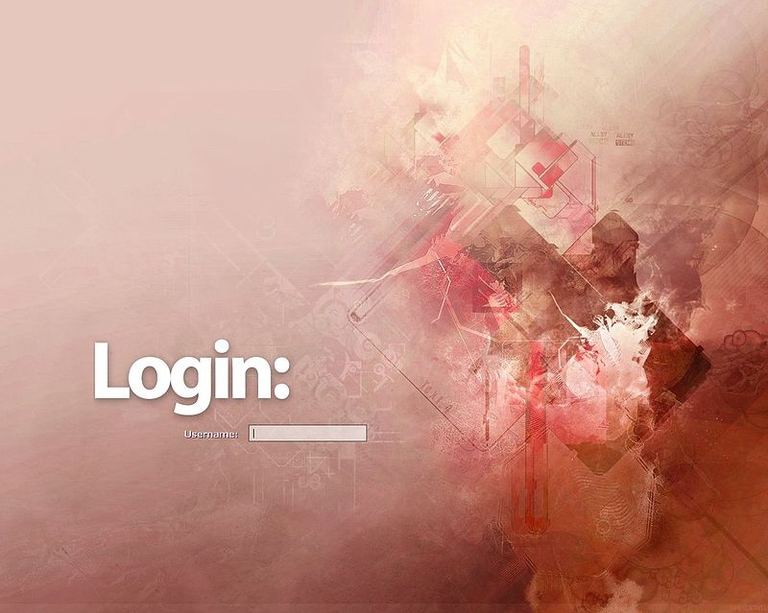
Configuración de pantalla dual.
Puede personalizar el tema de SLiM en /usr/share/slim/themes/<your-theme>/slim.theme para cambiar estos porcentajes. La caja en si misma es de 450 pixeles por 250 pixeles:
input_panel_x 50%
input_panel_y 50%
en valores de pixeles:
-# Esta configuración en el tema "archlinux-simplyblack" pone el panel en el centro, en una pantalla de 1440x900
input_panel_x 495
input_panel_y 325
-# Esta configuración en el tema "archlinux-retro" pone el panel en el centro, en una pantalla de 1680x1050
input_panel_x 615
input_panel_y 400
Si su tema tiene un imagen de fondo, debería usar la configuración background_style ('stretch', 'tile', 'center' o 'color') para que se vea correctamente. Observe la documentación oficial en very simple and clear official documentation about slim themes para mas detalles.
slim freebsd
Otras opciones.
Algunas cosas que pueden probar:
Cambiando el cursor.
Si quiere cambiar el cursor por defecto, hay mas disponibles en este paquete slim-cursor
Después de instalarlo, edite el archivo /etc/slim.conf y descomente la linea;
cursor left_ptr
Esto pondrá un cursor normal en su lugar. Esta configuración afecta a xsetroot -cursor_name. Puede ver los nombres de posibles cursores en here o en /usr/share/icons/<your-cursor-theme>/cursors/.
Para cambiar el modelo del cursor en la pantalla de logueo, cree un archivo llamado /usr/share/icons/default/index.theme con este contenido:
[Icon Theme]
Inherits=<your-cursor-theme>
Reemplace <your-cursor-theme> con el nombre del tema que se desea usar (por ejemplo whiteglass).
Igualar fondos de SLiM y de fondo de pantalla
Para compartir el fondo de pantalla entre SLiM y su escritorio, renombre la imagen de fondo, luego cree un enlace desde la imagen de escritorio hacia el tema por defecto de SliM:
-# mv /usr/share/slim/themes/default/background.jpg{,.bck}
-# ln -s /path/to/mywallpaper.jpg /usr/share/slim/themes/default/background.jpg
Apagar, reiniciar, suspender, ejecutar, ejecutar terminal desde SLiM.
Se puede Apagar, reiniciar, suspender, ejecutar, ejecutar terminal desde la pantalla de logueo de SLiM. Para esto, use la caja donde tipea el usuario, y la contraseña de root en la caja donde se tipea la contraseña:
Para iniciar una terminal, ingrese console como el usuario (por defecto usa xterm que debe ser instalado por separado... edite /etc/slim.conf para cambiar las preferencias de terminal)
Para apagar, ingrese halt como usuario
Para reiniciar, ingrese reboot como usuario
Para salir al bash, ingrese exit como usuario
Para suspender, ingrese suspend como usuario (suspender esta desabilitado por defecto, edite el archivo /etc/slim.conf como root para descomentar esta linea suspend_cmd)
slim fedora
SLiM da error con el demonio en rc.d.
Si inicializa SLiM agregando el demonio en /etc/rc.conf y esto falla al iniciar es probable que sea cuestion de un archivo bloqueado. SLiM crea un archivo de bloqueo en /var/lock, sin embargo en cada inicializacion la mayoria de las veces la carpeta en /var no existe, causando que SLiM no inicie. Verifique que la carpeta /var/lock existe y en caso contrario creela con este comando:
-# mkdir /var/lock/
Error de apagado con Splashy.
Si usa Splashy y SLiM, aveces no podra apagar o reiniciar desde el menu en GNOME,Xfce, LXDE o otros. Verifique el archivo /etc/slim.conf y setee DEFAULT_TTY=7 como xserver_arguments vt07.
Usar un tema aleatorio.
En la variable current_theme ponga todos los temas a elegir aleatoriamente separados por comas.
Temas para SliM.
slim_debian_circuitry_by_cr1ogen_by_cr1ogen-d5zanmr
Para acceder a la descarga pulsa aquí, después pulsa en el botón situado a la derecha que dice "Download", o si prefieres busca en la descripción el enlace a la versión en Español.
Para instrucciones de instalación lee el archivo "README" o "LEEME" incluido en el zip.
En general:
Instalación de temas.
En Archlinux:
-# pacman -S slim-themes archlinux-themes-slim
En Debian:
Ya trae algunos por defecto, aunque podemos encontrar otros acá. Estos temas los descargan, lo descomprimen y los ponen en /usr/share/slim/themes.
Para probar los temas sin tener que cerrar la sesión, abrimos un terminal y escribimos:
slim -p /usr/share/slim/themes/nombre de la carpeta del tema>
Ok ya lo descargué y lo probé ¿Cómo lo pongo en SLiM?
Es muy sencillo, para hacer eso abrimos un terminal y usando nuestro editor favorito, editamos el fichero /etc/slim.conf:
$ sudo nano /etc/slim.conf
Dentro de este fichero buscamos la línea:
-# current theme, use comma separated list to specify a set to
-# randomly choose from
current_theme
default
Y reemplazamos default o el nombre que esté, con el nombre de la carpeta que contiene el tema que queremos usar.
Slim01

SLiM is an acronym for Simple Login Manager. Slim is simple, lightweight and easily configurable. Slim is used by some, as it does not require GNOME or KDE dependencies and can help make the system clearer for users who like to use lightweight desktops like Xfce, Openbox or Fluxbox.
It supports themes, custom messages, automatic login, choosing between different environments.
Enabling SliM.

SLiM can be loaded at boot time by adding it to the list of daemons in rc.conf or modifying inittab. See Display Manager for more detailed instructions.
A single window manager
To configure SLim to load a single environment, edit your ~/.xinitrc file:
-#!/bin/sh
-#
-# ~/.xinitrc
-#
-# Executed by startx (run your window manager from here)
-#
exec [session-command]
SliM reads the local ~/.xinitrc configuration and then starts the desktop according to what is in this file. If you don't have a ~/.xinitrc file, you can use a base file:
$ cp /etc/skel/.xinitrc ~
Replace [session-command] with your corresponding session command. Some examples for different desktops:
exec awesome
exec dwm
exec fluxbox
exec fvwm2
exec gnome-session
exec openbox-session
exec startkde
exec startlxde
exec startxfce4
slim fbsd
If your window manager is not listed here, please refer to its corresponding wiki page.
PolicyKit.
If you have problems with PolicyKit, use ck-launch-session:
-#!/bin/sh
-#
-# ~/.xinitrc
-#
-# Executed by startx (run your window manager from here) #
exec ck-launch-session [session-command]
Automatic Logging.
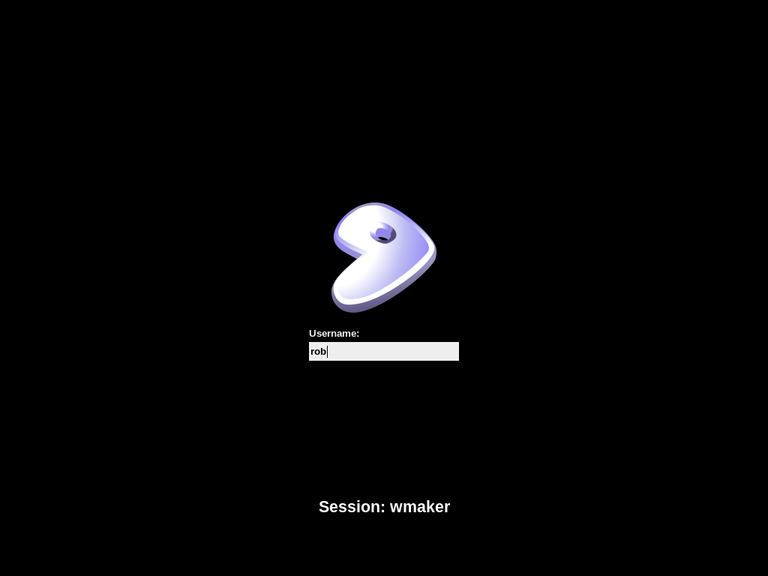
To make SLiM log in with a specific user (to avoid typing a password) the following lines in /etc/slim.conf must be changed:
-# default_user simone
Uncomment this line, and change "simone" to the user that will be logged in automatically.
-# auto_login no
Uncomment this line, and change the "no" to "yes". This enables auto login.
Multiple window managers.
In order to have a choice of desktop environments, SLIM can be configured to start with whatever you choose.
Put a statement like this in your ~/.xinitrc file and edit the session variable in /etc/slim.conf to match the names that trigger the case statement. You can choose the window manager at login time by pressing the F1 key. Note that this feature is experimental.
The following variable defines the session which is started if the user doesn't explicitly select a session
-# Source: http://svn.berlios.de/svnroot/repos/slim/trunk/xinitrc.sample
DEFAULT_SESSION=twm
case $1 in
kde)
exec startkde
;;
xfce4)
exec startxfce4
;;
icewm)
icewmbg &
icewmtray &
exec icewm
;;
wmaker)
exec wmaker
;;
blackbox)
exec blackbox
;;
*)
exec $DEFAULT_SESSION
;;
esac
slim archlinux
Themes.
Install the slim-themes package:
-# pacman -S slim-themes archlinux-themes-slim
The slim-themes package contains several different themes. Look in the /usr/share/slim/themes directory to see what themes are available. Replace 'current_theme' with the name of the chosen theme in /etc/slim.conf:
-#current_theme default
current_theme archlinux-simplyblack
For a preview of the themes, run the following command while an Xorg instance is active:
$ slim -p /usr/share/slim/themes/theme name>
To close, type "exit" at the login prompt and press Enter.
Additional themes are available in AUR.
Dual screen configuration.
You can customise the SLiM theme in /usr/share/slim/themes/<your-theme>/slim.theme to change these percentages. The box itself is 450 pixels by 250 pixels:
input_panel_x 50%
input_panel_y 50%
in pixel values:
-# This setting in the "archlinux-simplyblack" theme puts the panel in the centre, on a 1440x900 screen.
input_panel_x 495
input_panel_y 325
-# This setting in the "archlinux-retro" theme puts the panel in the centre, on a 1680x1050 display
input_panel_x 615
input_panel_y 400
If your theme has a background image, you should use the background_style setting ('stretch', 'tile', 'center' or 'colour') to make it look correct. See the official documentation at very simple and clear official documentation about slim themes for more details.
slim freebsd
Other options.
Some things to try:
Changing the cursor.
If you want to change the default cursor, there are more available in this slim-cursor package.
After installing, edit the /etc/slim.conf file and uncomment the line;
cursor left_ptr
This will put a normal cursor in its place. This setting affects xsetroot -cursor_name. You can see possible cursor names here or in /usr/share/icons/<your-cursor-theme>/cursors/.
To change the cursor theme on the login screen, create a file called /usr/share/icons/default/index.theme with this content:
[Icon Theme]
Inherits=<your-cursor-theme>
Replace <your-cursor-theme> with the name of the theme you want to use (e.g. whiteglass).
Matching SLiM and wallpaper backgrounds
To share the wallpaper between SLiM and your desktop, rename the background image, then create a link from the desktop image to the default SliM theme:
-# mv /usr/share/slim/themes/default/background.jpg{,.bck}
-# ln -s /path/to/mywallpaper.jpg /usr/share/slim/themes/default/background.jpg
Shutdown, restart, suspend, run, run terminal from SLiM.
You can Shutdown, restart, suspend, suspend, run, run terminal from the SLiM login screen. To do this, use the user typing box, and the root password in the password typing box:
To start a terminal, enter console as the user (by default it uses xterm which must be installed separately... edit /etc/slim.conf to change the terminal preferences).
To shutdown, enter halt as the user.
To reboot, enter reboot as the user.
To exit to bash, enter exit as the user.
To suspend, enter suspend as the user (suspend is disabled by default, edit /etc/slim.conf as root to uncomment this suspend_cmd line).
slim fedora
SLiM errors with the daemon in rc.d.
If you initialize SLiM by adding the daemon in /etc/rc.conf and it fails to start, it is probably a lock file issue. SLiM creates a lock file in /var/lock, however on every initialization most of the time the folder in /var does not exist, causing SLiM to fail to start. Verify that the /var/lock folder exists and if not create it with this command:
-# mkdir /var/lock/
Shutdown error with Splashy.
If you use Splashy and SLiM, sometimes you will not be able to shutdown or reboot from the menu in GNOME, Xfce, LXDE or others. Check the /etc/slim.conf file and set DEFAULT_TTY=7 as xserver_arguments vt07.
Use a random theme.
In the current_theme variable put all the themes to choose randomly separated by commas.
SliM themes.
slim_debian_circuitry_by_cr1ogen_by_cr1ogen-d5zanmr
To access the download click here, then click on the button on the right that says "Download", or if you prefer look in the description for the link to the English version.
For installation instructions read the "README" or "LEEME" file included in the zip.
In general:
Installing themes.
In Archlinux:
-# pacman -S slim-themes archlinux-themes-slim
In Debian:
It comes with some themes by default, but you can find others here. Download these themes, unzip them and put them in /usr/share/slim/themes.
To test the themes without logging out, open a terminal and type:
slim -p /usr/share/slim/themes/theme folder name>.
Ok, I downloaded it and tested it, how do I put it in SLiM?
It's very simple, to do that we open a terminal and using our favourite editor, we edit the /etc/slim.conf file:
$ sudo nano /etc/slim.conf
Inside this file we look for the line:
-# current theme, use comma separated list to specify a set to
-# randomly choose from
current_theme
default
And replace default or whatever the name is, with the name of the folder containing the theme we want to use.
Slim01
Translated with www.DeepL.com/Translator (free version)

Home Page oficial del proyecto: /Official home page of the project: SLiM
Screenshots / Capturas de pantallas:
| Blogs, Sitios Web y Redes Sociales / Blogs, Webs & Social Networks | Plataformas de Contenidos/ Contents Platforms |
|---|---|
| Mi Blog / My Blog | Los Apuntes de Tux |
| Red Social Twitter / Twitter Social Network | @hugorep |
