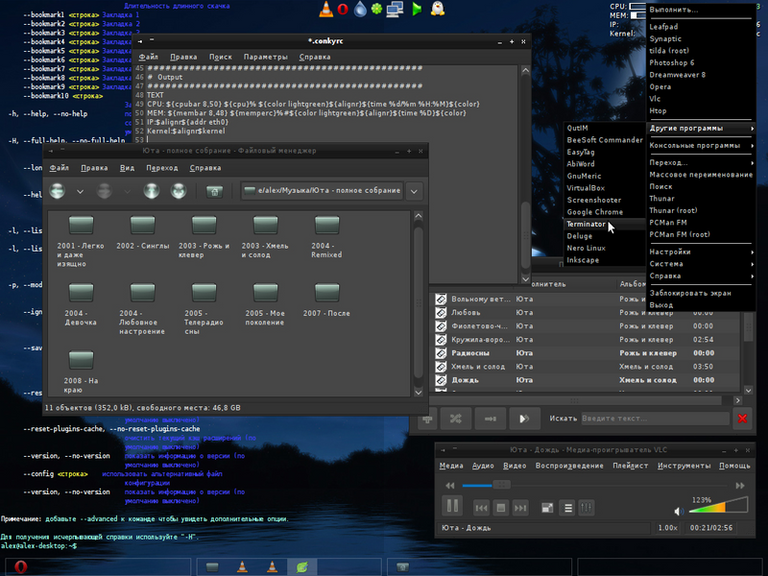
Después que me decidiera por utilizar Debian con OpenBox quedaron dos detalles que no me convencían. El primero y principal fue que el menú de OpenBox no me agradaba por carecer de íconos y el segundo fue que por el tema elegido para el window manager , Onyx , se veían muy mal la barra de títulos de las ventanas y el background de los popup con su color negro que no armonizaba con el resto de mi desktop.
Resolver la cuestión de los temas fue simple: en Settings -> Personalizar apariencia y comportamiento elegí como tema de controles "gelb" y como borde de la ventana "Ob-in-dustry" , con esto el background de los popups y ventanas se ve de color gris muy claro y el borde de las ventanas y el color de lo seleccionado de un azul acorde con mi wallpaper.
En lo que respecta a la creación del menú es un poco más complicado. Para tener un pipe menú ( se actualiza solo ) con íconos recurrí a obmenu-generator. El paquete no se encuentra en los repositorios de Debian y como tampoco se encuentra de donde descargarlo en formato *.deb es necesario compilar y/o instalar manualmente sus dependencias y crear el paquete obmenu-generator.deb para instalarlo.
Estos son los pasos que hay que hay que seguir:
- Dependencias: perl-linux-desktopfiles y perl-data-dump
Cómo descargar, compilar e instalar perl-linux-desktopfiles:
$ wget http://cpan.metacpan.org/authors/id/T/TR/TRIZEN/Linux-DesktopFiles-0.07.tar.gz
$ tar -zxvf Linux-DesktopFiles-0.07.tar.gz
$ cd Linux-DesktopFiles-0.07/
$ perl Build.PL
$ ./Build
$ ./Build test
$ sudo ./Build install
Cómo descargar e instalar perl-data-dump:
$ wget http://mirror.us.leaseweb.net/archlinux/community/os/i686/perl-data-dump-1.22-1-any.pkg.tar.xz
$ sudo tar -Jxvf perl-data-dump-1.22-1-any.pkg.tar.xz -C / --exclude=.PKGINFO --exclude=.MTREE
Como ven excluimos los paquetes ocultos que son útiles para Arch pero no para Debian y descomprimimos en / .
Luego es necesario ejecutar la siguiente orden para que obmenu-generator encuentre a Data:
]$ sudo cp -av /usr/share/perl5/vendor_perl/Data /usr/local/share/perl/5.14.2/
Si la orden falla repítanla luego de instalar obmenu-generator.
- obmenu-generator
Cómo descargar, crear el deb e instalar obmenu-generator:
a) Aclaración necesaria: Al llegar en la lista de órdenes a la orden editor_de_texto DEBIAN/control y ejecutarla van a crear un archivo de texto vacío y dentro deben poner el siguiente contenido:
Package: obmenu-generator
Version: 1.0
Section: custom
Priority: optional
Architecture: all
Essential: no
Installed-Size: 1375
Maintainer: su_nombre <su_email>
Description: Generador de Menus para OpenBox
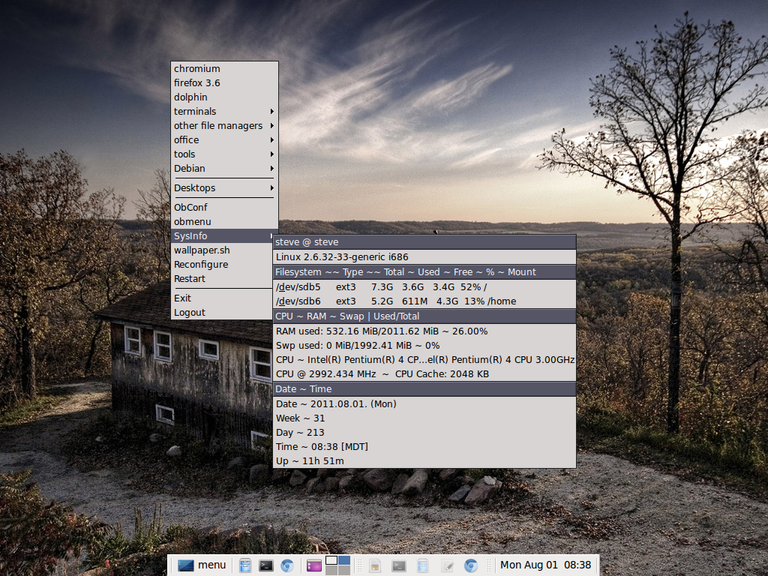
Guardan el archivo en el mismo directorio donde fue creado y continúan con las órdenes que siguen en la lista
b) Lista de órdenes:
$ mkdir obmenu-generator
$ cd obmenu-generator/
$ mkdir DEBIAN
$ editor_de_texto DEBIAN/control
$ mkdir -p usr/bin/
$ wget -nv http://trizen.googlecode.com/files/obmenu-generator
$ chmod +x obmenu-generator
$ mv obmenu-generator usr/bin/
$ cd ..
$ dpkg-deb -b obmenu-generator
$ sudo dpkg -i obmenu-generator.deb
$ dpkg -l obmenu-generator
- Editar el menú de OpenBox:
a) Crear una copia de seguridad del archivo /home/usario/.config/openbox/menu.xml
b) Abren menu.xml con un editor de texto, borran todo el contenido y ponen lo siguiente:
xmlns:xsi="http://www.w3.org/2001/XMLSchema-instance" xsi:schemaLocation="http://openbox.org/ file:///usr/share/openbox/menu.xsd">
Dejen una línea en blanco al final del menu.xml, es por el EOF.
Fíjense cual es la ruta para execute , obmenu-generator puede haber sido instalado en /usr/bin o en /usr/local/bin.
- En el terminal ejecuten la orden openbox --reconfigure y se fijan si el menú que aparece con click derecho sobre el desktop cambió.
También pueden ejecutar directamente la orden obmenu-generator o reiniciar la sesión.
Si algo sale mal basta con que reemplacen /home/usuario/.config/openbox/menu.xml con su copia de seguridad y reinicien la sesión.
Mi desktop antes de las modificaciones hechas:
Mi desktop después:
Bueno, creo que eso es todo. Parece demasiado trabajo para un cambio pequeño pero la verdad es que ese menú me molestaba mucho.

debian_openbox_by_cagwait-d4q36iuAfter I decided to use Debian with OpenBox there were two details that did not convince me. The first and main one was that the OpenBox menu did not please me because it lacked icons and the second was that because of the chosen theme for the window manager, Onyx, the title bar of the windows and the background of the popup with its black color did not harmonize with the rest of my desktop.
Solving the theme issue was simple: in Settings -> Customize appearance and behavior I chose "gelb" as the controls theme and "Ob-in-dustry" as the window border. With this the background of the popups and windows looks very light gray and the border of the windows and the color of the selected thing of a blue according to my wallpaper.
Regarding the creation of the menu is a little more complicated. To have a pipe menu ( it updates itself ) with icons I resorted to obmenu-generator. The package is not found in the Debian repositories and as it is not found where to download it in *.deb format it is necessary to compile and/or install manually its dependencies and create the obmenu-generator.deb package to install it.
These are the steps to follow:
- Dependencies: perl-linux-desktopfiles and perl-data-dump.
How to download, compile and install perl-linux-desktopfiles:
$ wget http://cpan.metacpan.org/authors/id/T/TR/TRIZEN/Linux-DesktopFiles-0.07.tar.gz
tar -zxvf Linux-DesktopFiles-0.07.tar.gz
$ cd Linux-DesktopFiles-0.07/
$ perl Build.PL
./Build
./Build test
$ sudo ./Build install
How to download and install perl-data-dump:
$ wget http://mirror.us.leaseweb.net/archlinux/community/os/i686/perl-data-dump-1.22-1-any.pkg.tar.xz
$ sudo tar -Jxvf perl-data-dump-1.22-1-any.pkg.tar.xz -C / --exclude=.PKGINFO --exclude=.MTREE
As you can see we exclude the hidden packages that are useful for Arch but not for Debian and unzip in / .
Then it is necessary to execute the following command for obmenu-generator to find Data:
]$ sudo cp -av /usr/share/perl5/vendor_perl/Data /usr/local/share/perl/5.14.2/
If the command fails, repeat it after installing obmenu-generator.
- obmenu-generator
How to download, create the deb and install obmenu-generator:
a) Necessary clarification: When you get in the list of commands to the DEBIAN/control text_editor command and execute it you are going to create an empty text file and inside you must put the following content:
Package: obmenu-generator
Version: 1.0
Section: custom
Priority: optional
Architecture: all
Essential: no
Installed-Size: 1375
Maintainer: your_name <your_email>
Description: Menu generator for OpenBox
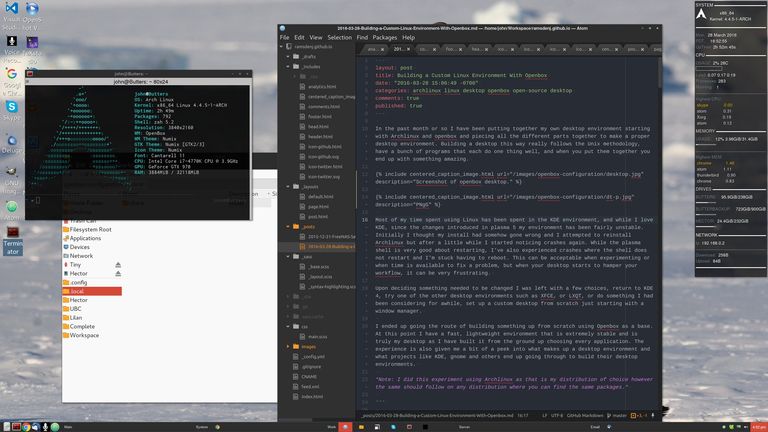
Save the file in the same directory where it was created and continue with the orders that follow in the list.
b) List of commands:
$ mkdir obmenu-generator
cd obmenu-generator/
$ mkdir DEBIAN
$ text_editor DEBIAN/control
$ mkdir -p usr/bin/
$ wget -nv http://trizen.googlecode.com/files/obmenu-generator
$ chmod +x obmenu-generator
$ mv obmenu-generator usr/bin/
$ cd ..
$ dpkg-deb -b obmenu-generator
$ sudo dpkg -i obmenu-generator.deb
$ dpkg -l obmenu-generator
- Edit the OpenBox menu:
a) Create a backup copy of the /home/user/.config/openbox/menu.xml file.
b) Open menu.xml with a text editor, delete all the content and put the following:
xmlns:xsi="http://www.w3.org/2001/XMLSchema-instance" xsi:schemaLocation="http://openbox.org/ file:///usr/share/openbox/menu.xsd">
Leave a blank line at the end of the menu.xml, it is for the EOF.
Note which is the path to execute , obmenu-generator may have been installed in /usr/bin or /usr/local/bin.
- In the terminal run the command openbox --reconfigure and see if the menu that appears with right click on the desktop changed.
You can also directly run the command obmenu-generator or restart the session.
If something goes wrong just replace /home/user/.config/openbox/menu.xml with your backup and restart the session.
My desktop before the modifications made:
My desktop after:
Well, I think that's it. It seems like a lot of work for a small change but the truth is that this menu was really bothering me.
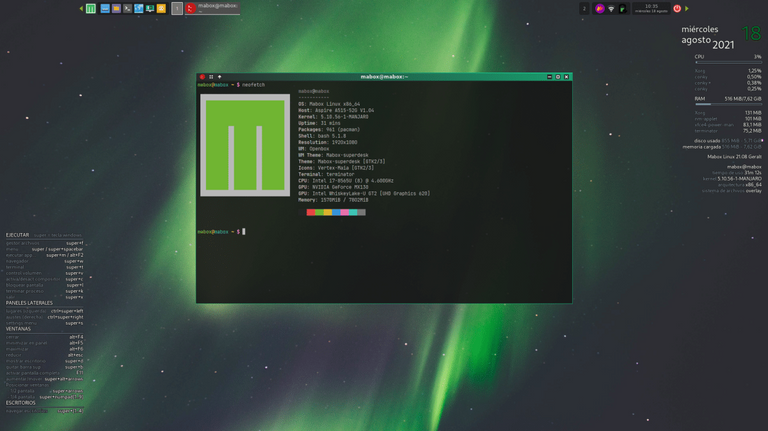
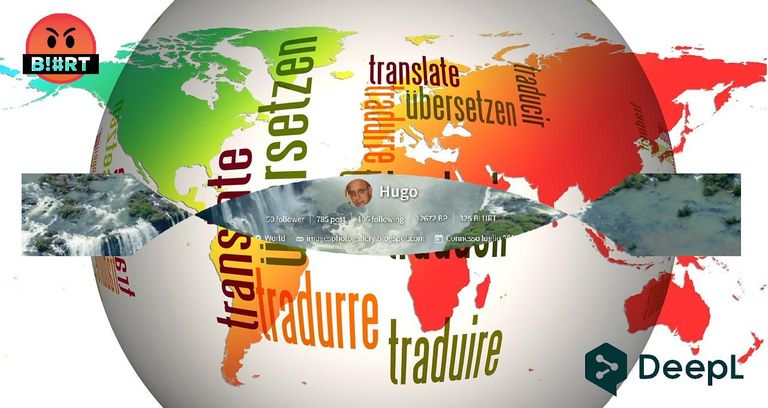

Home Page oficial del proyecto: /Official home page of the project: OpenBox
Screenshots / Capturas de pantallas:
| Blogs, Sitios Web y Redes Sociales / Blogs, Webs & Social Networks | Plataformas de Contenidos/ Contents Platforms |
|---|---|
| Mi Blog / My Blog | Los Apuntes de Tux |
| Red Social Twitter / Twitter Social Network | @hugorep |
