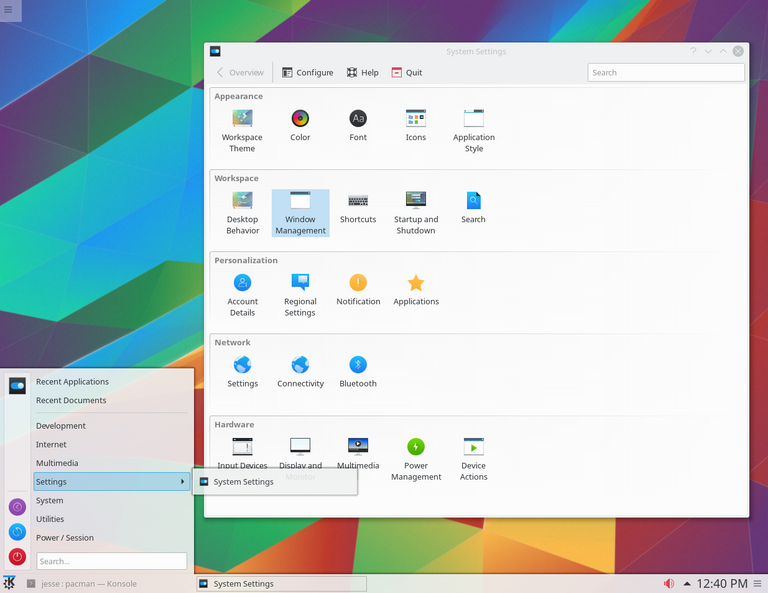
ArchLinux no posee herramientas de configuración automática, compartiendo así la misma filosofía que otras distribuciones, como por ejemplo Slackware, por lo que para poder llegar a instalar y configurar el sistema se necesita un grado de conocimiento más que básico. Pero, al mismo tiempo, ArchLinux posee diversas aplicaciones que permiten que el mantenimiento a diario del sistema sea bastante sencillo.
Una alternativa al uso de imágenes de CD o USB para la instalación es utilizar la versión estática del gestor de paquetes Pacman, desde dentro de otro sistema operativo basado en Linux.
El usuario puede montar su partición formateando la unidad, y haciendo uso de Pacman mediante la línea de comandos para que se utilice el punto de montaje del dispositivo como root para sus operaciones. De esta manera el grupo de paquetes base y los paquetes adicionales se pueden instalar en la partición recién formateada. Sin embargo, hay otras medidas que deben de hacerse para que el sistema este listo para su uso, en particular la instalación de un cargador de arranque y configurar el nuevo sistema.
Así su filosofía se basa en tres puntos:
Mantener el sistema lo más simple y ligero posible, seguir el principio KISS.
Confiar en los GUIs para construir y configurar un sistema termina por dañar al usuario. Es por esto que el usuario necesitara conocer todo lo que los GUIs ocultan y llevar a cabo las configuraciones de forma manual.
Arch Linux permite al usuario hacer todas las contribuciones que desee mientras que no vayan en contra de la filosofía.
Continuamos con la segunda parte de la instalaciòn de ArchLinux, desarrollada esplèndidamente por Novatovich.
El paso siguiente y ultimo de esta guia es instalar XFCE:
sudo pacman -S xfce4 xfce4-goodies
bien pues lo fundamental ya esta "como ven bien facil"
ahora reiniciamos y nos volvemos a logear y :
startxfce4
ahora entraremos en nuestro recien instalado Xfce y claro como ven se vera horrible
de momento ,,,,,,,,,
yo uso siempre configuracion predeterminada , el que quiera puede usar un panel vacio
lo primero que nos daremos cuenta es que el teclado no esta en Español , para ponerlo en español solo vamos a teclado en el menu de aplicaciones y lo ponemos como se ve en la imagen
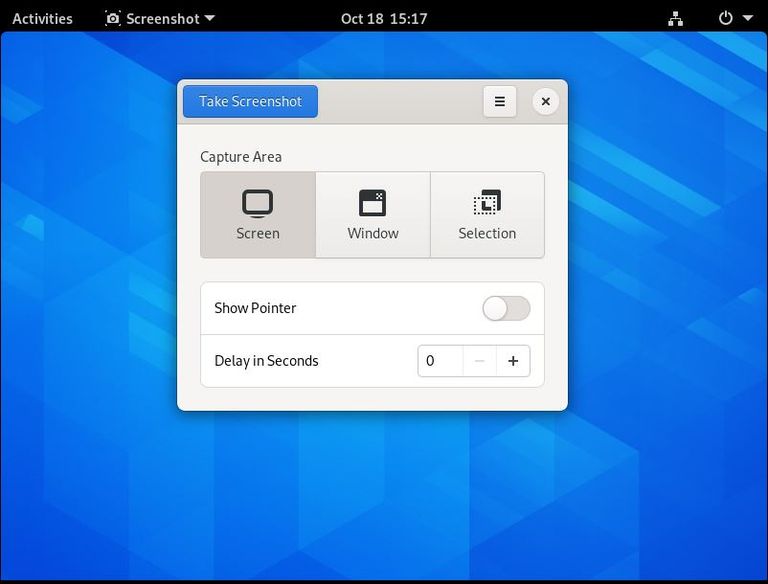
bien ahora pasaremos a instalar unas fuentes y nuestras carpetas de directorios
sudo pacman -S ttf-bitstream-vera ttf-dejavu ttf-droid ttf-freefont xdg-user-dirs
ahora pasamos a instalar para mi lo mas basico "un file manager,salvapantallas ,codecs,extractores,flash,y un navegador"
sudo pacman -S file-roller unrar zip p7zip flashplugin xscreensaver gstreamer0.10-plugins firefox-i18n-es-es
ahora instalaremos un login manager yo puse lxdm "cada uno instale el que quiera"
sudo pacman -S lxdm
y pasamos a habilitar lxdm con systemd
sudo systemctl enable lxdm.service
reiniciamos y ya podemos entrar desde lxdm
nota :escojan sesion de xfce y idioma el suyo como se ve en la imagen
y ya podremos entrar en nuestro xfce y como veran ya estan todos los directorios de
"videos,music,etc,etc"

ArchLinux has no automatic configuration tools, thus sharing the same philosophy as other distributions, such as Slackware, so that in order to be able to install and configure the system a more than basic level of knowledge is required. But, at the same time, ArchLinux has a number of applications that make daily maintenance of the system quite easy.
An alternative to using CD or USB images for installation is to use the static version of the Pacman package manager from within another Linux-based operating system.
The user can mount his partition by formatting the drive, and using Pacman via the command line to use the device's mount point as root for his operations. This way the base package group and additional packages can be installed on the newly formatted partition. However, there are other steps that must be taken to make the system ready for use, in particular installing a bootloader and configuring the new system.
Thus their philosophy is based on three points:
Keep the system as simple and lightweight as possible, following the KISS principle.
Relying on GUIs to build and configure a system ends up hurting the user. This is why the user will need to know everything that the GUIs hide and carry out the configurations manually.
Arch Linux allows the user to make all the contributions he wants as long as they do not go against the philosophy.
We continue with the second part of the ArchLinux installation, splendidly developed by Novatovich. The first part can be found here:
The next and last step of this guide is to install XFCE:
sudo pacman -S xfce4 xfce4-goodies
well, the basics are done "as you can see it's very easy".
now we reboot and log in again and :
startxfce4
now we will enter our newly installed Xfce and of course as you can see it will look horrible.
for the moment ,,,,,,,,,
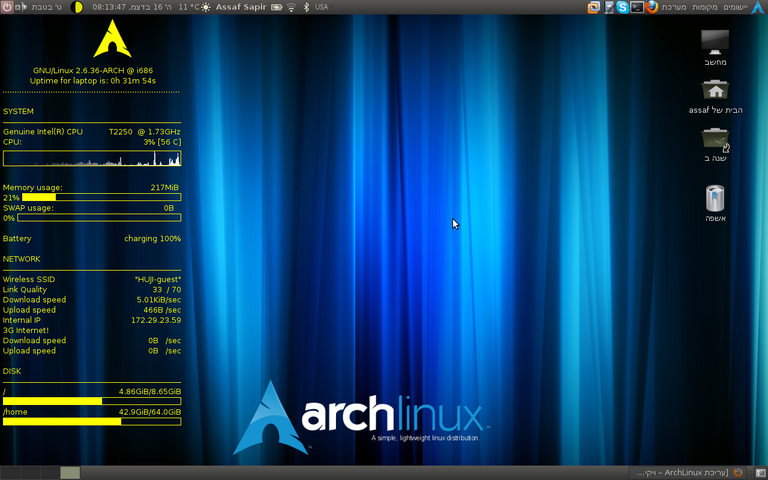
I always use default settings, if you want you can use an empty panel.
the first thing we will notice is that the keyboard is not in Spanish, to put it in Spanish just go to keyboard in the application menu and put it as shown in the image
well now we will install some fonts and our directory folders
sudo pacman -S ttf-bitstream-vera ttf-dejavu ttf-droid ttf-freefont xdg-user-dirs
now we install the basics for me "a file manager,screensaver,codecs,extractors,flash,and a browser".
sudo pacman -S file-roller unrar zip p7zip flashplugin xscreensaver gstreamer0.10-plugins firefox-i18n-en-es-es
now we will install a login manager I put lxdm "everyone install the one you want".
sudo pacman -S lxdm
and we go on to enable lxdm with systemd
sudo systemctl enable lxdm.service
reboot and we can now log in from lxdm.
note :choose xfce session and language as shown in the image
and now we can enter our xfce and as you can see there are already all the directories of
"videos,music,etc,etc"
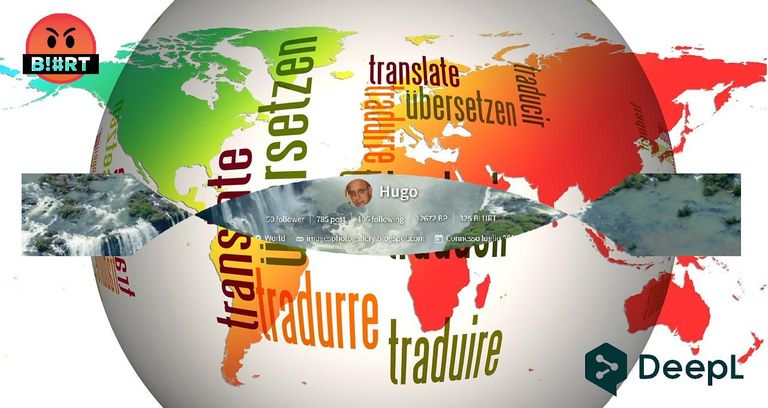

Home Page oficial del proyecto: /Official home page of the project: ArchLinux
Screenshots / Capturas de pantallas:
| Blogs, Sitios Web y Redes Sociales / Blogs, Webs & Social Networks | Plataformas de Contenidos/ Contents Platforms |
|---|---|
| Mi Blog / My Blog | Los Apuntes de Tux |
| Red Social Twitter / Twitter Social Network | @hugorep |

Congratulations!
You have recieved a coconutty upvote! 🥥
Thank you for contributing to the Blurt Blockchain!
Keep up the great work!
Curated by @outofthematrix!
Please take a moment to vote for my witness.
You can do this by logging into your wallet with your active key! 🗳️ https://blurtwallet.com/~witnesses?highlight=outofthematrix
Thank you very much for curating and supporting my content and for the constant support received @curationcoconut.
Dear @hugo1954, your content was selected manually by curators @nalexadre, @ten-years-before to receive a curation from BeBlurt 🎉
Thank you very much for curating and supporting my content @beblurt.