
LibreOffice es una suite ofimática libre y gratuita, diseñada para funcionar bajo GNU/Linux y otros sistemas operativos.
Cuenta con un procesador de texto (Writer), un editor de hojas de cálculo (Calc), un gestor de presentaciones (Impress), un gestor de bases de datos (Base), un editor de gráficos vectoriales (Draw), y un editor de fórmulas matemáticas (Math).
LibreOffice fue creada por la fundación The Document Foundation como una bifurcación (fork) de la suite OpenOffice.org en octubre de 2010. Está disponible bajo la licencia GNU Lesser General Public License.
La compra de Sun Microsystems (líder del desarrollo de OpenOffice.org) por Oracle fue el desencadenante de esta bifurcación debido a la orientación dada por Oracle.
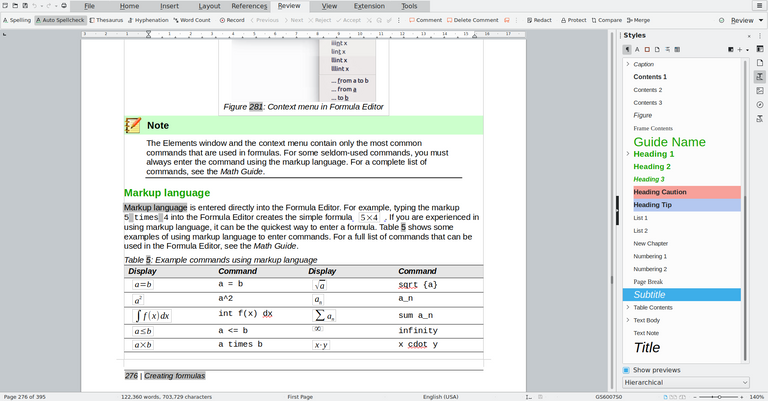
¿Qué es LibreOffice ? Al principio no pretendía ser un nuevo OpenOffice , sino una nueva forma de organizarse adoptada por parte de la comunidad de programadores de OpenOffice. Creada el 28 de septiembre, The Document Foundation es consecuencia directa de la adquisición de Sun Microsystems por parte de Oracle; es también una idea que flotaba en el ambiente casi desde los inicios, es decir, que algún día el desarrollo de OpenOffice conduciría a una "meritocracia independiente dirigida democráticamente" ( www.openoffice.org/white_papers/OOo_project/openofficefoundation.html ).
En algunas distribuciones como Ubuntu (específicamente a partir de Ubuntu 11.04 “Natty Narwhal”) por ejemplo LibreOffice ya viene instalado, en otras te puede resultar útil esta pequeña guía:
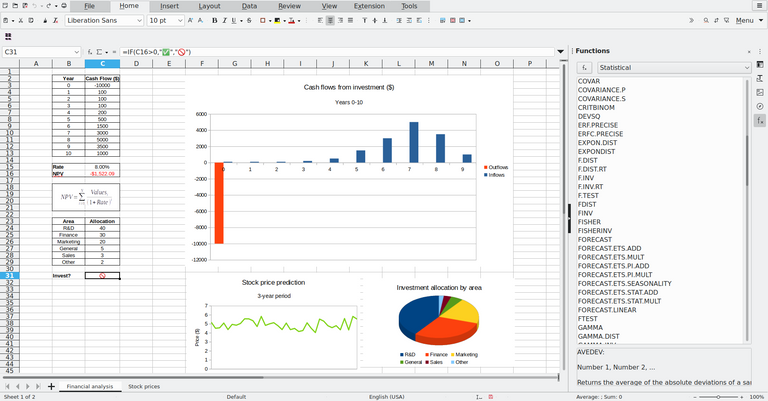
Descargamos los paquetes desde, en total son 3:
Instalador principal
Interfaz de usuario traducida
Ayuda incorporada de LibreOffice
Entramos en la Pagina Official de LibreOffice: AQUI.
Despues de haber descargado los 3 paquetes procedemos a la instalacion para ello:
Descomprimimos primero el archivo de Instalacion "LibreOffice_4.0.3_Linux_x86_deb.tar.gz"
Abrimos el terminal, nos logueamos como root:
su
Tipeamos la clave del root y presionamos enter
Entramos en la carpeta de el Instalador para ello:
cd /home/nombredeusuario/Descargas/LibreOffice_4.0.3_Linux_x86_deb
Donde "nombredeusuario" es su nombre de usuario, luego:
cd DEBS
Ahora:
sudo dpkg -i * .deb
Esperamos que termine de instalar todos los paquetes, cuando finalice:
cd desktop-integration
y volvemos a tipear:
sudo dpkg -i * .deb
Ese paso es para integrar LibreOffice al menu de Aplicaciones, cuando finalice ya tendremos instalado LibreOffice solo faltaria cambiar el Idioma e Instalar la Ayuda incorporada en español, los pasos son similares a los anteriores.
Vamos primero con el Idioma Descomprimimos el archivo "LibreOffice_4.0.3_Linux_x86_deb_langpack_es.tar.gz"
Ahora en la consola entramos en :
cd /home/nombredeusuario/Descargas/LibreOffice_4.0.3.3_Linux_x86_deb_langpack_es
donde "nombredeusuario" es su nombre de usuario , ahora:
sudo dpkg -i * .deb
Luego que termine de instalar el Idioma.
Descomprimimos la Ayuda incorporada de LibreOffice "LibreOffice_4.0.3_Linux_x86_deb_helppack_es.tar.gz"
volvemos a la consola y entramos en la carpeta que se a Descomprimido:
cd /home/nombredeusuario/Descargas/LibreOffice_4.0.3_Linux_x86_deb_helppack_es
donde "nombredeusuario" como siempre es su nombre de usuario:
sudo dpkg -i * .deb
Cuando Finalice ya tendremos Instalado nuestro LibreOffice Funcionando de 10, y completamente en Español.
Si deseas instalarlo mediante ppa aca estan los pasos:
- sudo add-apt-repository ppa:libreoffice/ppa
- sudo apt-get update
- sudo apt-get install libreoffice libreoffice-gnome

LibreOffice is a free and open source office suite, designed to run under GNU/Linux and other operating systems.
It includes a word processor (Writer), a spreadsheet editor (Calc), a presentation manager (Impress), a database manager (Base), a vector graphics editor (Draw), and a mathematical formula editor (Math).
LibreOffice was created by The Document Foundation as a fork of the OpenOffice.org suite in October 2010. It is available under the GNU Lesser General Public License.
The purchase of Sun Microsystems (lead developer of OpenOffice.org) by Oracle was the trigger for this fork due to the guidance given by Oracle.
What is LibreOffice? It was not originally intended to be a new OpenOffice, but a new way of organising itself adopted by the OpenOffice community of developers. Created on 28 September, The Document Foundation is a direct consequence of Oracle's acquisition of Sun Microsystems; it is also an idea that was in the air almost from the beginning, namely that one day the development of OpenOffice would lead to a "democratically run independent meritocracy" ( www.openoffice.org/white_papers/OOo_project/openofficefoundation.html ).
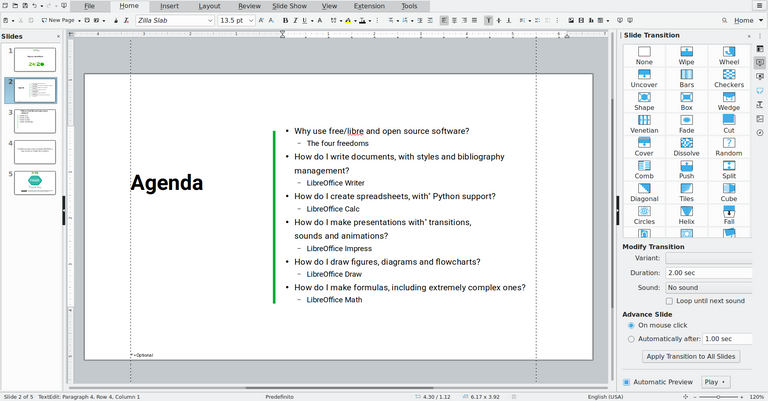
In some distributions like Ubuntu (specifically from Ubuntu 11.04 "Natty Narwhal" onwards) for example LibreOffice is already installed, in others you may find this small guide useful:
We download the packages from, in total there are 3:
Main installer
Translated user interface
LibreOffice built-in help
Go to the LibreOffice Official Site: HERE.
After downloading the 3 packages we proceed with the installation:
Unzip first the installation file "LibreOffice_4.0.3_Linux_x86_deb.tar.gz".
We open the terminal, we log in as root:
su
Type the root password and press enter.
Enter the Installer folder for it:
cd /home/username/Downloads/LibreOffice_4.0.3_Linux_x86_deb
Where "username" is your user name, then:
cd DEBS
Now:
sudo dpkg -i *.deb
Wait for it to finish installing all the packages, when it's done:
cd desktop-integration
and type again:
sudo dpkg -i * .deb
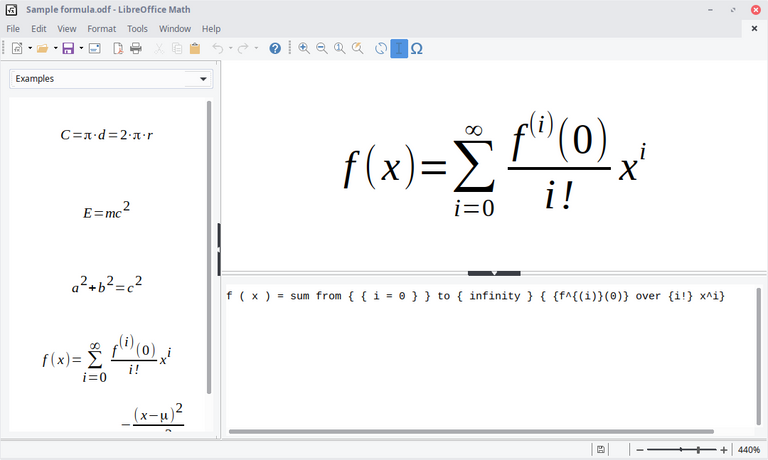
This step is to integrate LibreOffice to the Applications menu, when it finishes we will have > LibreOffice installed, we only need to change the Language and Install the built-in Help in Spanish, the steps are similar to the previous ones.
Let's go first with the Language Unzip the file "LibreOffice_4.0.3_Linux_x86_deb_langpack_en.tar.gz".
Now in the console we enter :
cd /home/username/Downloads/LibreOffice_4.0.3.3_Linux_x86_deb_langpack_es
where "username" is your username , now:
sudo dpkg -i * .deb
After you finish installing the Language.
Unzip the LibreOffice built-in Help "LibreOffice_4.0.3_Linux_x86_deb_helppack_en.tar.gz".
go back to the console and go into the folder that was Unzipped:
cd /home/username/Downloads/LibreOffice_4.0.3_Linux_x86_deb_helppack_es
where "username" as usual is your username:
sudo dpkg -i *.deb
When it finishes we will have our LibreOffice installed, working like 10, and completely in English.
If you want to install it via ppa here are the steps:
- sudo add-apt-repository ppa:libreoffice/ppa
- sudo apt-get update
- sudo apt-get install libreoffice libreoffice-gnome
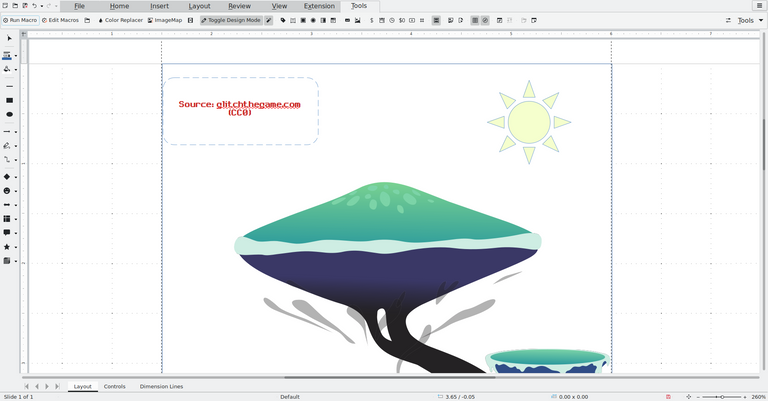
Screenshots / Capturas de pantallas:
[LibreOffice](### Screenshots / Capturas de pantallas:
Wikipedia
| Blogs, Sitios Web y Redes Sociales / Blogs, Webs & Social Networks | Plataformas de Contenidos/ Contents Platforms |
|---|---|
| Mi Blog / My Blog | Los Apuntes de Tux |
| Red Social Twitter / Twitter Social Network | @hugorep |

| Blogs, Sitios Web y Redes Sociales / Blogs, Webs & Social Networks | Plataformas de Contenidos/ Contents Platforms |
|---|---|
| Mi Blog / My Blog | Los Apuntes de Tux |
| Red Social Twitter / Twitter Social Network | @hugorep |

Congratulations!
You have recieved a coconutty upvote! 🥥
Thank you for contributing to the Blurt Blockchain!
Keep up the great work!
Curated by @outofthematrix!
Please take a moment to vote for my witness.
You can do this by logging into your wallet with your active key! 🗳️ https://blurtwallet.com/~witnesses?highlight=outofthematrix
Thanks for supporting, voting and curating my content.