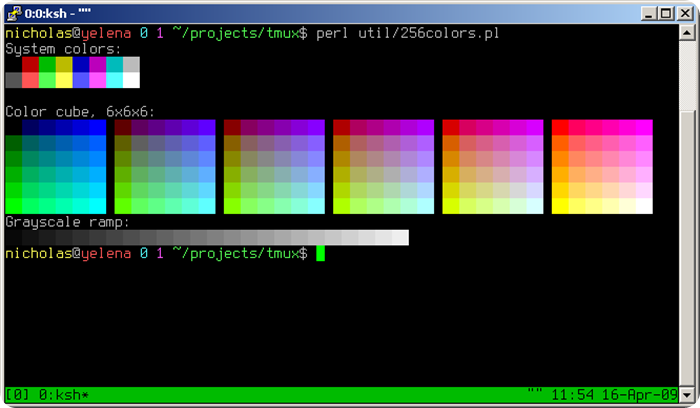
Una terminal multiplexora, permite cierto numero de terminales cada una corriendo en forma separada.

A multiplexer terminal, allows a certain number of terminals each running separately.
Tmux utiliza un modelo cliente/servidor. El servidor retiene multiples sesiones, por lo que cada ventana es una entidad independiente que puede ser trabajada con multiples sesiones.

Tmux uses a client/server model. The server holds multiple sessions, so each window is an independent entity that can be worked with multiple sessions.
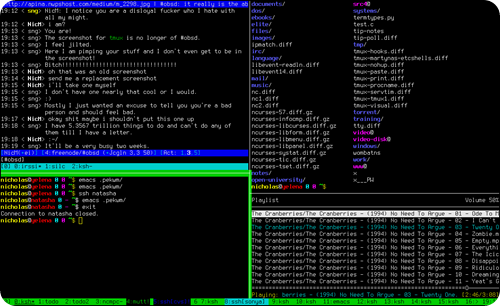
Instalación. / Installation.
-# pacman -S tmux
Configuración. / Setting
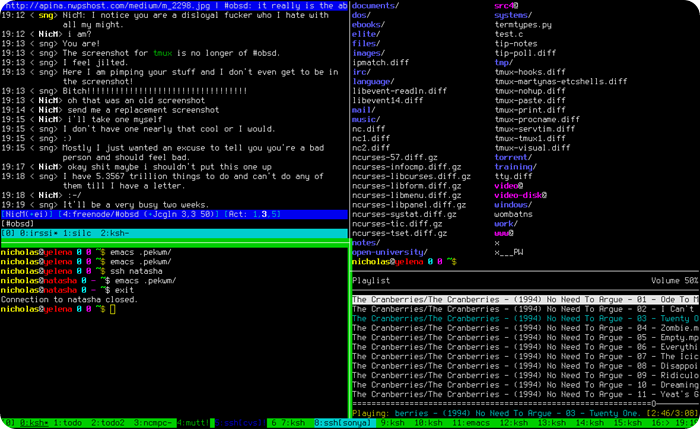
Los archivos de configuración se encuentran en /usr/share/tmux/.
Por defecto, la combinacion de teclas es: C-b (donde C- es la tecla de control [Ctrl])
A fin de tener una configuración «Que se comporte como screen», use el siguiente comando:
$ cp /usr/share/tmux/screen-keys.conf ~/.tmux.conf
Para ampliar más la configuración, puede consultar el manual de tmux
$ man tmux
Aqui una configuración sencilla:
-# Mover las ventanas izquierda o derecha en la sesión
bind-key -n C-right next
bind-key -n C-left prev
-# Nueva combinacion Ctrl + z + (Las teclas a continuación abajo)
set -g prefix C-z
-# Desatamos la tecla predeterminada Ctrl + b y utilizamos la nueva combinación Ctrl + z + [tecla]
unbind-key C-b
bind-key C-z send-prefix
-# Nueva ventana
bind-key C-n new-window
-# Dividir la ventana en forma horizontal
bind-key C-h split-window -h
-# Dividir la ventana en forma vertical
bind-key C-v split-window -v
-# Movernos al panel arriba
bind-key C-up select-pane -U
-# Movernos al panel abajo
bind-key C-down select-pane -D
-# Movernos al panel a la izquierda
bind-key C-left select-pane -L
-# Movernos al panel a la derecha
bind-key C-right select-pane -R
-# Ocultar la session para volver a entrar solo tipeamos en consola: tmux attach-session ó tmux attach
bind-key C-d detach
-# Habilitar que el mouse selecciones los paneles
set-option -g mouse-select-pane on
set-option -g set-titles on
-# Sin actividad visual
set -g visual-activity on
set -g visual-bell on
-# Barra de estado
set-option -g status-utf8 on
set-option -g status-justify right
set-option -g status-bg black
set-option -g status-fg green
set-option -g status-interval 5
set-option -g status-left-length 30
set-option -g status-left '#[fg=magenta]» #[fg=blue,bold]#T#[default]'
set-option -g status-right '#[fg=cyan]»» #[fg=blue,bold] #[fg=magenta]%D %k:%M#[default]'
set-option -g visual-activity on
set-window-option -g monitor-activity on
set-window-option -g window-status-current-fg green
set-window-option -g clock-mode-colour white
set-window-option -g clock-mode-style 24

The configuration files are located in /usr/share/tmux/.
By default, the key combination is: C-b (where C- is the control key [Ctrl]).
In order to have a configuration "That behaves like screen", use the following command:
$ cp /usr/share/tmux/screen-keys.conf ~/.tmux.conf
To extend the configuration further, you can refer to the tmux manual
$ man tmux
Here is a simple configuration:
-# Move windows left or right in the session.
bind-key -n C-right next
bind-key -n C-left prev
-# New combination Ctrl + z + (The keys below)
set -g prefix C-z
-# Unbind the default key Ctrl + b and use the new combination Ctrl + z + [key].
unbind-key C-b
bind-key C-z send-prefix
-# New window
bind-key C-n new-window
-# Split window horizontally
bind-key C-h split-window -h
-# Split window vertically
bind-key C-v split-window -v
-# Move to the top pane
bind-key C-up select-pane -U
-# Move to the bottom pane
bind-key C-down select-pane -D
-# Move to the left pane
bind-key C-left select-pane -L
-# Move to the right pane
bind-key C-right select-pane -R
-# Hide the session to get back in just type in console: tmux attach-session or tmux attach
bind-key C-d detach
-# Enable the mouse to select panels
set-option -g mouse-select-pane on
set-option -g set-titles on
-# No visual activity
set -g visual-activity on
set -g visual-bell on
-# Status bar
set-option -g status-utf8 on
set-option -g status-justify right
set-option -g status-bg black
set-option -g status-fg green
set-option -g status-interval 5
set-option -g status-left-length 30
set-option -g status-left '#[fg=magenta]" #[fg=blue,bold]#T#[default]' set-option -g status-left '#[fg=magenta]" #[fg=blue,bold]#T#[default]'
set-option -g status-right '#[fg=cyan]"" #[fg=blue,bold] #[fg=magenta]%D %k:%M#[default]' set-option -g visual-right '#[fg=cyan]"" #[fg=magenta]%D %k:%M#[default]'
set-option -g visual-activity on
set-window-option -g monitor-activity on
set-window-option -g window-status-current-fg green
set-window-option -g clock-mode-color white
set-window-option -g clock-mode-style 24
Caracteristicas. / Features.
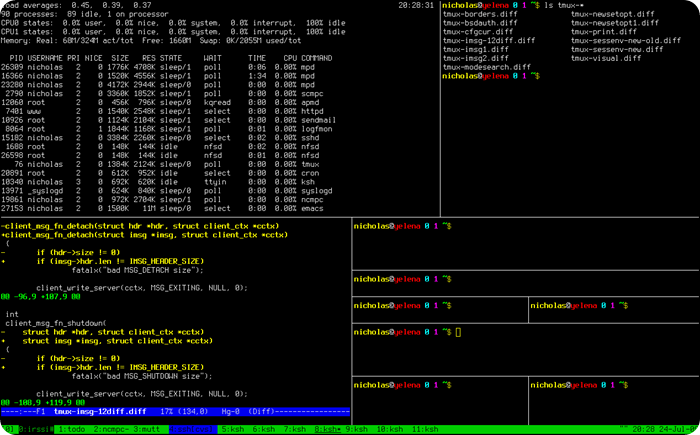
Para activar los comandos tenemos q teclear Ctrl + b
Suspende el cliente tmux
Cierra el panel actual
Divide el panel en forma horizontal
Divide el panel en forma vertical.
Elimina la ventana
Permite renombrar la ventana
Elimina los fragmentos de texto recien copiados
Valores entre 0 y 9 para seleccionar las ventanas
Permite activar el prompt de tmux
Permite listar todos los keys
Crea una nueva ventana (como en screen si mal no recuerdo )
Puedes buscar cierto texto en todas las ventanas abiertas
Muestra info sobre la ventana actual
Permite movernos a la siguiente ventana
Permite movernos al siguiente panel dentro de la ventana
Permite cambiarnos a la ventana anterior
Permite movernos entre los paneles de una ventana

To activate the commands we have to type Ctrl + b
Suspends the tmux client
Closes the current panel
Split the panel horizontally
Splits the panel vertically.
Removes the window
Renames the window
Deletes the text fragments just copied.
Values between 0 and 9 to select windows
Activates the tmux prompt
Allows to list all keys
Creates a new window (as in screen if I remember correctly )
You can search for certain text in all open windows
Shows info about the current window
Allows you to move to the next window
Allows to move to the next pane inside the window
Allows you to switch to the previous window
Allows you to move between the panes of a window
Capturas de pantallas / Screenshots:
Descargas / Download.
| Blogs, Sitios Web y Redes Sociales / Blogs, Webs & Social Networks | Plataformas de Contenidos/ Contents Platforms |
|---|---|
| Mi Blog / My Blog | Los Apuntes de Tux |
| Mi Blog / My Blog | El Mundo de Ubuntu |
| Mi Blog / My Blog | Nel Regno di Linux |
| Mi Blog / My Blog | Linuxlandit & The Conqueror Worm |
| Mi Blog / My Blog | Pianeta Ubuntu |
| Mi Blog / My Blog | Re Ubuntu |
| Mi Blog / My Blog | Nel Regno di Ubuntu |
| Red Social Twitter / Twitter Social Network | @hugorep |

| Blurt Official | Blurt.one | BeBlurt | Blurt Buzz |
|---|---|---|---|
 | 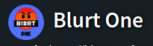 | 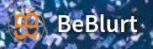 |  |

 |  | 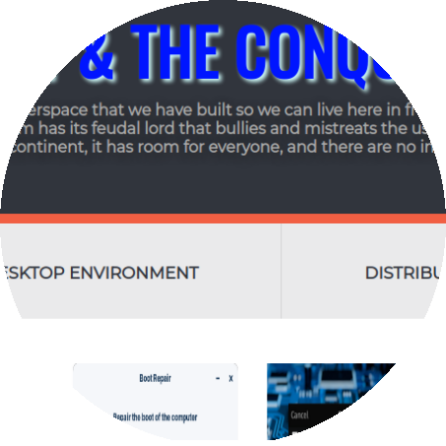 |  |
|---|
