
Administrar el uso del CPU en Linux puede ser un dolor de cabeza, en especial en un servidor Linux, sistema de CPU múltiples o sistema compartido. Sin embargo, existen varias herramientas que ayudan a lidiar con este problema.
La más conocidas sean tal vez Nagios y SAR, el programa de línea de comandos que muestra información básica sobre los procesos que se ejecutan en el equipo, pero hay tambièn tros programas que proporcionan información en distintos CPU y agregan datos de uso del CPU durante períodos prolongados.
Sin ánimo de ser exhaustivos presentamos una lista de las mejores herramientas para monitorear el rendimiento del CPU en Linux:
16. GKrellM.
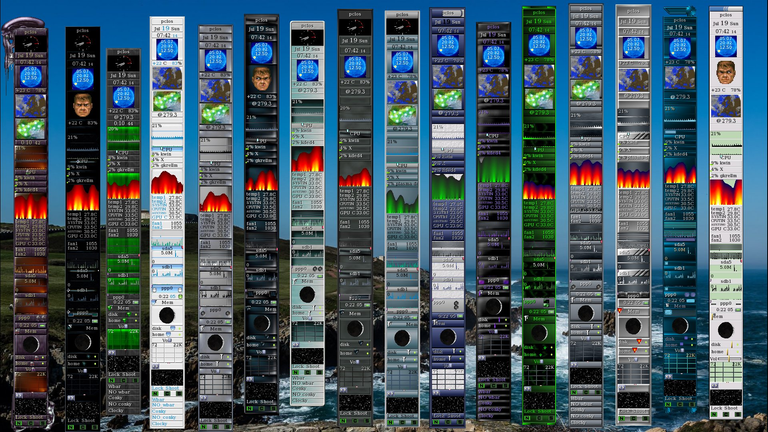
GKrellM (GNU Monitores Krell o Metros GTK Krell) es un administrador de tareas basado en el conjunto de bibliotecas GTK+ que crea una pila simple de procesamiento de monitores del sistema.
GKrellM puede ser usado para monitorear el estado de la memoria principal, microprocesador(es), discos duros, interfaces de red, volumen del sonido, casillas de correo locales y remotas, entre otros. Existen plugins para múltiples tareas, por ejemplo: controlar el reproductor XMMS o el cliente de SETI@home. GKrellM ha logrado bastante popularidad entre los usuarios de los sistemas operativos Linux y *BSD.
La interfaz de usuario es stakable. es decir, se puede agregar como objetos de control muchas desea una encima de otra. Al igual que cualquier otras herramientas de escritorio de interfaz de usuario de control basados, se puede controlar la CPU, memoria, sistema de archivos, uso de la red, etc, pero el uso de plugins que puedas aplicaciones de monitoreo externos.
17. w y uptime.
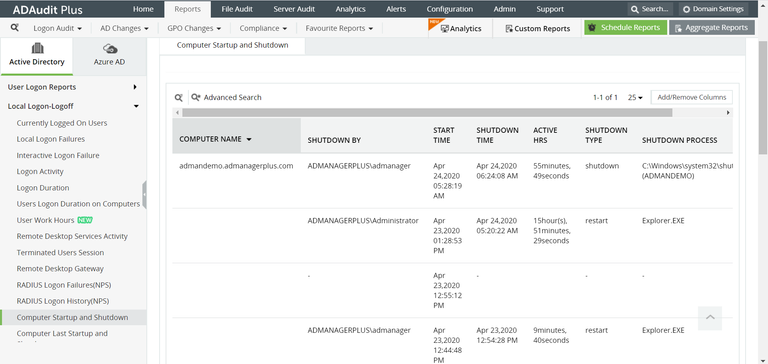
Mientras controla el rendimiento del sistema, el comando w ayudará a saber quién ha iniciado sesión en el sistema.
$ w
09:35:06 up 21 days, 23:28, 2 users, load average: 0.00, 0.00, 0.00
USER TTY FROM LOGIN@ IDLE JCPU PCPU WHAT
root tty1 :0 24Oct11 21days 1:05 1:05 /usr/bin/Xorg :0 -nr -verbose
ramesh pts/0 192.168.1.10 Mon14 0.00s 15.55s 0.26s sshd: localuser
john pts/0 192.168.1.11 Mon07 0.00s 19.05s 0.20s sshd: localuser
jason pts/0 192.168.1.12 Mon07 0.00s 21.15s 0.16s sshd: localuser
Por cada usuario que ha iniciado sesión, se muestra la siguiente información:
Nombre de usuario
tty info
El anfitrión remoto dirección IP
Tiempo de acceso del usuario
El tiempo que el usuario ha estado inactivo
JCPU y pCUP
El mandato del actual proceso el usuario está ejecutando
La línea 1 de la salida del comando w es similar a la salida del comando uptime. Se mostrará lo siguiente:
Tiempo corriente
Por cuánto tiempo el sistema ha estado funcionando
El número total de usuarios que están actualmente conectado al sistema
Carga promedio para los últimos minutos 1, 5 y 15
Si desea que sólo el tiempo de actividad de información, utilice el comando uptime.
$ uptime
09:35:02 up 106 days, 28 min, 2 users, load average: 0.08, 0.11, 0.05
Por favor, tenga en cuenta que tanto w comando uptime y obtiene la información de los directorios /var/run/utmp .
ku-xlarge
18. /proc
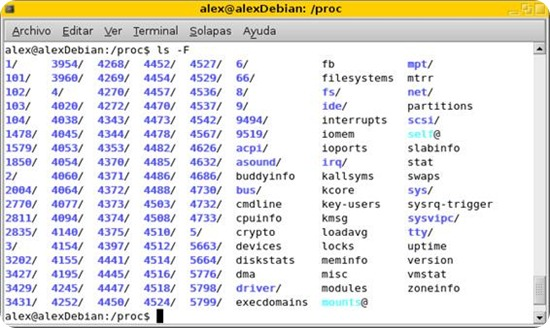
/ proc es un sistema de archivos virtual. Por ejemplo, si usted hace un ls-l / proc / stat, te darás cuenta de que tiene un tamaño de 0 bytes, pero si lo haces "cat / proc / stat", podrás ver algunos contenidos dentro del archivo.
El kernel de Linux tiens dos funciones primarias: controlar el acceso a los dispositivos físicos del ordenador y establecer cuándo y cómo los procesos interactuarán con estos dispositivos. El directorio /proc/ — también llamado el sistema de archivos proc — contiene una jerarquía de archivos especiales que representan el estado actual del kernel — permitiendo a las aplicaciones y usuarios mirar detenidamente en la vista del kernel del sistema.
Dentro del directorio /proc/, se puede encontrar una gran cantidad de información con detalles sobre el hardware del sistema y cualquier proceso que se esté ejecutando actualmente. Además, algunos de los archivos dentro del árbol de directorios /proc/ pueden ser manipulados por los usuarios y aplicaciones para comunicar al kernel cambios en la configuración.
Hacer un ls-l / proc, y verá gran cantidad de directorios con los números justos. Estos números representan los identificadores de proceso, los archivos dentro de este directorio numerado corresponde al proceso con el PID particular.
Los siguientes son los archivos importantes ubicados en cada directorio numerado (por cada proceso):
cmdline - línea de comandos del comando.
environ - Variables de entorno.
fd - Contiene los descriptores de archivo que está vinculado a los archivos correspondientes.
limits - Contiene la información acerca de los límites específicos al proceso.
moutns - Información relacionada
Los siguientes son los importantes vínculos dentro de cada directorio numerado (por cada proceso):
cwd - Enlace al directorio de trabajo actual del proceso.
exe - Enlace al ejecutable del proceso.
root - Enlace al directorio raíz del proceso.
proc debian
19. Vnstat.
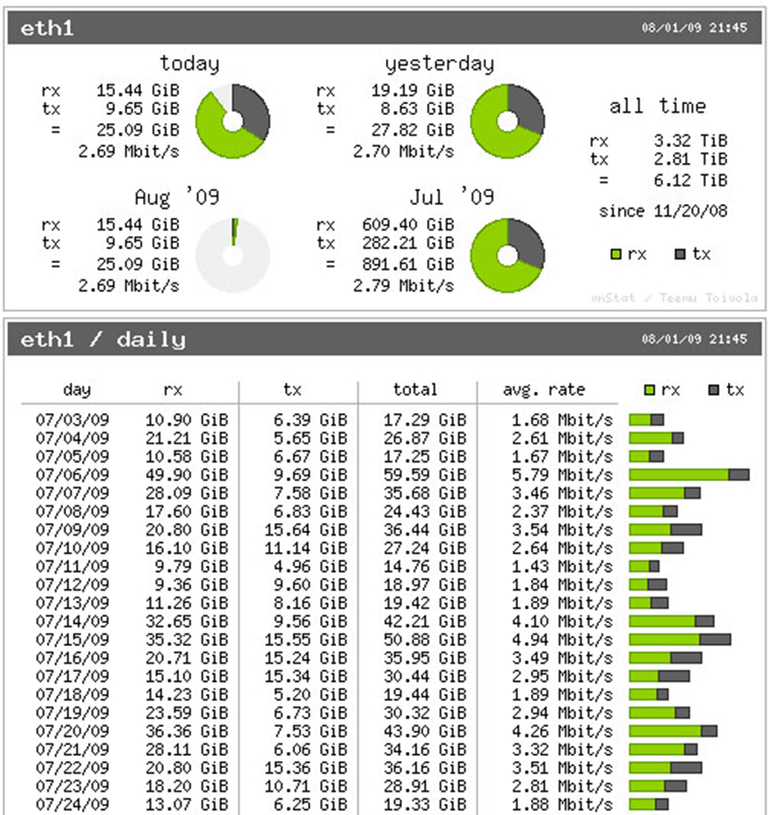
Vnstat es una utilidad de línea de comandos que muestra y registra el tráfico de red de las interfaces en los sistemas. Esto depende de las estadísticas de la red proporcionados por el kernel. Por lo tanto, vnstat no añade ninguna carga adicional a su sistema de seguimiento y registro del tráfico de red.
vnstat sin ningún argumento le dará un breve resumen con la siguiente información:
La última vez que el datbase vnStat ubicado en / var / lib / vnstat / modificado se
Desde que se comenzó a recopilar las estadísticas de una interfaz específica
Los datos estadísticos de la red (bytes transmitidos, bytes recibidos) durante los últimos dos meses, y la última dos días.
Database updated: Sat Oct 15 11:54:00 2011
eth0 since 10/01/11
rx: 12.89 MiB tx: 6.94 MiB total: 19.82 MiB
monthly
rx | tx | total | avg. rate
------------------------+-------------+-------------+---------------
Sep '11 12.90 MiB | 6.90 MiB | 19.81 MiB | 0.14 kbit/s
Oct '11 12.89 MiB | 6.94 MiB | 19.82 MiB | 0.15 kbit/s
------------------------+-------------+-------------+---------------
estimated 29 MiB | 14 MiB | 43 MiB |
daily
rx | tx | total | avg. rate
------------------------+-------------+-------------+---------------
yesterday 4.30 MiB | 2.42 MiB | 6.72 MiB | 0.64 kbit/s
today 2.03 MiB | 1.07 MiB | 3.10 MiB | 0.59 kbit/s
------------------------+-------------+-------------+---------------
estimated 4 MiB | 2 MiB | 6 MiB |
Use "vnstat-t" o "vnstat top10-" para visualizar todo el tiempo 10 días de tránsito.
$ vnstat --top10
eth0 / top 10
day rx | tx | total | avg. rate
-----------------------------+-------------+-------------+---------------
1 10/12/11 4.30 MiB | 2.42 MiB | 6.72 MiB | 0.64 kbit/s
2 10/11/11 4.07 MiB | 2.17 MiB | 6.24 MiB | 0.59 kbit/s
3 10/10/11 2.48 MiB | 1.28 MiB | 3.76 MiB | 0.36 kbit/s
....
-----------------------------+-------------+-------------+---------------
Vnstat
20. Htop.
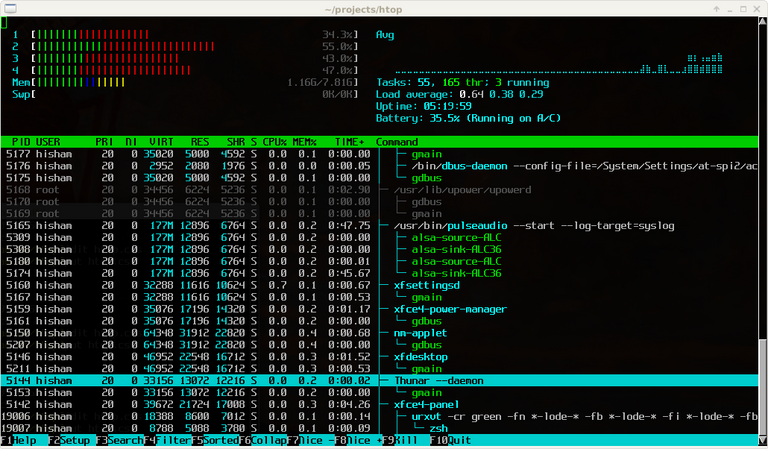
Htop es un interactivo sistema de monitor de procesos espectador escrito para Linux. Está diseñado para sustituir el programa Unix superior . Se muestra una lista actualizada de los procesos que se ejecutan en un ordenador, normalmente ordenadas por la cantidad de uso de CPU. A diferencia de top , htop proporciona una lista completa de los procesos en ejecución, en lugar de los primeros procesos que consumen muchos recursos. Htop utiliza el color y proporciona información visual sobre el procesador , canje y la memoria de estado.
Los usuarios suelen desplegar htop en los casos en Unix top no proporciona información suficiente acerca de los procesos de sistemas, por ejemplo cuando se trata de encontrar pequeñas pérdidas de memoria en las aplicaciones. En comparación con top , que resultará más conveniente, cursor interfaz controlada para matar procesos.
Htop está escrito en el lenguaje de programación C con el ncurses biblioteca. Su nombre se deriva del nombre del autor original.
Es posible ejecutar htop en FreeBSD , ya que puede emular de Linux procfs .
Instalacion: apt-get install htop
htop-1.0-screenshot
21. Socket Estadísticas - SS
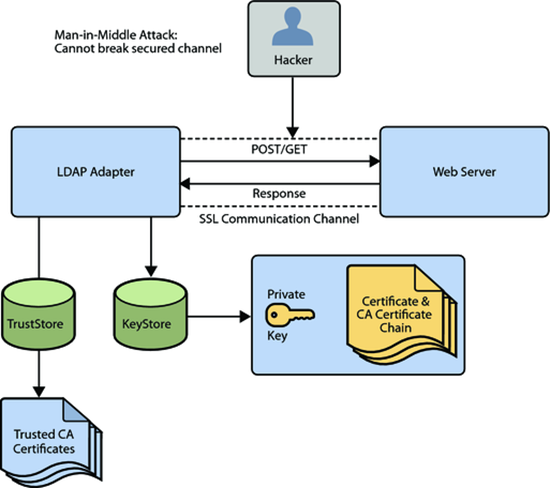
Ss es sinónimo de estadísticas de socket. Muestra información que son similares a comando netstat.
Para mostrar todos los sockets de escucha, hacer ss -l, como se muestra a continuación:
$ ss -l
Recv-Q Send-Q Local Addressort Peer Addressort
0 100 :::8009 :::*
0 128 :::sunrpc :::*
0 100 :::webcache :::*
0 128 :::ssh :::*
0 64 :::nrpe :::*
A continuación se muestra sólo la conexión establecida.
$ ss -o state established
Recv-Q Send-Q Local Addressort Peer Addressort
0 52 192.168.1.10:ssh 192.168.2.11:55969 timeron,414ms,0)
Las siguientes pantallas socket estadísticas de resumen. Esto muestra el número total de tomas desglosadas por tipo.
$ ss -s
Total: 688 (kernel 721)
TCP: 16 (estab 1, closed 0, orphaned 0, synrecv 0, timewait 0/0), ports 11
Transport Total IP IPv6
- 721 - -
RAW 0 0 0
UDP 13 10 3
TCP 16 7 9
INET 29 17 12
FRAG 0 0 0
ldap-ssl-operation
SEPARADOR
Managing CPU usage on Linux can be a headache, especially on a Linux server, multi-CPU system, or shared system. However, there are several tools that help deal with this problem.
The best known are perhaps Nagios and SAR, the command line program that displays basic information about the processes running on the computer, but there are also other programs that provide information on different CPUs and aggregate CPU usage data over periods. prolonged.
Without being exhaustive, we present a list of the best tools to monitor CPU performance in Linux:
linux hard drive_thumb[2]
- GKrellM.
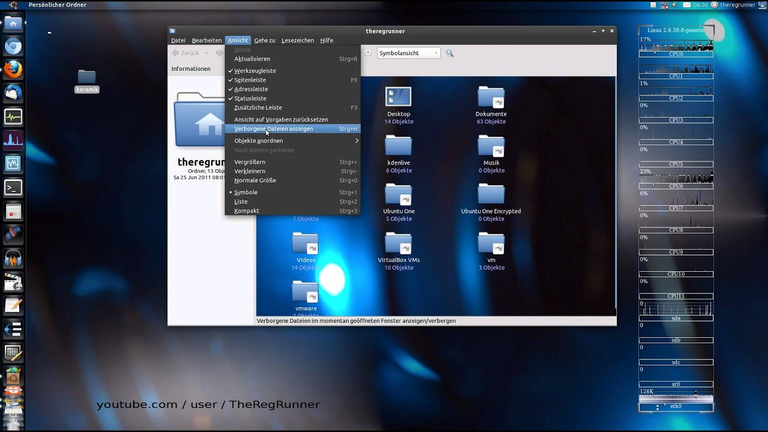
GKrellM (GNU Krell Monitors or GTK Krell Metros) is a task manager based on the GTK+ library set that creates a simple system monitor processing stack.
GKrellM can be used to monitor the status of main memory, microprocessor(s), hard drives, network interfaces, sound volume, local and remote mailboxes, among others. There are plugins for multiple tasks, for example: controlling the XMMS player or the SETI@home client. GKrellM has achieved quite a lot of popularity among users of Linux and *BSD operating systems.
The user interface is stakable. That is, you can add as many control objects as you want on top of each other. Like any other desktop UI based monitoring tools, you can monitor CPU, memory, file system, network usage, etc., but using plugins you can monitor external applications.
17. w and uptime
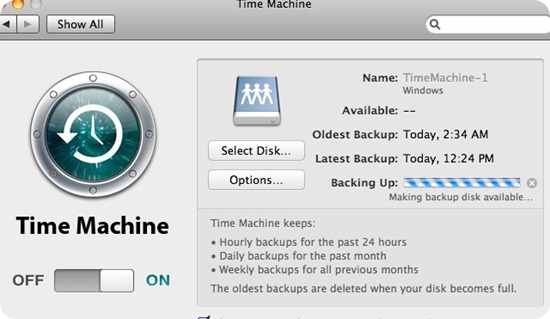
While monitoring the performance of the system, the w command will help to know who is logged into the system.
$w
09:35:06 up 21 days, 23:28, 2 users, load average: 0.00, 0.00, 0.00
USER TTY FROM LOGIN@ IDLE JCPU PCPU WHAT
root tty1 :0 24Oct11 21days 1:05 1:05 /usr/bin/Xorg :0 -nr -verbose
ramesh pts/0 192.168.1.10 Mon14 0.00s 15.55s 0.26s sshd: localuser
john pts/0 192.168.1.11 Mon07 0.00s 19.05s 0.20s sshd: localuser
jason pts/0 192.168.1.12 Mon07 0.00s 21.15s 0.16s sshd: localuser
Username
tty info
The remote host IP address
User access time
The time the user has been inactive
JCPU and pCUP
The command of the current process the user is running
Line 1 of the output of the w command is similar to the output of the uptime command. The following will be displayed:
Current time
How long has the system been running?
The total number of users that are currently connected to the system
Average load for the last 1, 5 and 15 minutes
If you want only uptime information, use the uptime command.
$uptime
09:35:02 up 106 days, 28 min, 2 users, load average: 0.08, 0.11, 0.05
Please note that both w and uptime command get information from /var/run/utmp directories.
ku-xlarge
18. /proc
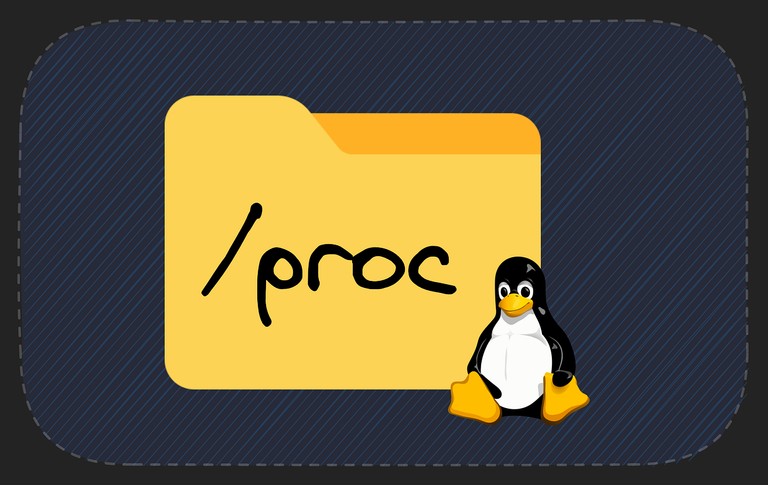
/proc is a virtual file system. For example, if you do a ls-l /proc/stat, you will notice that it has a size of 0 bytes, but if you do "cat /proc/stat", you will see some contents inside the file.
The Linux kernel has two primary functions: controlling access to the computer's physical devices and establishing when and how processes will interact with these devices. The /proc/ directory — also called the proc file system — contains a hierarchy of special files that represent the current state of the kernel — allowing applications and users to peer into the system's kernel view.
Within the /proc/ directory, a wealth of information can be found with details about the system hardware and any processes that are currently running. Additionally, some of the files within the /proc/ directory tree can be manipulated by users and applications to communicate configuration changes to the kernel.
Do a ls-l /proc, and you'll see lots of directories with just the right numbers. These numbers represent the process identifiers, the files within this numbered directory correspond to the process with the particular PID.
The following are the important files located in each numbered directory (per each process):
cmdline - command line of the command.
environ - Environment variables.
fd - Contains the file descriptors that is linked to the corresponding files.
limits - Contains information about the specific limits to the process.
moutns - Related information
The following are the important links within each numbered directory (per each process):
cwd - Link to live current work flow of the process.
exe - Link to the process executable.
root - Link to the root directory of the process.
debian proc
19. Vnstat.
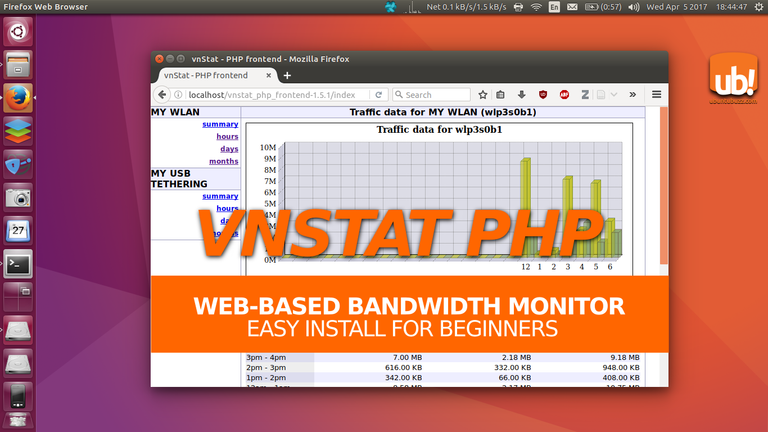
Vnstat is a command line utility that displays and logs network traffic from interfaces on systems. This depends on the network statistics provided by the kernel. Therefore, vnstat does not add any additional burden to your network traffic monitoring and logging system.
vnstat without any arguments will give you a brief summary with the following information:
The last time the vnStat database located in /var/lib/vnstat/ was modified was
Since you started collecting statistics for a specific interface
Network statistical data (bytes transmitted, bytes received) for the last two months, and the last two days.
Database updated: Sat Oct 15 11:54:00 2011
eth0 since 01/10/11
rx: 12.89 MiB tx: 6.94 MiB total: 19.82 MiB
monthly
rx | tx | total | avg. rate
-------------------------+-------------+----------- --+---------------
Sep '11 12.90 MiB | 6.90 MiB | 19.81 MiB | 0.14 kbit/s
Oct '11 12.89 MiB | 6.94 MiB | 19.82 MiB | 0.15 kbit/s
-------------------------+-------------+----------- --+---------------
estimated 29 MiB | 14 MiB | 43 MiB |
daily
rx | tx | total | avg. rate
-------------------------+-------------+----------- --+---------------
yesterday 4.30 MiB | 2.42 MiB | 6.72 MiB | 0.64 kbit/s
today 2.03 MiB | 1.07 MiB | 3.10 MiB | 0.59 kbit/s
-------------------------+-------------+----------- --+---------------
estimated 4 MiB | 2 MiB | 6 MiB |
Use "vnstat-t" or "vnstat top10-" to display all 10 days of transit.
$vnstat --top10
eth0 / top 10
#day rx | tx | total | avg. rate
--------------------------+-------------+------ -------+---------------
1 10/12/11 4.30 MiB | 2.42 MiB | 6.72 MiB | 0.64 kbit/s
2 10/11/11 4.07 MiB | 2.17 MiB | 6.24 MiB | 0.59 kbit/s
3 10/10/11 2.48 MiB | 1.28 MiB | 3.76 MiB | 0.36 kbit/s
....
--------------------------+-------------+------ -------+---------------
20. Htop.
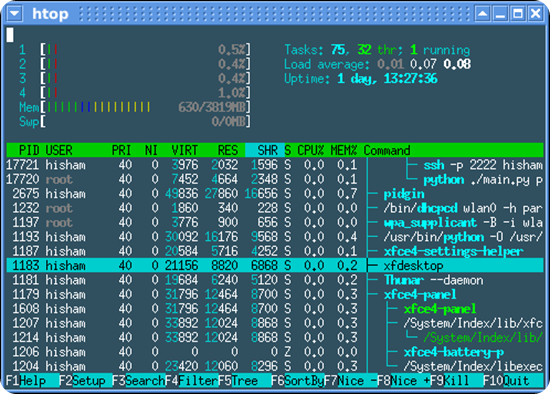
Htop is an interactive process monitor system viewer written for Linux. It is designed to replace the higher Unix program. An updated list of processes running on a computer is displayed, usually sorted by the amount of CPU usage. Unlike top , htop provides a complete list of running processes, rather than the first few resource-intensive processes. Htop uses color and provides visual information about the processor, swap and memory status.
Users often deploy htop in cases where Unix top does not provide sufficient information about system processes, for example when trying to find small memory leaks in applications. Compared to top , it will be more convenient, cursor controlled interface to kill processes.
Htop is written in the C programming language with the ncurses library. Its name is derived from the name of the original author.
It is possible to run htop on FreeBSD, as it can emulate Linux's procfs.
Installation: apt-get install htop
htop-1.0-screenshot
21. Socket Statistics - SS.
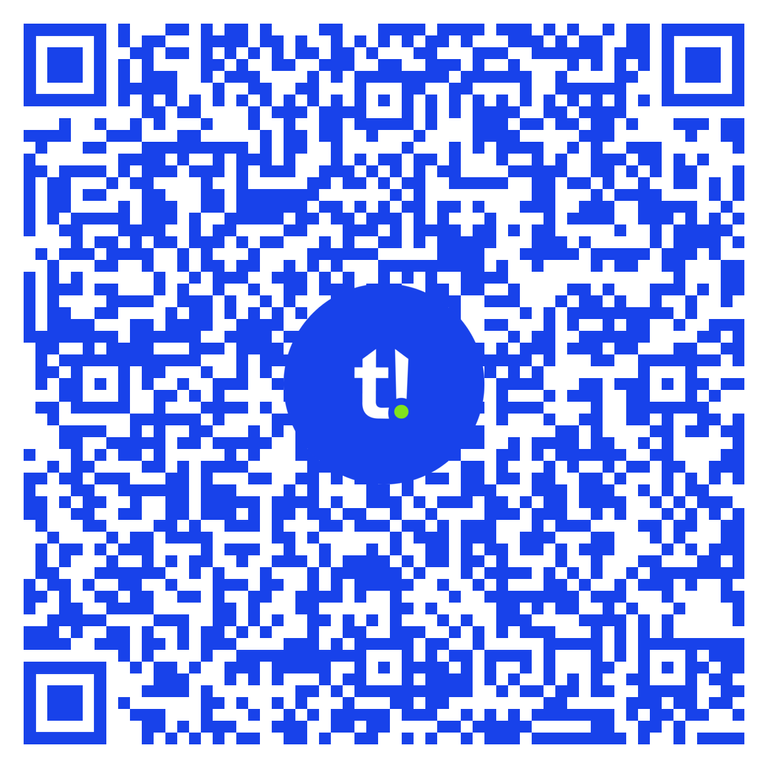
Ss stands for socket statistics. Displays information that are similar to netstat command.
To show all listening sockets, do ss -l, as shown below:
$ss -l
Recv-Q Send-Q Local Addressort Peer Addressort
0 100 :::8009 :::*
0 128 :::sunrpc :::*
0 100 :::webcache :::*
0 128 :::ssh :::*
0 64 :::nrpe :::*
Below is only the established connection.
$ss -o state established
Recv-Q Send-Q Local Addressort Peer Addressort
0 52 192.168.1.10:ssh 192.168.2.11:55969 timeron,414ms,0)
The following socket displays summary statistics. This shows the total number of shots broken down by type.
$ss -s
Total: 688 (kernel 721)
TCP: 16 (estab 1, closed 0, orphaned 0, synrecv 0, timewait 0/0), ports 11
Transport Total IP IPv6
- 721 - -
RAW 0 0 0
UDP 13 10 3
TCP 16 7 9
INET 29 17 12
FRAG 0 0 0
ldap-ssl-operation
Capturas de pantallas / Screenshots:
| Blogs, Sitios Web y Redes Sociales / Blogs, Webs & Social Networks | Plataformas de Contenidos/ Contents Platforms |
|---|---|
| Mi Blog / My Blog | Los Apuntes de Tux |
| Mi Blog / My Blog | El Mundo de Ubuntu |
| Mi Blog / My Blog | Nel Regno di Linux |
| Mi Blog / My Blog | Linuxlandit & The Conqueror Worm |
| Mi Blog / My Blog | Pianeta Ubuntu |
| Mi Blog / My Blog | Re Ubuntu |
| Mi Blog / My Blog | Nel Regno di Ubuntu |
| Red Social Twitter / Twitter Social Network | @hugorep |

| Blurt Official | Blurt.one | BeBlurt | Blurt Buzz |
|---|---|---|---|
 | 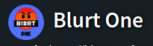 | 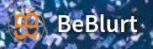 |  |
 |  | 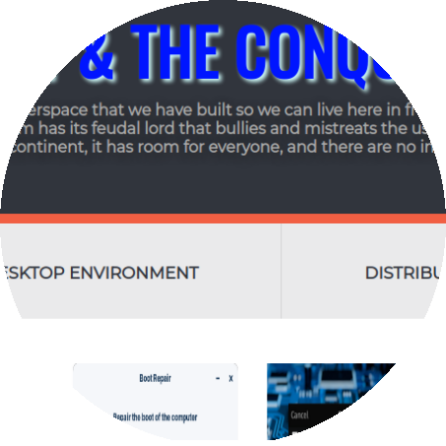 |  |
|---|

Upvoted. Thank You for sending some of your rewards to @null. Read my last posts to make sure that BLURT burning is profitable for you. Before using this bot please make sure your account has at least 100 BP. Get more BLURT:
@ mariuszkarowski/how-to-get-automatic-upvote-from-my-accounts@ blurtbooster/blurt-booster-introduction-rules-and-guidelines-1699999662965@ nalexadre/blurt-nexus-creating-an-affiliate-account-1700008765859@ kryptodenno - win BLURT POWER delegation@ ctime/burn-bot-liquid-blurtThanks!
Hi @hugo1954, great news! Your content was selected by curators @nalexadre, @ten-years-before to receive a special curation from BeBlurt 🎉 Don't hesitate to upvote this comment as the curators will receive 80% of the rewards for their involvement.
You can support us by voting for our witness, our decentralized funding proposal, or through delegation. You're also welcome to join our Discord server 👉 https://discord.beblurt.com
Thank you for the support received to the entire @beblurt team!