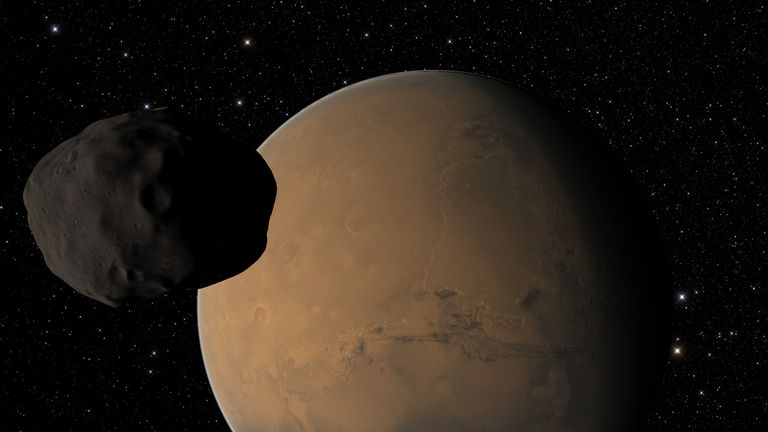
I continue with this series of tutorials dedicated to Celestia, the excellent 3D astronomy simulation program created in 2001 by Chris Laurel that allows users to explore the universe and the celestial objects that are catalogued.
When you start Celestia it shows the planet Earth. Using the keyboard and mouse you can change the position of the camera view, rotate around the planet, zoom in, zoom out, choose another planet, satellite, star or galaxy, see the orbits of the planets, accelerate the ship, decelerate, increase time, decrease time, etc.
Changing the view and rotating celestial objects.

Keyboard control
Up arrow, Down arrow, Left arrow, Right arrow: Change the view up, down, right and left.
Number 4 on the numeric keypad: Look to the left.
Number 6 on the numeric keypad: Look to the right.
Number 5 on the numeric keypad: Stops the trip or turn.
Shift+arrows: Automatically circle around the object
Shift + *: Back view)
C: Center the selected object.
Home key: Zoom in on the object
End key: Move away from the object
R: Decrease the resolution of the textures.
Shift + R: Increase texture resolution.
Mouse control.

Left click on the object: The object is selected.
Left click + drag: Move the camera view right, left, up, down.
Right click+left click drag up: Zoom in on the object.
Right+Left click down: Zooms the object out.
Right Click: Activates the context menu, for example, right click on the object, reference vectors, show velocity vector.
Ship Control-
Celestia is also used to fly through the universe in 3 dimensions, once we focus our view or ship in the direction we choose, we can accelerate to the location at speeds of thousands of kilometers per second and accelerate to several light years per second or faster.
Acceleration: A key, starts in meters per second, if you hold down the [ A ] key, your speed increases exponentially to kilometers per second, then to several light years per second (ly/s).
Change of Course: Use the keyboard arrows.
Decelerate: [ Z ] key.
Reverse course: [ Q ] key.
For an emergency stop: [ S ] key.
Marking objects in the solar system: Type Ctrl+K to activate Markers, then press [ Ctrl+P ] to mark objects.
Keyboard shortcuts for specific speeds:
F1 Stop
F2 Speed of 1 km/s
F3 Speed 1000 km/s
F4 Speed of light
F5 Speed of 10 times that of light.
F6 Speed at one astronomical unit per second (1 AU/s)
F7 Sets speed to one light-year/s (ly/s)
Once any F key is selected the ship can be accelerated further by pressing A or decelerated by pressing Z.
Selection and travel to another object in the solar system
The sun and the 9 planets of our Solar System were assigned numbers from 0 to 9 (at the top of the keyboard), the sun is number 0, Mercury is number 1 and so on until reaching Pluto-Charon.
Once the number is typed any number can be scrolled to by pressing the [G] key.
Abbreviations.
Some abbreviations:
Distance:
Astronomical unit: 149,597,870 kilometers.
Light year: 63,241 astronomical units.
Kpc: Kiloparsec, 3,260 light years.
Mpc: Megaparsec, it is 3.26 million light years. 10 22 meters.
Speed:
C: speed of light (299,792.458 kilometers per second).
UA/s: astronomical units per second.
ly/s: light years per second.
Travlels.
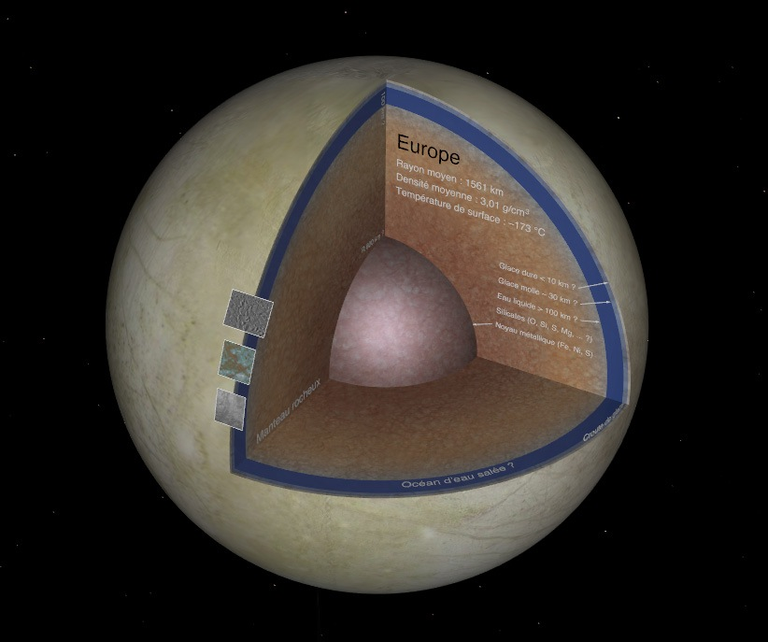
Interstellar and intergalactic travel can be accomplished very easily in our ship.
Traveling in the solar system.
Pick any star (other than the sun), press F6 to travel at one astronomical unit per second, to leave the solar system at an appropriate speed, press h to pick the sun and c to center the sun, then o to see the orbits of the planets and p to see the names of the planets, press s to brake and change course, then press 3 to pick the earth, g to travel towards the earth.
You can also type F6 to travel towards the Earth and q to reverse course, as well as accelerate with a and decelerate with the z key, speeds greater than 100 astronomical units per second take you far away from the solar system, although typing h, c, g will quickly return you to the sun.
Journey to other stars.
Choose any star with the mouse, c to center and g to get there in seconds.
Journey to other galaxies.
Choose any direction, press f7 to travel at one light year per second, increase the speed to about 4 thousand light years per second with the a key, then type h to see the distance the ship is from the sun, c to center the screen towards the sun (but following the path in the opposite direction) at a distance of 100 kiloparsecs our Milky Way can be seen.
We continue moving away, we accelerate to 1 million light years per second, we will see the galaxies as small somewhat bright clouds, at a distance of about 900 kiloparsecs we can see the LMC galaxy, if we continue moving away to 4 megaparsecs we see two more galaxies M31 and M33, we select the M31 galaxy with the mouse, we press c to center and g to quickly get to the galaxy, at a distance of 88 kiloparsecs, we can get closer with the a key, if we move away much further we can see other galaxies and travel towards them, to return to our sun we type h, c, g.
Search.
Searching for celestial objects in general.
Click on the navigation menu, choose select object, write it (for example: Moon), ok, then press the g key.
Also click on navigation, go to object, write the name of the object, click go.
Searching for celestial objects in our solar system.
Click on navigation, solar system browser, and choose from the list any planet (with its moons, artificial satellites, the ISS, the Hubble, etc.), our sun, comets, space probes, etc.
Star Search.
Click on navigation, star browser, and you can search for stars, they can be sorted by distance from the Earth, by name, by apparent magnitude, by absolute magnitude, by type.
You can also choose a maximum of stars in the list between 10 and 500, the brightest stars, stars with planets, etc.
Eclipse Search.
Click on navigation, eclipse search, choose solar or lunar eclipse, date from, to, the planet where the eclipse occurs, click on calculate, if there are eclipses in the date range they are shown in the list, choose an eclipse, click on set date and go to the planet.
Change the time.
Local time: Click on time, local time.
Freeze time: Press the space key.
10 times faster: L key.
10 times slower: K key.
Real time: Click on time, then click on real time.
Change date: Click on time, set date (change the date), click ok.
Capture image and movie
Click on file capture image (or press f10).
Click on file capture movie (or press shift f10).

Sigo con esta serie de tutoriales dedicados a Celestia el excelente programa de simulación de astronomía 3D creado en 2001 por Chris Laurel que permite a los usuarios explorar el universo y los objetos celestes que se encuentren catalogados
Al iniciar Celestia muestra al planeta tierra, con el teclado y el ratón puede cambiarse la posición de la vista de la cámara, girar alrededor del planeta, acercarse, alejarse, escoger otro planeta, satélite, estrella o galaxia, ver las órbitas de los planetas, acelerar la nave, desacelerar, aumentar el tiempo, disminuir el tiempo, etc.
Cambio de vista y rotación de objetos celestes.
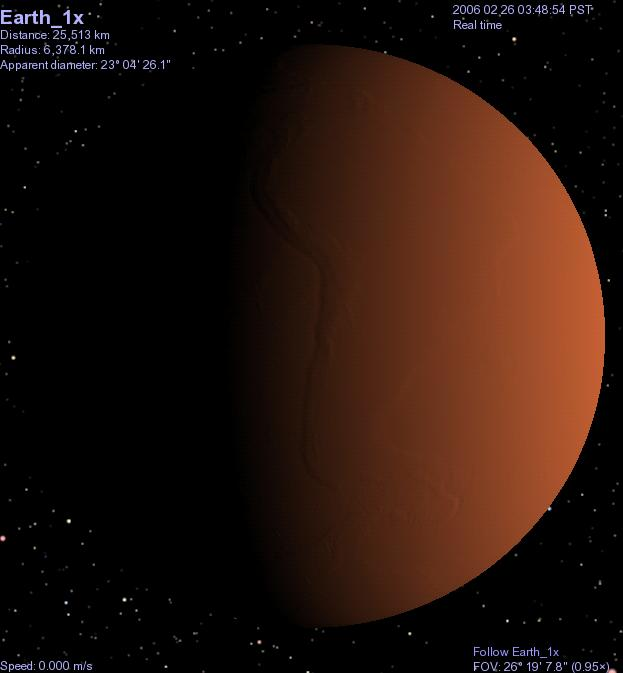
Control con el teclado.
Flecha Arriba, flecha Abajo, flecha Izquierda, flecha Derecha: Cambiar la vista hacia arriba, abajo, derecha e izquierda.
Número 4 en el teclado numérico: Ver hacia la izquierda.
Número 6 en el teclado numérico: Ver hacia la derecha.
Número 5 en el teclado numérico: Detiene el viage o giro.
Shift+flechas: Dar vueltas automáticamente alrededor del objeto
Shift + *: Vista hacia atrás)
C: Centrar el objeto seleccionado.
Tecla Inicio: Acercarse al objeto
Tecla Fin: Alejarse del objeto
R: Disminuir la resolución de las texturas.
Shift + R: Aumentar la resolución de las texturas.
Control con el ratón.
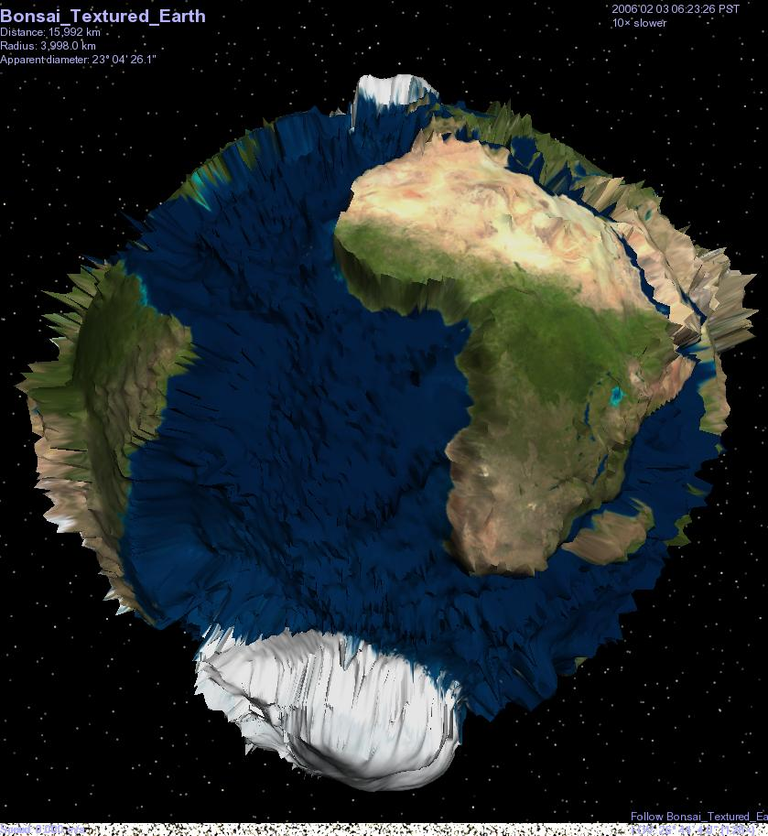
Clic izquierdo sobre el objeto: Se selecciona el objeto.
Clic izquierdo + arrastre: Mueve la vista de la cámara a la derecha, izquierda, arriba, abajo.
Clic derecho+izquierdo arrastrado hacia arriba: Acerca el objeto.
Clic derecho+izquierdo hacia abajo: Aleja el objeto.
Clic Derecho: Activa el menú contextual, por ejemplo, clic derecho sobre el objeto, vectores de referencia, mostrar vector de velocidad.
Control de la Nave
Celestia también es utilizada para volar por el universo en 3 dimensiones, una vez enfocamos nuestra vista o nave hacia la dirección que elegimos, podemos acelerar hasta el lugar a velocidades de miles de kilómetros por segundo y acelerar a varios años luz por segundo o mas rápido.
Aceleración: Tecla A, comienza en metros por segundo, si se mantiene pulsada la tecla [ A ], se aumenta su velocidad exponencialmente kms por segundo, después a varios años luz por segundos (ly/s).
Cambio de Rumbo: Se utilizan las flechas del teclado.
Desacelerar: Tecla [ Z ].
Invertir el rumbo: Tecla [ Q ].
Para una parada de emergencia: Tecla [ S ].
Marcar objetos en el sistema solar: Teclear Ctrl+K para activar los Marcadores, después pulse [ Ctrl+P ] para marcar los objetos.
Atajos de teclado para velocidades específicas:
F1 Detenerse
F2 Velocidad de 1 km/s
F3 Velocidad 1000 km/s
F4 Velocidad de la luz
F5 Velocidad de 10 veces la de la luz.
F6 Velocidad a una unidad astronómica por segundo (1 UA/s)
F7 Fija la velocidad a un año-luz/s (ly/s)
Una vez seleccionada cualquier tecla F la nave puede acelerarse mas tecleando A o desacelerarse tecleando Z.
Selección y viaje a otro objeto del sistema solar.
El sol y los 9 planetas de nuestro Sistema Solar se le asignaron números del 0 al 9 (en la parte superiore del teclado), el sol es el número 0, Mercurio el número 1 y así hasta llegar a Plutón-Caronte.
Una vez tecleado el número cualquier número se puede viajar hasta el apretando la tecla [G].
Abreviaturas.
Algunas abreviaturas:
Distancia:
Unidad astronómica: 149.597.870 kilómetros.
Año luz: 63.241 unidades astronómicas.
Kpc: Kiloparsec, 3.260 años luz.
Mpc: Megaparsec, son 3,26 millones de años luz. 1022 metros.
Velocidad:
C: velocidad de la luz (299.792,458 kiómetros por segundo).
UA/s: unidades astronómicas por segundo.
ly/s: años luz por segundo.
Viajes.
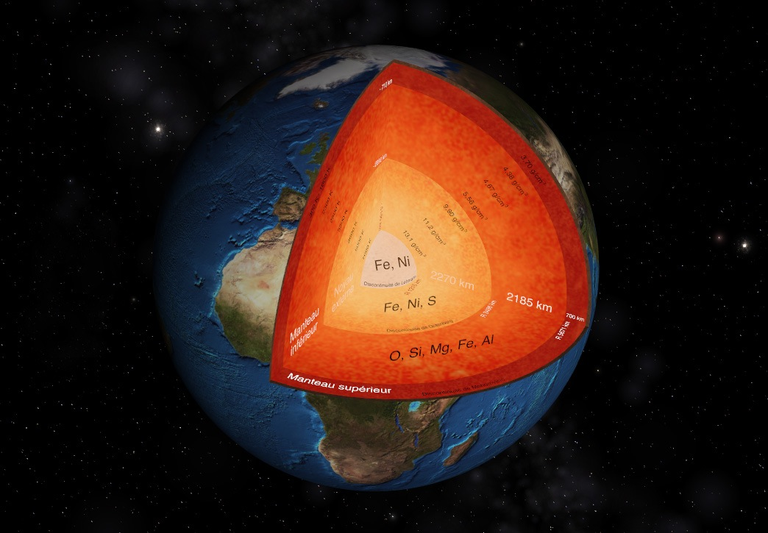
Los viajes interestelares e intergalácticos se pueden realizar muy facilmente en nuestra nave.
Viajando en el sistema solar.
Escojan cualquier estrella (que no sea el sol), tecleen F6 para viajar a una unidad astronómica por segundo, para salir del sistema solar a una velocidad adecuada, tecleen h para escoger al sol y c para centrar al sol, después o para ver las órbitas de los planetas y p para ver los nombres de los planetas, presionen s para frenar y cambiar el rumbo, después tecleen 3 para escoger la tierra, g para viajar hacia la tierra.
También se puede teclear F6 para viajar hacia la tierra y q para invertir el rumbo, además acelerar con a y desacelerar con la tecla z, velocidades mayores a 100 unidades astronómicas por segundo llevan lejos del sistema solar, aunque con teclear h, c, g se regresa rápidamente al sol.
Viaje a otras estrellas.
Escogen cualquier estrella con el ratón, c para centrar y g para llegar en segundos.
Viaje a otras galaxias.
Escojan cualquier dirección, presionen f7 para viajar a un año luz por segundo, aumenten la velocidad a unos 4 mil años luz por segundo con la tecla a, después teclean h para ver la distancia a la que está la nave del sol, c para centrar la pantalla hacia el sol (pero siguiendo el recorrido en dirección opuesta) a una distancia de 100 kiloparsecs puede distinguirse nuestra vía láctea.
Continuamos alejándonos, aceleramos a 1 millón de años luz por segundo, vamos a ver las galaxias como pequeñas nubes algo brillantes, a una distancia de unos 900 kiloparsecs podemos ver la galaxia LMC, si nos continuamos alejando hasta los 4 megaparsecs vemos dos galaxias mas la M31 y la M33, seleccionamos con el ratón la galaxia M31, tecleamos c para centrar y g para llegar rapidamente a la galaxia, a una distancia de 88 kilparsecs, podemos acercarnos con la tecla a, si nos alejamos mucho más podremos ver otras galaxias y viajar hacia ellas, para regresar a nuestro sol tecleamos h, c, g.
Búsqueda
Búsqueda de objetos celestes en general.
Clic en el menu navegación, escoger seleccionar objeto, escribirlo (por ejemplo: Luna), ok, después presionar la tecla g.
También clic a navegación, ir a objeto, escribir el nombre del objeto, clic a ir.
Búsqueda de objetos celestes en nuestro sistema solar.
Clic a navegación, navegador del sistema solar, y escoger de la lista cualquier planeta (con sus lunas, satélites artificiales, la iss, el hubble, etc), a nuestro sol, cometas, sondas espaciales, etc.
Búsqueda de estrellas.
Clic a navegación, navegador estelar, y se pueden buscar las estrellas, pueden ordenarse por distancia respecto a la tierra, por nombre, por magnitud aparente, por magnitud absoluta, por tipo.
También puede escogerse un máximo de estrellas en la lista entre 10 y 500, las estrellas mas brillantes, las estrellas con planetas, etc.
Búsqueda de eclipses-
Clic a navegación, buscador de eclipses, escogemos eclipse solar o lunar, fecha desde, hasta, el planeta donde ocurre el eclipse, clic a calcular, si ha eclipses en el rango de fechas los muestra en la lista, escogemos un eclipse, clic a establecer fecha e ir al planeta.
Cambiar la hora.
Hora local: Clic en tiempo, hora local.
Congelar tiempo: Presionar la tecla espaciadora.
10 veces mas rápido: Tecla L.
10 veces mas lento: Tecla K.
Tiempo real: Clic a tiempo, después clic a tiempo real.
Cambiar fecha: Clic a tiempo, establecer fecha (cambiar la fecha), clic a ok.
Capturar imágen y película.
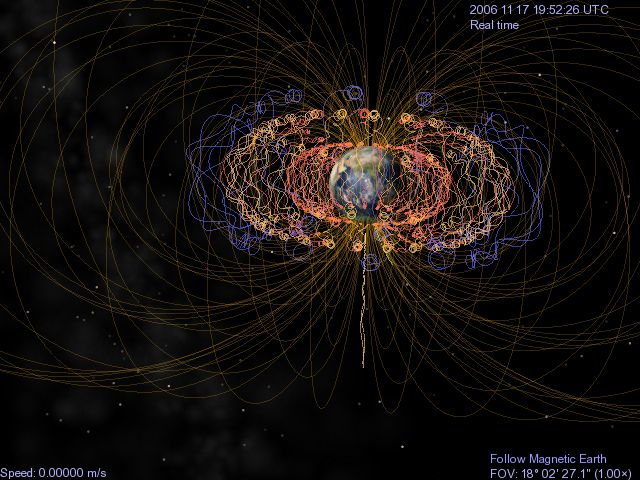
Clic en archivo capturar imágen (o presionar f10).
Clic en archivo capturar película (o presionar shift f10).
Source images / Fuente de las imágenes: Celestia.
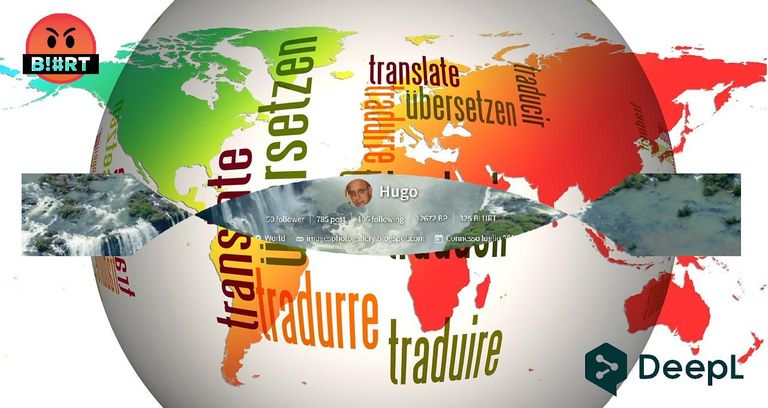


| Blogs, Sitios Web y Redes Sociales / Blogs, Webs & Social Networks | Plataformas de Contenidos/ Contents Platforms |
|---|---|
| Mi Blog / My Blog | Los Apuntes de Tux |
| Mi Blog / My Blog | El Mundo de Ubuntu |
| Mi Blog / My Blog | Nel Regno di Linux |
| Mi Blog / My Blog | Linuxlandit & The Conqueror Worm |
| Mi Blog / My Blog | Pianeta Ubuntu |
| Mi Blog / My Blog | Re Ubuntu |
| Mi Blog / My Blog | Nel Regno di Ubuntu |
| Red Social Twitter / Twitter Social Network | @hugorep |

| Blurt Official | Blurt.one | BeBlurt | Blurt Buzz |
|---|---|---|---|
 | 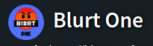 | 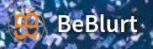 |  |

 |  | 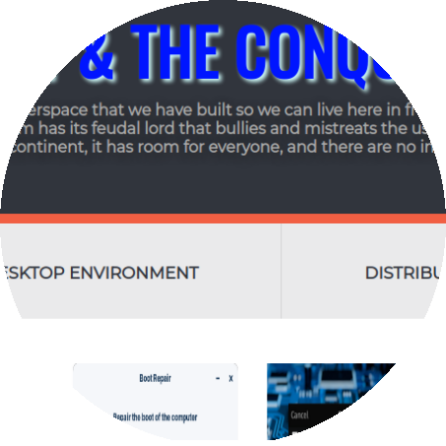 |  |
|---|

¡Queremos leerte!
Entra y publica tus artículos con nosotros.
Vota por el witness @cosmicboy123
Gracias por apoyar mis contenidos @ayram.