
To launch Celestia , double-click its icon on your desktop or single-click it in the Programs menu that appears when you press the Start button . The program will load (it may take about 20 seconds to open) and take you into outer space.
The beauty of Celestia is its precision. The image in front of you is exactly what you would see if you were actually placed in space at that exact spot at that exact moment. In other words, Earth, Mars, and all the planets, moons, stars, and spacecraft visible on your screen are actually in space where Celestia has placed them.

The Earth is constantly spinning on its axis and is always changing position. So the view above may or may not be the exact scene you see when you open Celestia . However, it will be similar.
At the top left there will be some information about your target (the Earth) (if you don't see any text, press the [ V ] key once on your keyboard to bring up the text on your screen). “ Distance ” gives you the distance from the surface of the object to your point of view. The Radius of the object will be shown in kilometers. The Apparent Diameter will be a value in degrees representing the size of the object in front of you as seen from your current point of view. If you move closer or farther away from the object, its apparent diameter will be larger or smaller respectively.
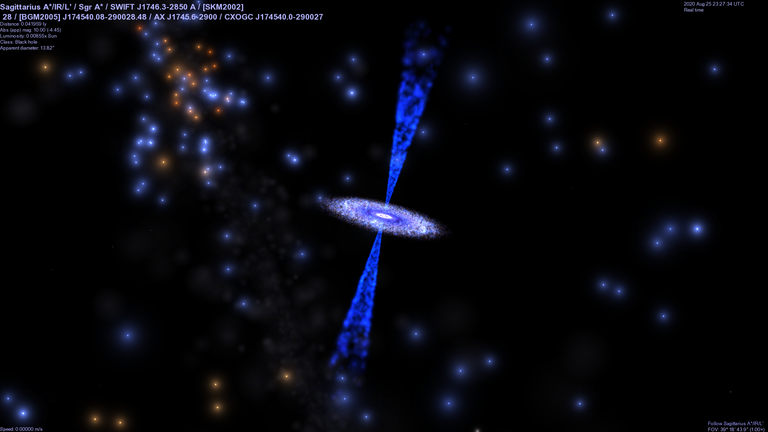
At the bottom left you will have your Velocity through space. Currently, your ship is stationary (relative to Earth) so its velocity is zero. Later, we will start flying on our own and the velocity will be indicated here.
In the upper right corner, the current time and date will appear . In Astronomy, times are given in Universal Time (UTC) (commonly referred to as Greenwich Mean Time), and this is what Celestia uses by default. If you find it more convenient, you can access the Time menu at the top of the program screen and change the appropriate checkbox to have Celestia display your local time zone. The date is displayed in (year month day) format. Note that the time will be in 24-hour format. So, 1:00 PM will be 1:00 PM. Celestia can also speed up or slow down the passage of time or travel forward or backward in time with the touch of a button. Now, experience the program in “ Real Time .”
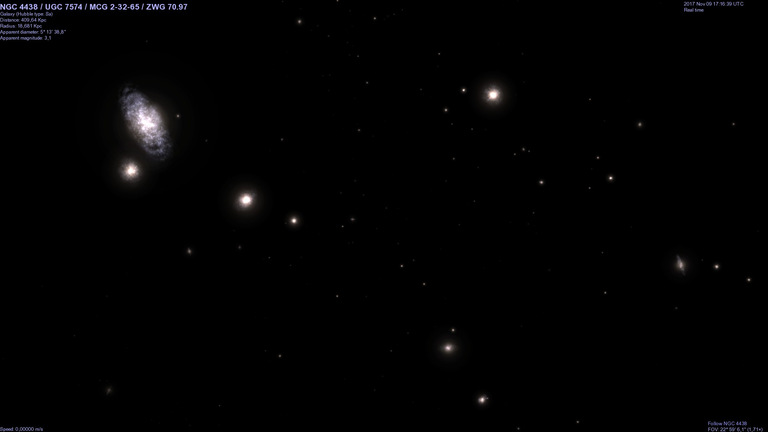
Down on the right side of the screen you'll have a message telling you that you're " following " the Earth. Wherever it goes, you go. So even though the Earth is moving really fast through space, you're moving with it.
Below “ Track Earth ” the text will be your “ Field of View” or “ FOV ” setting. This is how much of the sky your view takes in. Celestia starts you off with a FOV that it calculates, based on your screen size, resolution, and monitor settings. It ranges from 15° to 45°, which means your monitor shows between 15° - 45° of the sky (most people have a total field of view of 120°). However, you can easily change the FOV by holding down the [ SHIFT ] key on your keyboard, pressing [ left button ] on your mouse, and dragging the mouse forward or back. Try it out. As the FOV gets smaller, the scene gets bigger.
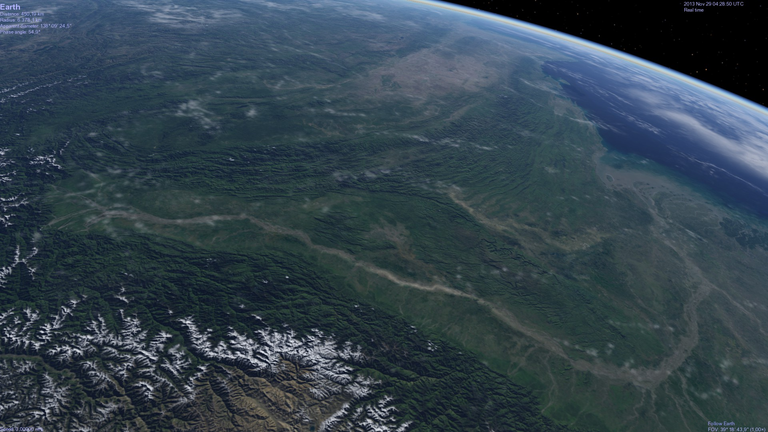
It’s similar to telescope magnification. You can also press the [ . ] or [ , ] keys to change the Field of View with the keyboard. Widening the FOV allows you to magnify objects in the distance, while still keeping the planet in the foreground. In general, a FOV over 32° presents a view of the sky that draws objects nearly the size as you see them in space. If you wish to return to the default FOV that your program opened with, and you have a mouse with a wheel, click/tap down [ the wheel ] once. Please note that if you resize your display window by dragging its edges, Celestia may set and change the FOV based on the new screen size.
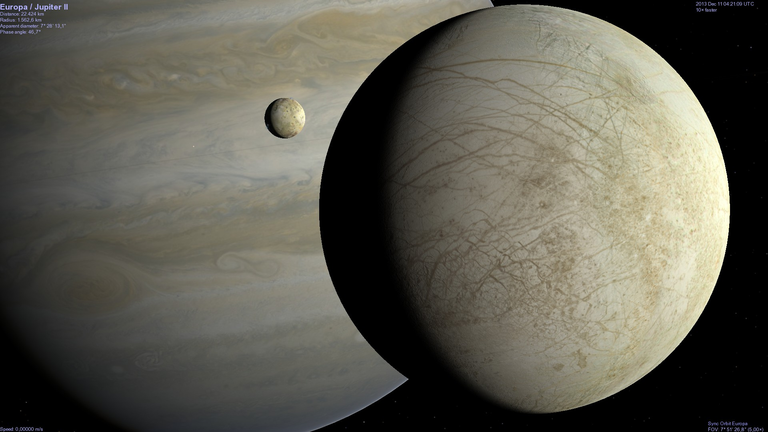

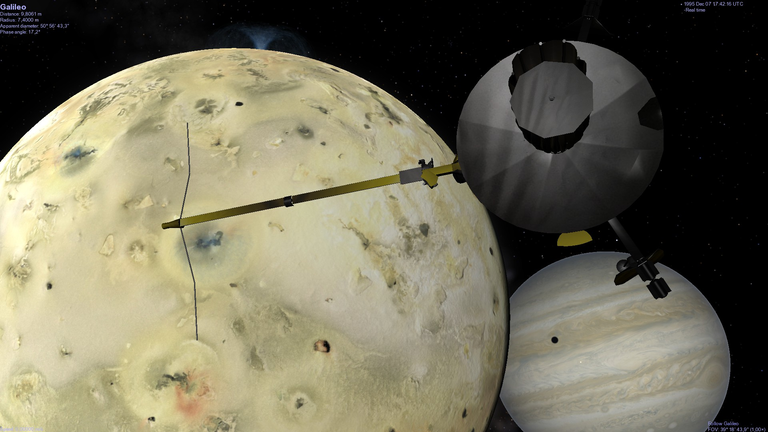
Sigo compartiendo con todos Uds algunas características de este excelente simulador astronónimo que, por si fuera poco, es gratis y de distribución libre.
Para lanzar Celestia, haga un doble-clic sobre su icono en su escritorio o haga un solo clic en el menú Programas que aparece cuando pulsa el botón Inicio. El programa se cargará (puede tardar unos 20 segundos en abrirse) y le pondrá en el espacio exterior.
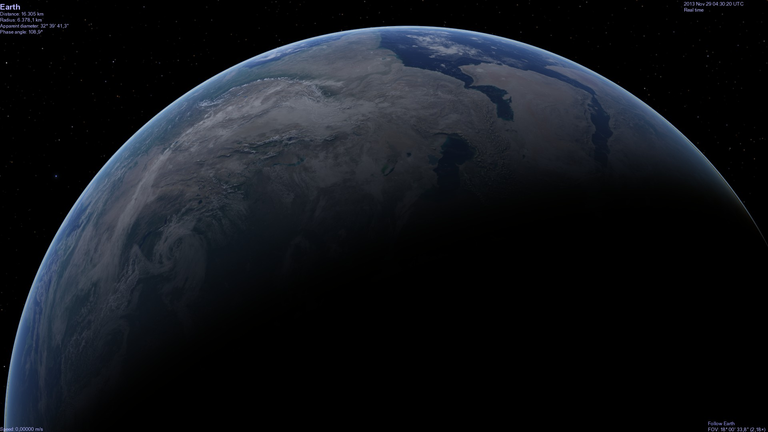
La belleza de Celestia es su precisión. La imagen delante es exactamente la que vería si fuera puesto realmente en el espacio en ese mismo sitio en ese momento en concreto. En otras palabras, la Tierra, Marte, y todos los planetas, lunas, estrellas y naves espaciales visibles en su pantalla realmente se encuentran en el espacio donde Celestia los ha puesto.
La Tierra gira sobre su eje constantemente y está siempre cambiando de posición. Por eso, la vista de arriba puede que sea, o no, la misma escena que vea cuando abra Celestia. Sin embargo, sí que será similar.
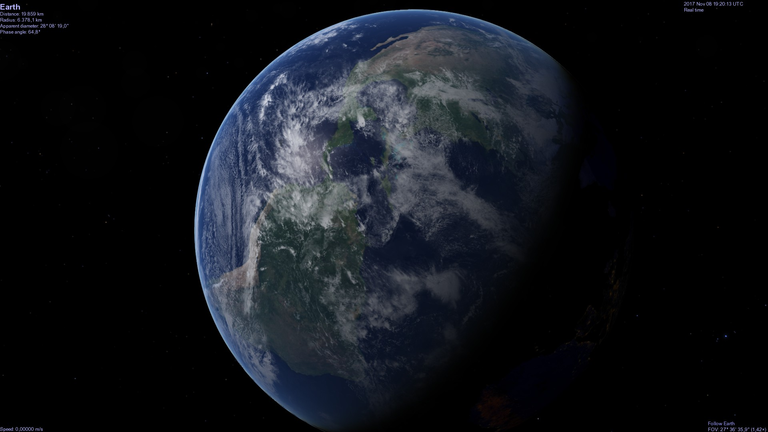
En la parte superior izquierda habrá alguna información acerca de su objetivo (La Tierra) (si no ve texto, pulse la tecla [V] una vez en su teclado para que aparezca el texto en su pantalla). “Distancia” le da la distancia de la superficie del objeto a su punto de vista. El Radio del objeto se mostrará en kilómetros. El Diámetro Aparente será un valor en grados que representa el tamaño del objeto delante de usted como visto desde su actual punto de vista. Si se mueve más cerca o más lejos del objeto, su diámetro aparente será más grande o más pequeño respectivamente.
En la parte inferior izquierda tendrá su Velocidad por el espacio.Actualmente, su nave está parada (en relación a la Tierra) así que su velocidad es cero. Más tarde, nosotros comenzaremos a volar por nuestros medios y la velocidad se indicará aquí.

En la esquina superior derecha aparecerá la fecha y la hora actual. En Astronomía, las horas se dan en Hora Universal (UTC) (comúnmente referido a la hora de Greenwich), y ésta es la que Celestia usa por defecto. Si lo encuentra más práctico, puede acceder al menú Tiempo arriba de la pantalla del programa y modificar la casilla correspondiente para hacer que Celestia muestre su huso horario local. La fecha se muestra en el formato (año mes día). Note que la hora estará en formato 24-horas. Así, 1:00 PM serán las 13:00:00 horas. Celestia también puede acelerar o retardar el paso del tiempo o viajar adelante o atrás en tiempo con el toque de un botón.Ahora, experimenta el programa en “Tiempo real”.
Abajo en la parte derecha de la pantalla tendrá un mensaje que le dice que está “siguiendo” la Tierra. Donde quiera que ella vaya, usted va. Así, aunque la Tierra se mueva realmente rápida por el espacio, usted se mueve con ella.

Debajo de “Seguir Tierra” el texto será su “Campo de Vista” o ajustes “FOV”. Esto es la cantidad de cielo que su vista abarca. Celestia empieza con un FOV que calcula, basado en el tamaño de su pantalla, resolución y configuración del monitor. Se extiende de 15° a 45°, que significa que su monitor muestra entre 15° - 45° del cielo (la mayoría de las personas tienen un campo visual total de 120°). Sin embargo, puede cambiar el FOV fácilmente manteniendo pulsada la tecla [MAYÚS] del teclado, pulse [botón izquierdo] de su ratón y arrastrando el ratón hacia delante o atrás. Pruébelo.
Cuando el FOV se hace más pequeño, la escena se amplía. Es similar al aumento del telescopio. Puede también pulsar las teclas [ . ] o [ , ] para cambiar el Campo de Vista con el teclado.Ampliar el FOV le permite aumentar objetos a lo lejos, mientras mantiene todavía el planeta en primer plano. En general, un FOV sobre 32° presenta una vista del cielo que dibuja objetos casi del tamaño como los ve en espacio. Si desea volver al FOV predefinido con que su programa abrió, y tiene un ratón con rueda, haga clic/pulse abajo [la rueda] una vez. Por favor fíjese en que si cambia el tamaño de la ventana de su pantalla arrastrando sus bordes, Celestia puede asignar y cambiar el FOV, basado en el nuevo tamaño de pantalla.
Source images / Fuente de las imágenes: Celestia.
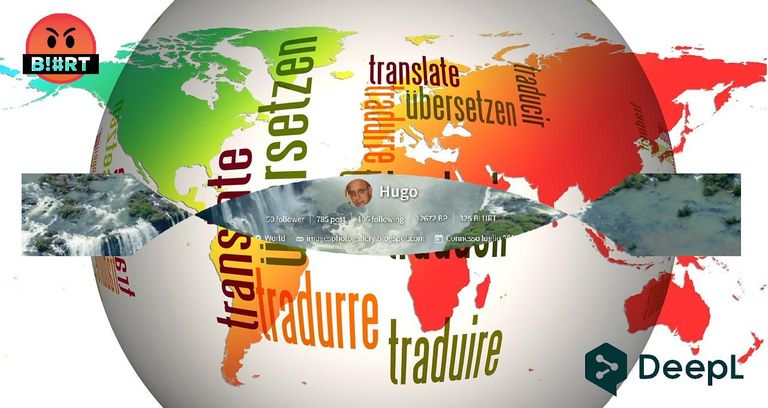


| Blogs, Sitios Web y Redes Sociales / Blogs, Webs & Social Networks | Plataformas de Contenidos/ Contents Platforms |
|---|---|
| Mi Blog / My Blog | Los Apuntes de Tux |
| Mi Blog / My Blog | El Mundo de Ubuntu |
| Mi Blog / My Blog | Nel Regno di Linux |
| Mi Blog / My Blog | Linuxlandit & The Conqueror Worm |
| Mi Blog / My Blog | Pianeta Ubuntu |
| Mi Blog / My Blog | Re Ubuntu |
| Mi Blog / My Blog | Nel Regno di Ubuntu |
| Red Social Twitter / Twitter Social Network | @hugorep |

| Blurt Official | Blurt.one | BeBlurt | Blurt Buzz |
|---|---|---|---|
 | 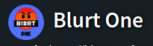 | 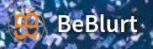 |  |

 |  | 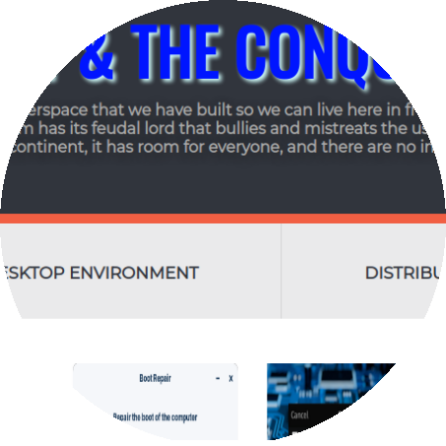 |  |
|---|

1 votes