
If you're a Brave browser user, then you've been receiving BAT (Basic Attention Token) into your Uphold wallet once a month.
Brave is a great way to earn crypto, but since BAT is an ERC-20 token that is a part of the Ethereum ecosystem, we have started to see some incredibly high network fees across the board when sending and transferring anything on Ethereum.
This isn't an issue if you plan on HODLing your BAT in the Uphold wallet, but personally I'd rather send it out of there and onto my Ledger hardware wallet.
Unfortunately, when attempting to send our BAT from Uphold, we're met with fees which really make it cost prohibitive.

As you can see above, I have 4.805 BAT which I wish to send, but the network fee is going to be 4.01585 BAT....ouch!!
This means if I went through with this transaction, I'd only receive 0.83708 BAT.
Well because that doesn't make any sense, I looked for alternative options, and I found one!
Within Uphold, you can convert your BAT into XRP, and then send your XRP out of Uphold for an almost zero fee.
This is because the XRP payment network built by Ripple is extremely fast and cheap.
When considering all my options, I had decided to rather hold and consolidate XRP in one of my wallets than leave the BAT in Uphold.
So below I'll show you exactly how to convert BAT into XRP within Uphold, and then send it to another wallet address.
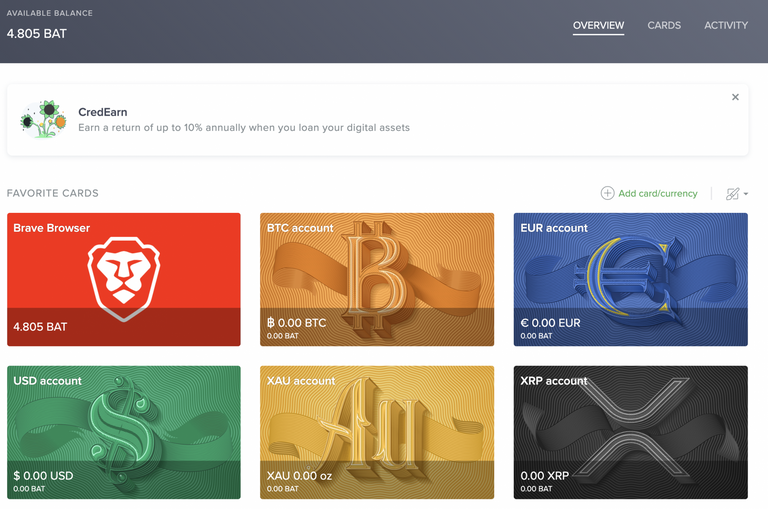
1 - Navigate to the Uphold homepage at http://www.uphold.com/dashboard
You'll see a list of Cards that hold your different account balances.
Within the Brave Browser card we can see I have 4.805 BAT, so let's click it.
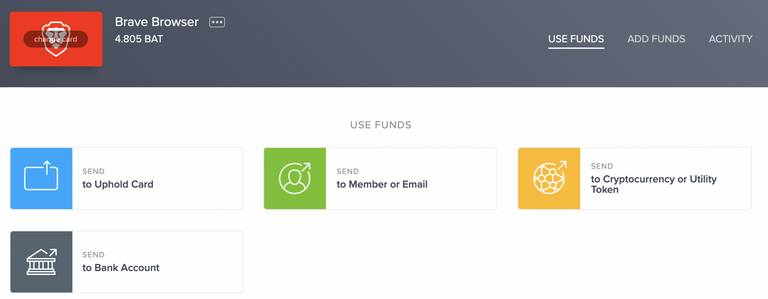
2 - Next up, we'll see all of our options for sending and using our funds.
Let's click 'Send to Uphold Card', as we'll be sending this BAT from the Brave Browser card onto the XRP Card within Uphold.
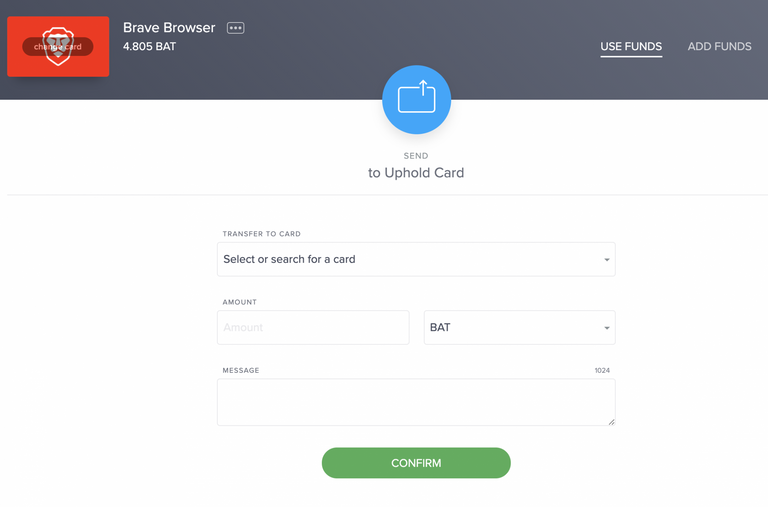
3 - We'll now be prompted to select the card we wish to send our BAT to, as well as the amount.
Let's fill this out fully by selecting XRP account, and click 'Use all available funds from this card' if you'd like to send the max amount. No message is needed.
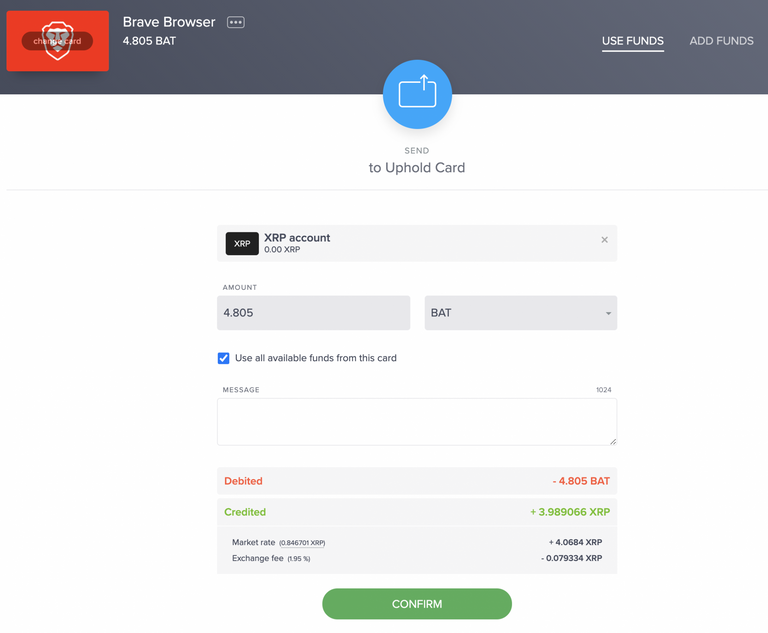
4 - As we can see here, we're paying a 1.95% exchange fee, but ultimately this is a drop in the bucket compared to the massive amount of BAT we'd have to spend to send our crypto.
If you're ready to trade your BAT for XRP, click the green 'Confirm' button.
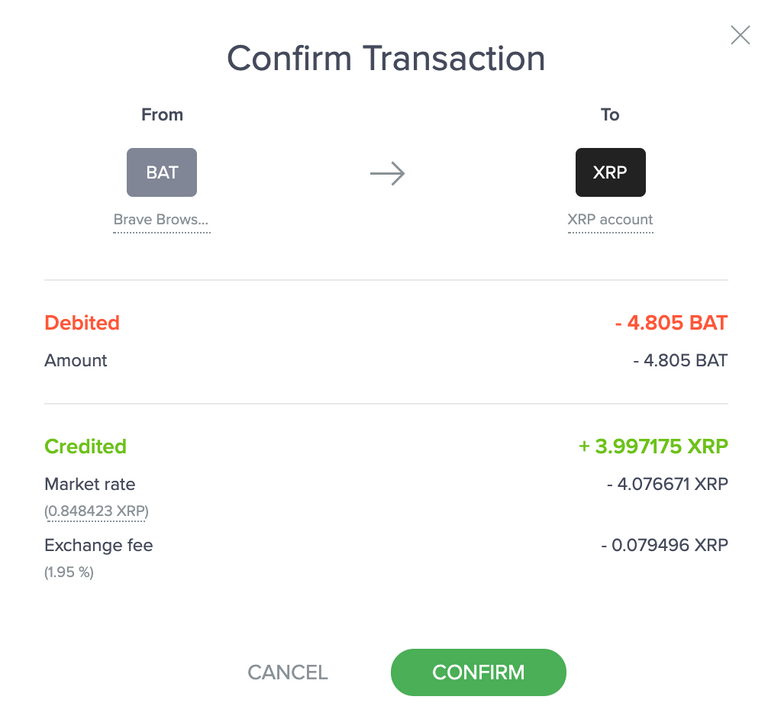
And then click it one more time!
5 - Now we can see that we have no more BAT in our wallet, so let's return to the dashboard by clicking the logo in the upper left.
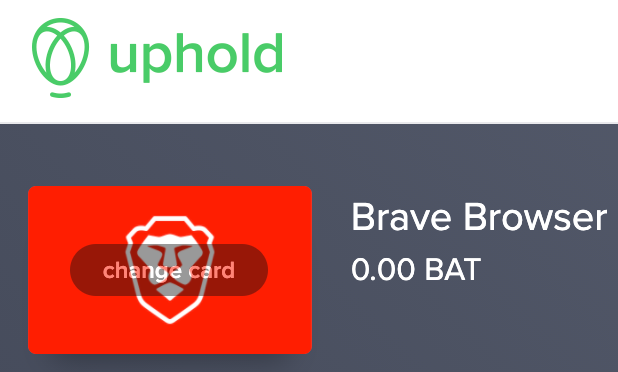
On our dashboard, we can now see the XRP card has a balance of 3.997175 XRP.
Let's click the XRP card to open up our options.
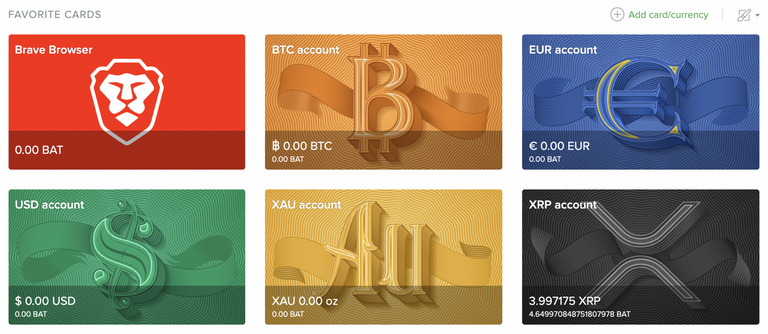
6 - On the next page, we'll see all of our available options for XRP, so since we want to transfer out of Uphold, let's click 'Send to Cryptocurrency or Utility Token'.
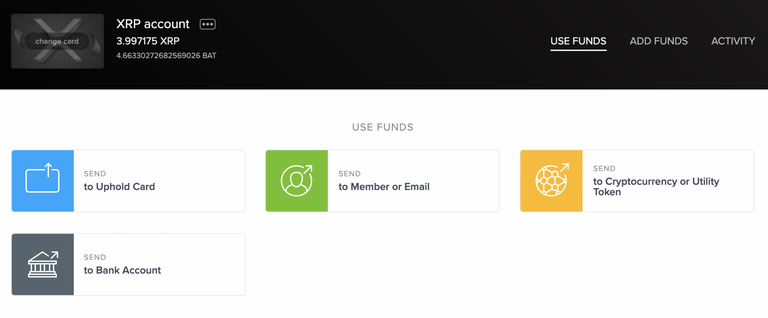
Scroll down under the 'Choose a cryptocurrency to send funds to' option and find and click on XRP.

7 - Now we're ready to input the address as well as the Destination tag.
Copy those from the wallet you're sending your XRP to, and make sure you include the Destination tag if one is provided.
Check 'Use all available funds from this card'.
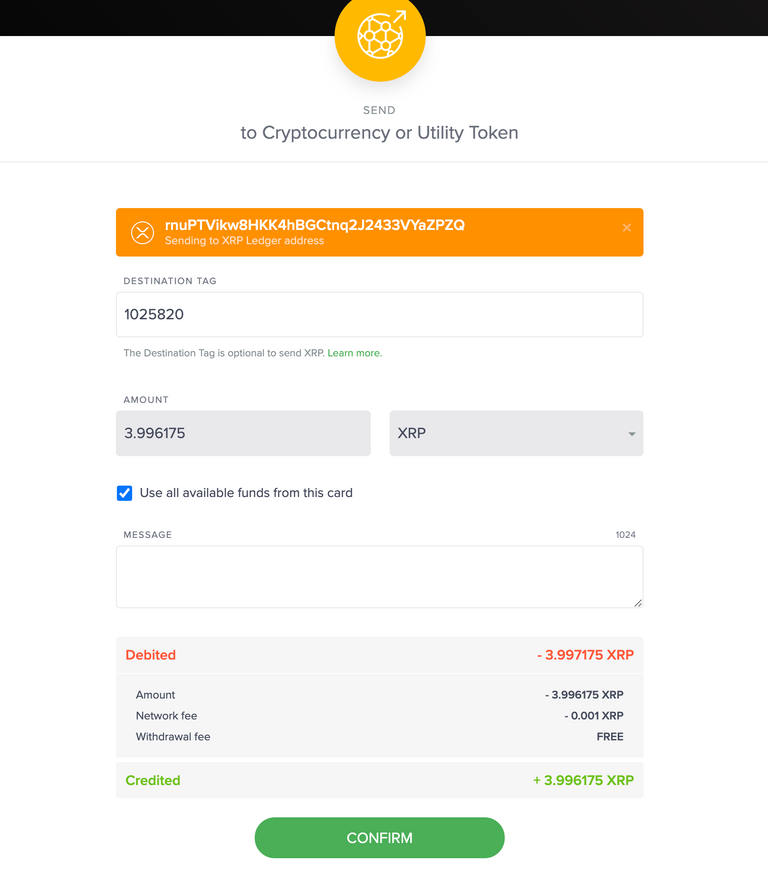
Now we can see that we're going to receive 3.996175 XRP and will only be paying a 0.001 fee to send it. Nice!
8 - Let's click the green 'Confirm' button, and you'll load up the final 'Confirm Transaction' window which will ask for your Google Authenticator code to approve the transaction.
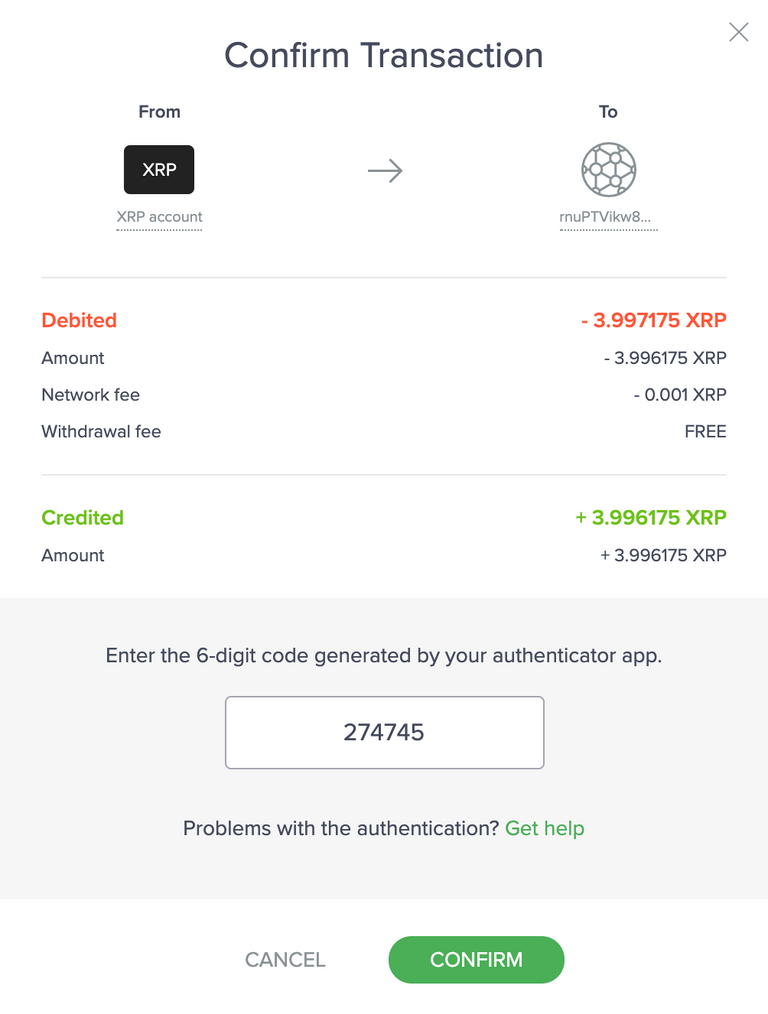
Enter it in from your Google Authenticator app, and then click 'Confirm'
9 - You did it! Your XRP has been successfully converted from BAT and is now on its way to your wallet!

For more tutorials, experiences, and reviews, visit my website LearnHowToCrypto.com

Great tutorial. Love to see more. #blurtutorials
https://blurt.blog/@blurtutorials
There are so many curated tags on Blurt :)
https://blurt.blog/blurtutorials/@tomoyan/how-to-blurt-101-tags