Hi everyone good evening to you all from Nigeria.
Today i would like us to learn together how to set up our Whale Vault keychain for blurt.
One thing that makes the blockchain technology different from every other kind of technology is the trust it users can get as regarding the security of their account.
Security is the first thing a person must strive for before thinking of advancement. Insecurity is a like that 'little liven that livens the whole dough of flower'.
It becomes relatively difficult for foreign investors to come in for investment in a particular place when the security of the place cannot be trusted.
What is Keychain
Just like the vault app on our phone that secures our files from external intruders, the keychain is developed to help keep our keys hidden from external persons. Recent security measures for gadgets has improved rapidly in such a fast pace, now password as security options has become obsolete as the trending now is finger print and face recognition.
Everyone desires a certain level of privacy must especially the security that relates with their assets. So blurt has you in mind and your asset is a of top importance to them as well including me.
Well lets see how to Set up The Whale Vault for blurt.
I will be showing us how to set up the Keychain on Chrome
Step 1: Search for it on google.
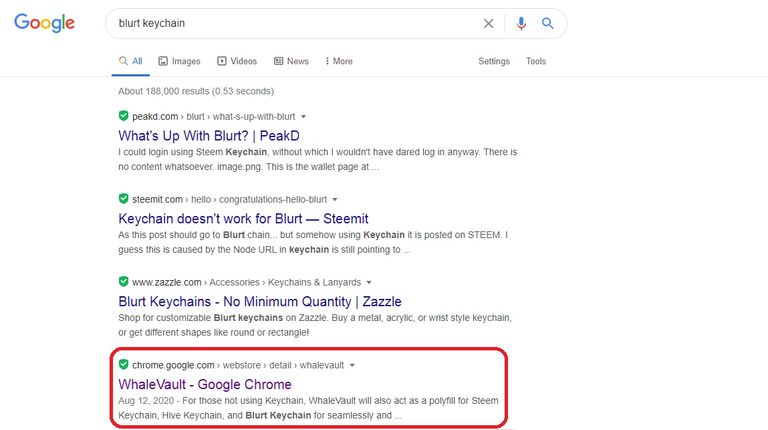
Step 2: Click on Add Extension
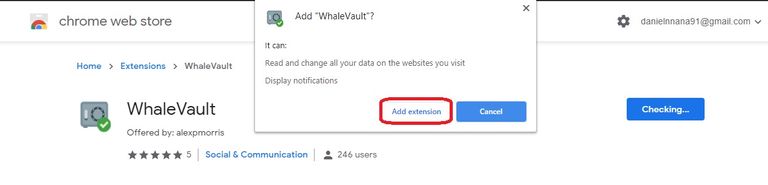
Do you remember that old proverbs that says that the patient dog eat the fattest bone?.... If you can, the you just wait as your keychain is downloading.
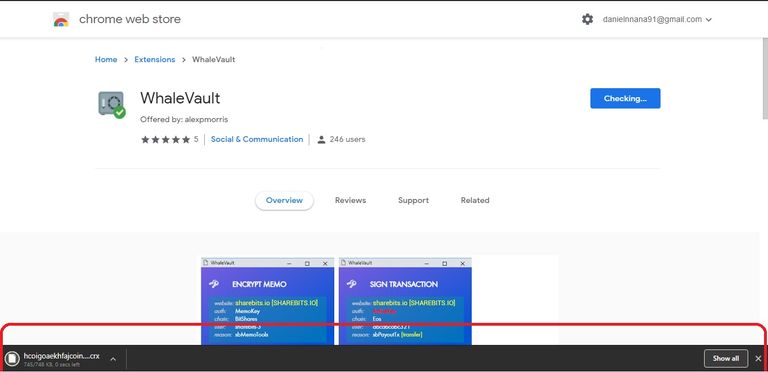
Watch the footer of your browser cause you might miss it if your are not careful.
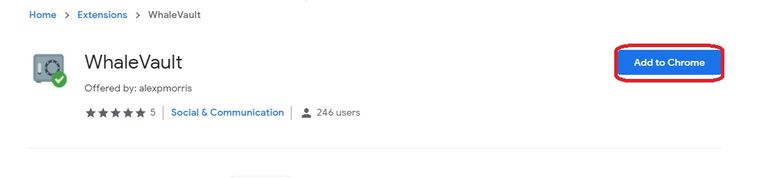
Congratulations Whale Vault has successfully been added to your browser extension.
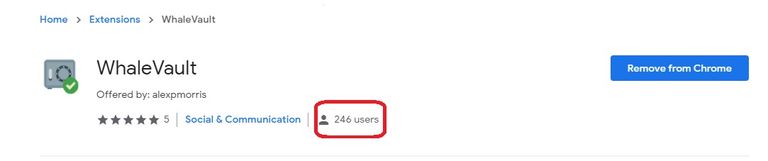
Locate your Whale Vault at the top right hand side of your browser and let's set it up together.

Click on your Whale Vault Extension from the extension list on your browser.
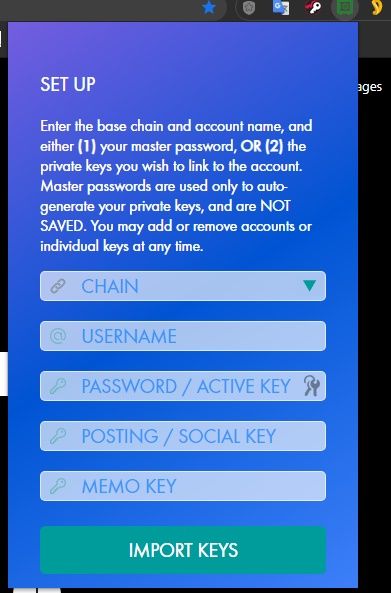
Please once the Vault opens, take your time to read through all the instructions there before your set forth into setting it.
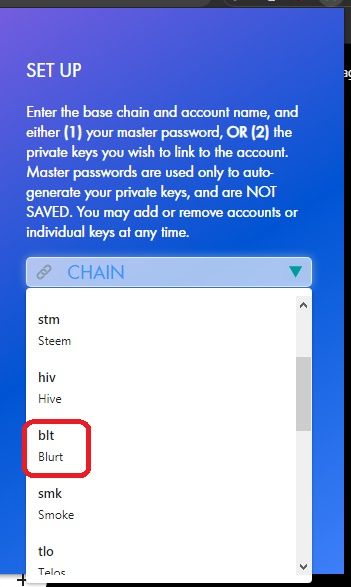
There are many chains you could play around with like Telos, Bitshare, Hive, Smoke, Steem etc but since we are setting it up for blurt it will be wisdom that you select blurt.
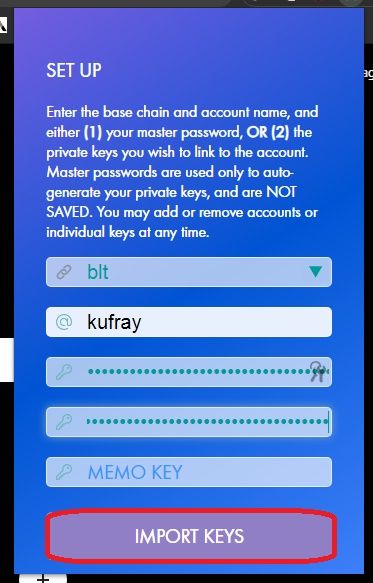
Enter your details duly as it is required from you just like you see in the picture above and once your are done doing that click Import Keys
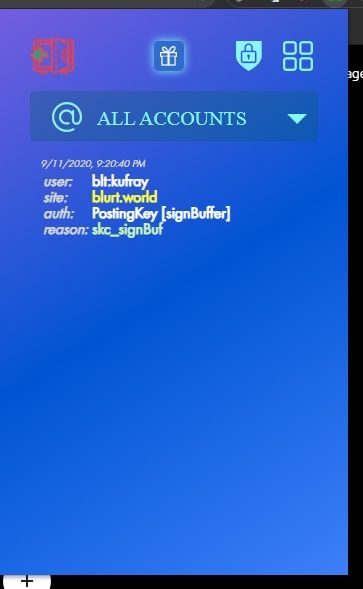
Congratulations again you have successfully set up your Whale Vault
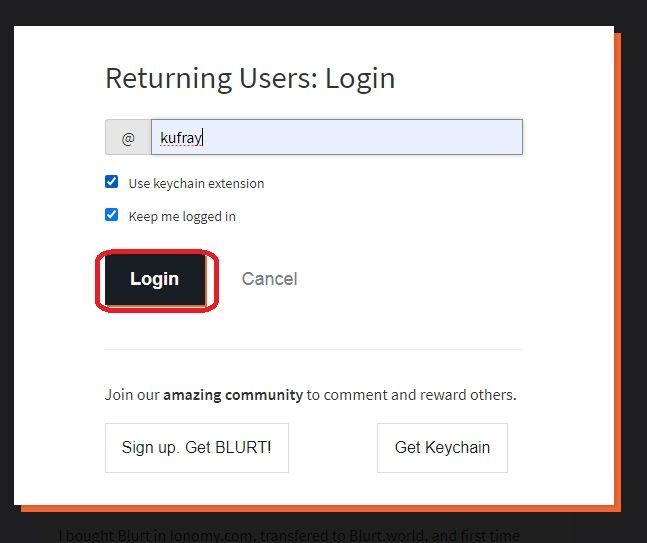
Now to be sure that your Whale Vault has been successfully added to your browser, log out your blurt account and try to login again and notice if you will be asked to use the Keychain Extension to login.
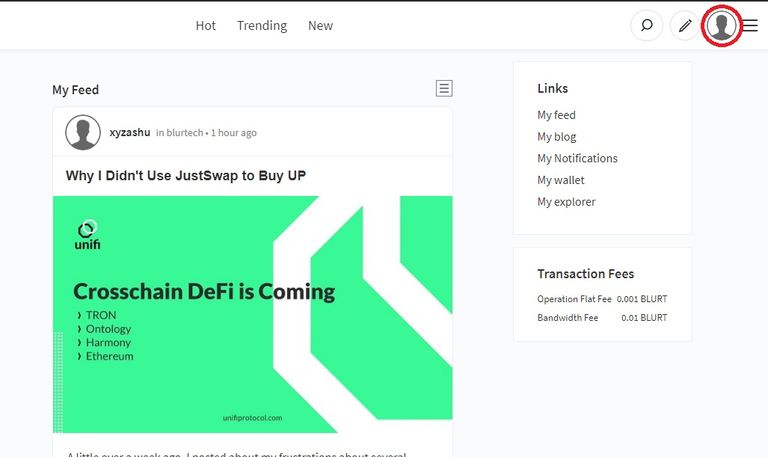
I hope this could help someone secure his/her blurt account and assets on the #blurt #blockchain.