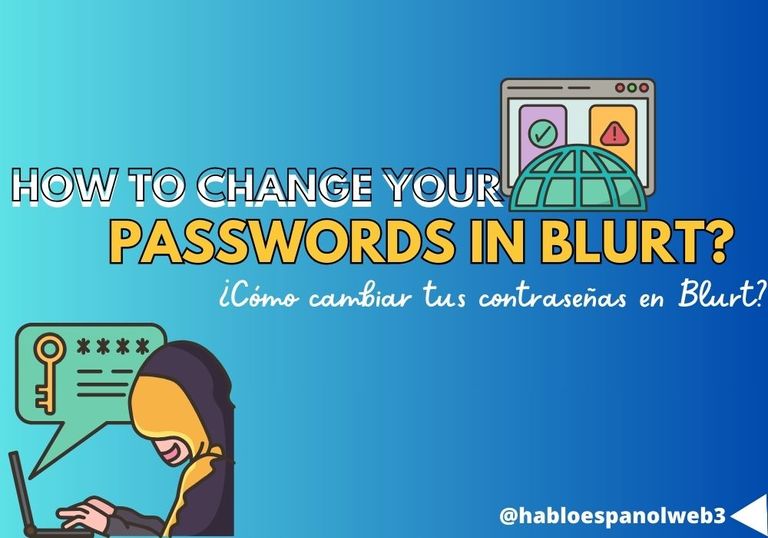
Buen día amigos, en esta oportunidad hablaremos sobre cómo cambiar nuestra contraseña en Blurt; medida que podemos tomar si la seguridad de nuestra contraseña se ha visto comprometida y para prevenir la negación del acceso a nuestra cuenta.
Para hacer el cambio, debemos asegurarnos de que poseemos suficientes fondos para pagar la comisión que cobra Blurt cuando reemplacemos nuestra contraseña. También debemos respaldar la nueva contraseña generada y guardarla en un lugar seguro, así que hay que prestar mucha atención a cada paso que hagamos en este procedimiento.
Ahora veamos cómo realizar el cambio paso a paso.
1. Lo primero que debemos hacer es dirigirnos al sitio oficial de Blurt e iniciar sesión con nuestra Posting Key
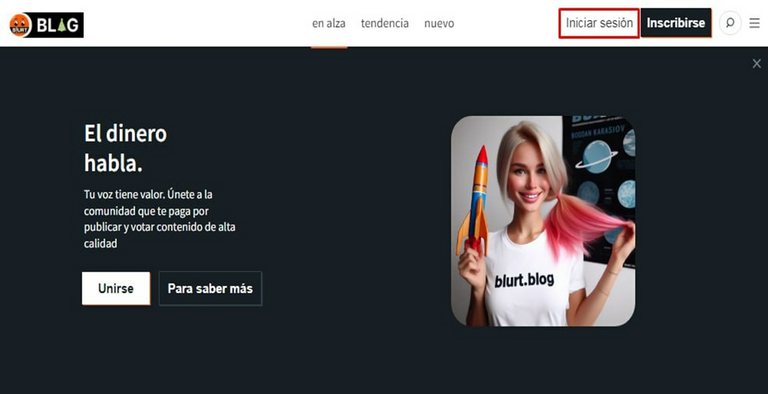
2. Nos vamos a nuestro perfil para desplegar el menú y escogemos la opción Monedero
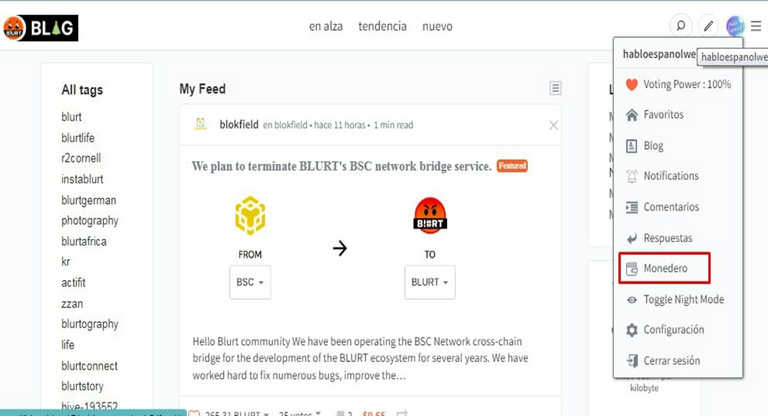
3. El sistema nos pedirá nuestros credenciales para iniciar sesión, en la casilla de la contraseña, usaremos la Owner Key no la Posting Key o la Active Key como es habitual para ingresar a nuestra cuenta.
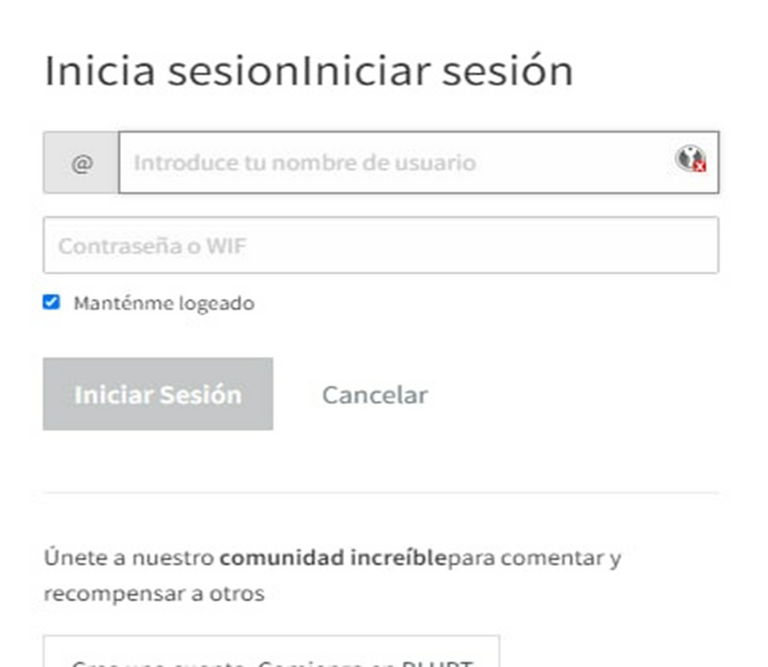
4. Dentro de nuestro monedero, en la parte superior, buscamos la opción Cambiar Contraseña y hacemos click en ella.
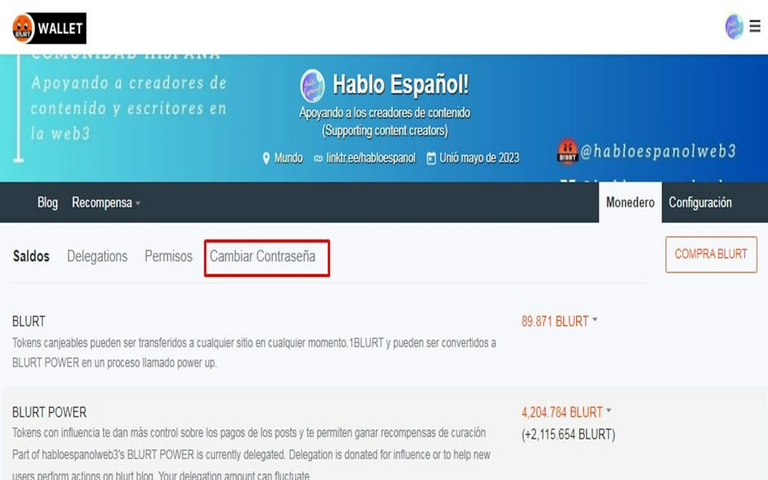
Antes de proseguir, es conveniente leer las advertencias que nos hace la plataforma:
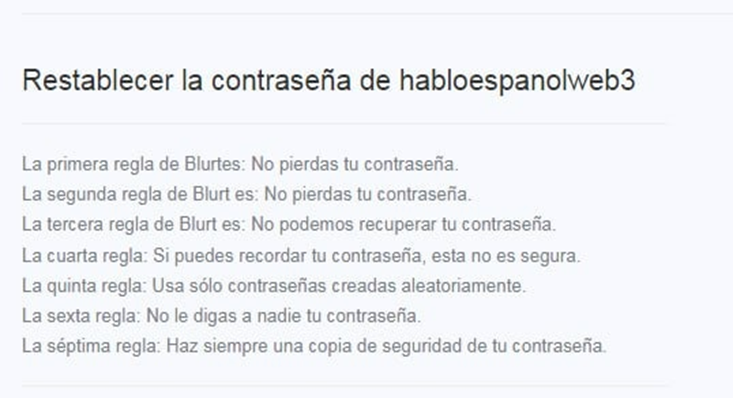
5. En esta sección, introducimos en la casilla Contraseña Actual la Owner Key y después hacemos click en la opción Confirmar Contraseña.
El sistema nos proporcionará una nueva clave provisional que debemos respaldar y evitar perderla, ya que una vez cambiada la contraseña, las anteriores serán inválidas, así que hay que prestar atención en este punto.
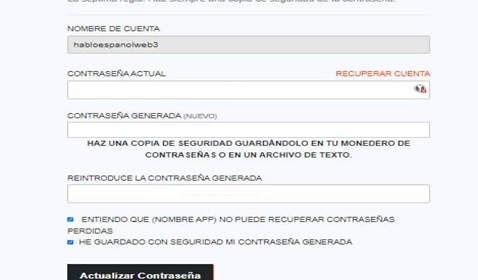
Una vez tengamos respaldada la clave provisional, la plataforma nos pedirá introducirla en la casilla Reintroduce la Contraseña Generada
. Después de introducir la clave provisional, marcamos las casillas ENTIENDO QUE (NOMBRE APP) NO PUEDE RECUPERAR CONTRASEÑAS PERDIDAS y HE GUARDADO CON SEGURIDAD MI CONTRASEÑA GENERADA y confirmamos el cambio de contraseña. La plataforma confirmará el cambio con un mensaje emergente.
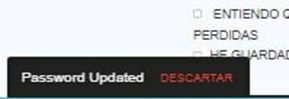
Ahora debemos iniciar sesión con la clave provisional para hacer efectivo el cambio de la contraseña.
6. Volveremos a nuestro monedero, para buscar la sección Permisos ; en ella encontraremos todas las claves que deberiamos copiar y pegar o imprimir según se prefiera.
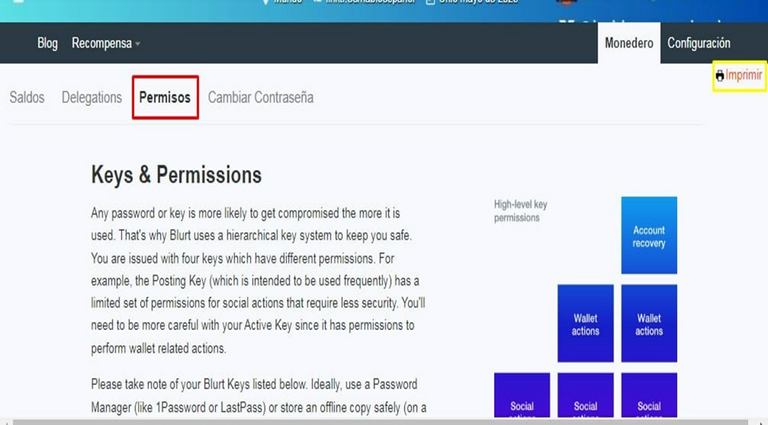
Hay que recordar que al cambiar la contraseña, la clave anterior no funcionará, así que debemos guardarla en un lugar seguro para poder seguir teniendo acceso a nuestra cuenta.
Nota: este procedimiento es válido únicamente para cambio de contraseña, no para recuperación de la misma.
Eso es todo amigos, esperamos les sea útil este tutorial y nos leemos en una próxima entrada.

Good day friends, this time we will talk about how to change our password in Blurt; a measure we can take if the security of our password has been compromised and to prevent denial of access to our account.
To make the change, we must ensure that we have enough funds to pay the commission charged by Blurt when we replace our password. We must also back up the new password generated and save it in a secure place, so we must pay close attention to each step we take in this procedure.
Now let's see how to make the change step by step.
1. The first thing we must do is go to the official Blurt website and log in with our Posting Key
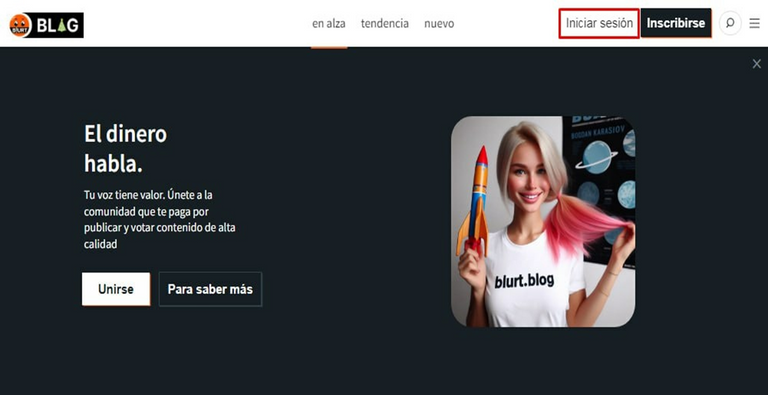
2. We go to our profile to display the menu and choose the Wallet option
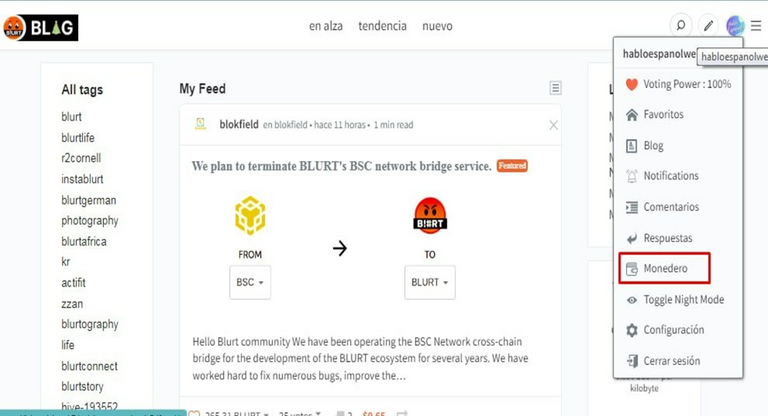
3. The system will ask us for our credentials to log in, in the password box, we will use the Owner Key not the Posting Key or the Active Key as usual to enter our account.
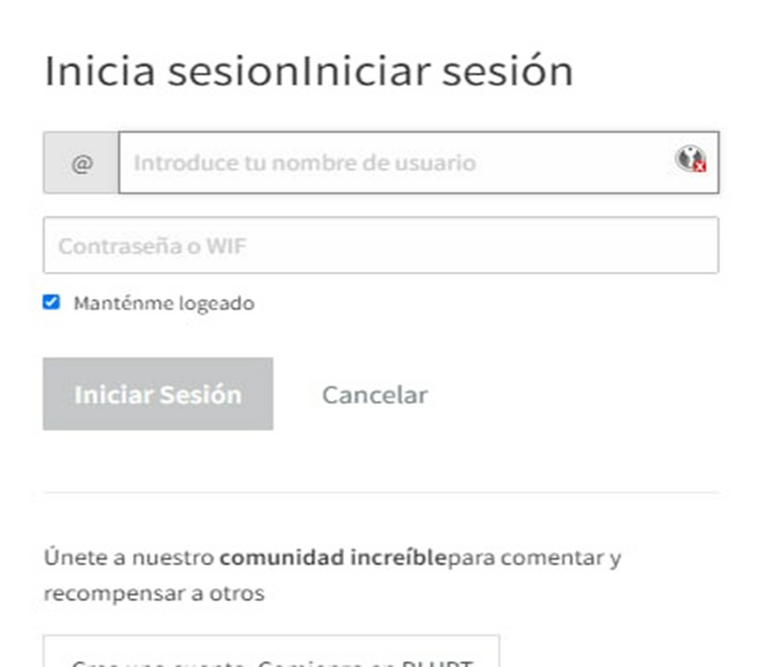
4. Within our wallet, at the top, we look for the Change Password option and click on it.
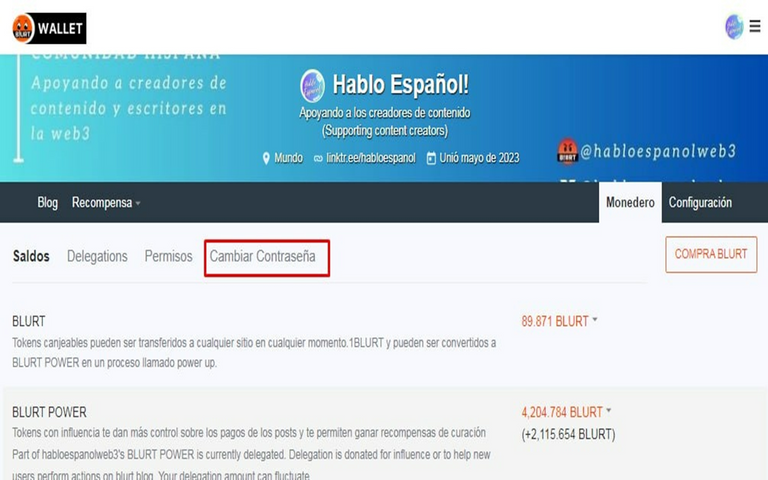
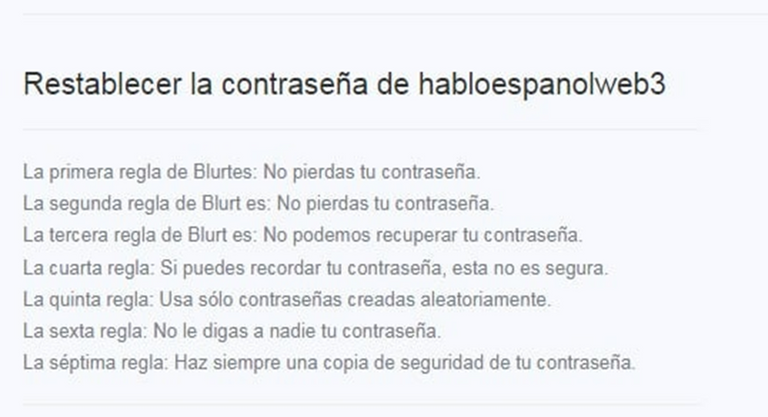
Before proceeding, it is advisable to read the warnings that the platform makes us:
5. In this section, we enter the Current Password in the box, the Owner Key, and then click on the Confirm Password option.
The system will provide us with a new provisional key that we must back up and avoid losing it, since once the password is changed, the previous ones will be invalid, so we must pay attention to this point.
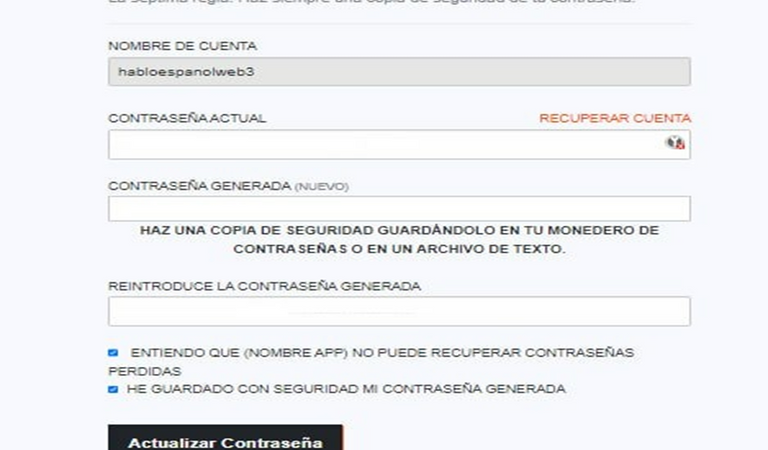
Once we have backed up the provisional key, the platform will ask us to enter it in the Re-enter Generated Password box.
After entering the provisional key, we check the boxes I UNDERSTAND THAT (APP NAME) CANNOT RECOVER LOST PASSWORDS and I HAVE SECURELY STORED MY GENERATED PASSWORD and confirm the password change. The platform will confirm the change with a pop-up message.
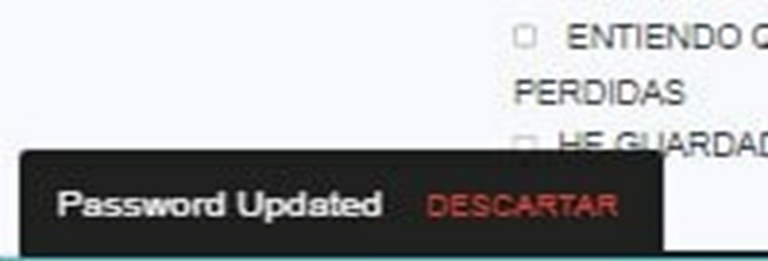
Now we must log in with the provisional key to make the password change effective.
6. We will return to our wallet, to look for the Permissions section; in it we will find all the keys that we should copy and paste or print as preferred.
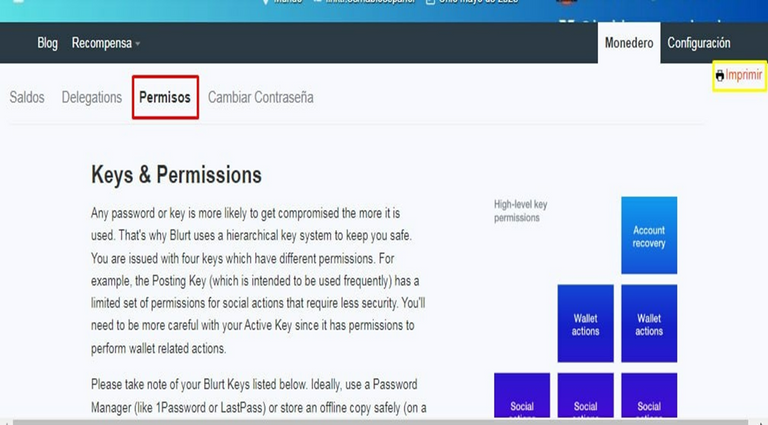
Remember that when changing the password, the previous key will not work, so we must save it in a safe place to continue having access to our account.
Note: This procedure is valid only for password change, not for password recovery.
That's all friends, we hope this tutorial is useful and we'll see you in a future post.
Escrito realizado @c1udadan0x por exclusivo para @habloespanolweb3

Do you want to create content and earn money for it? Create an account on Blurt! Here we show you how.
¿Quieres crear contenido y ganar dinero por ello? ¡Create una cuenta en Blurt! Aquí te enseñamos cómo.
Resources that will surely interest you:
- Blurt value: Here
- Blurtify (Telegram bot that notifies you about your activity on Blurt Blog: Here
- Markdown: Here

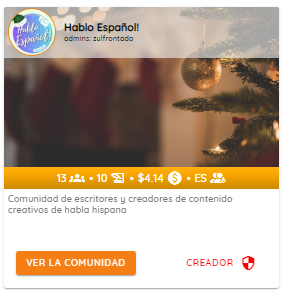
Post in our community!
Discord
We also invite you...
Hi @habloespanolweb3, great news! Your content was selected by curators @ten-years-before, @nalexadre to receive a special curation from BeBlurt 🎉 Don't hesitate to upvote this comment as the curators will receive 80% of the rewards for their involvement.
You can support us by voting for our witness, our decentralized funding proposal, or through delegation. You're also welcome to join our Discord server 👉 https://discord.beblurt.com