I was putting a physical Fan to cool down my twin Intel Xeon X5650 CPUs as well as the Graphic Card on the HPZ800 Server: Using the External Fan to Cool the Hot AMD Radeon HD 6700 Graphic Card.
However, one problem is that the fan is noisy - and in hot summer, I do need the fan as badly as the CPU. Therefore, here is another way to cool down the CPU temperature - by simply increasing the speed of the CPU fan speed in BIOS:
By default, it is at the lowest level - which also means the noise is minimal. However, if i increase to level 3 - I will hear very obvious noise - and if it reaches level 5 - sounds like an airplane is taking off.
I take a step back as a compromise - setting the Fan level to 2, and now I do see the CPU temperature reducing on average 5 degree. Remember the maximum working temperature (healthy state) for X5650 CPU is 81.3 degree.
Also, it is worth mentioning that the CPU will automatically adjust the fan levels upon the CPU High Spikes where the CPUs are at the full power (95W times two) and surely it requires cooling down a bit faster than usual.
Use Speccy or HWID Monitor to view the temperature of your PC/Server.
--EOF (The Ultimate Computing & Technology Blog) --
Reposted to Computing and Technology
Follow me for topics of Algorithms, Blockchain and Cloud.
I am @justyy - a Steem Witness
https://steemyy.com
My contributions
- Steem Blockchain Tools
- Computing & Technology
- Download Youtube Video
- Find Cheap & Bargin VPS: VPS Database
- Online Software and Tools
Support me
If you like my work, please:
- Buy Me a Coffee, Thanks!
- Become my Sponsor, Thanks!
- Voting for me:
https://steemit.com/~witnesses type in justyy and click VOTE

Alternatively, you could proxy to me if you are too lazy to vote! and you can also vote me at the tool I made: https://steemyy.com/witness-voting/?witness=justyy
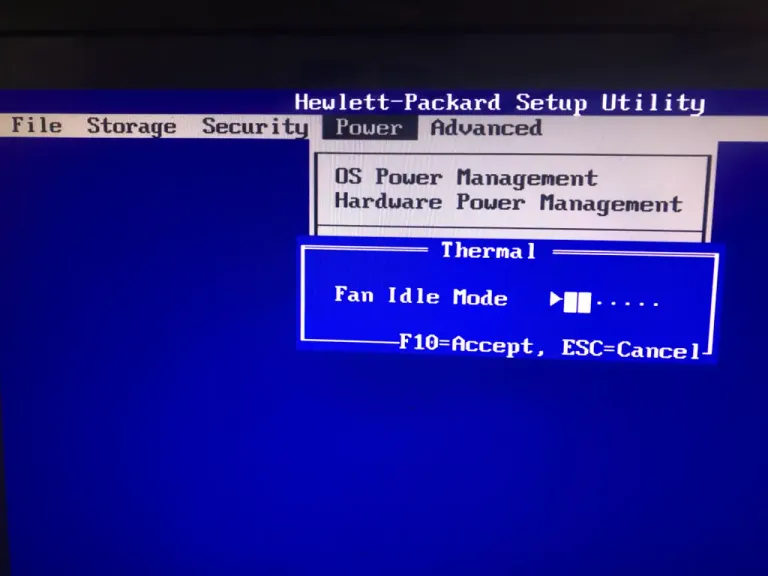
Congratulations, your post has been curated by @blurtlife.
To get more support please follow @blurtlife and share your life-related content by using #blurtlife tag.